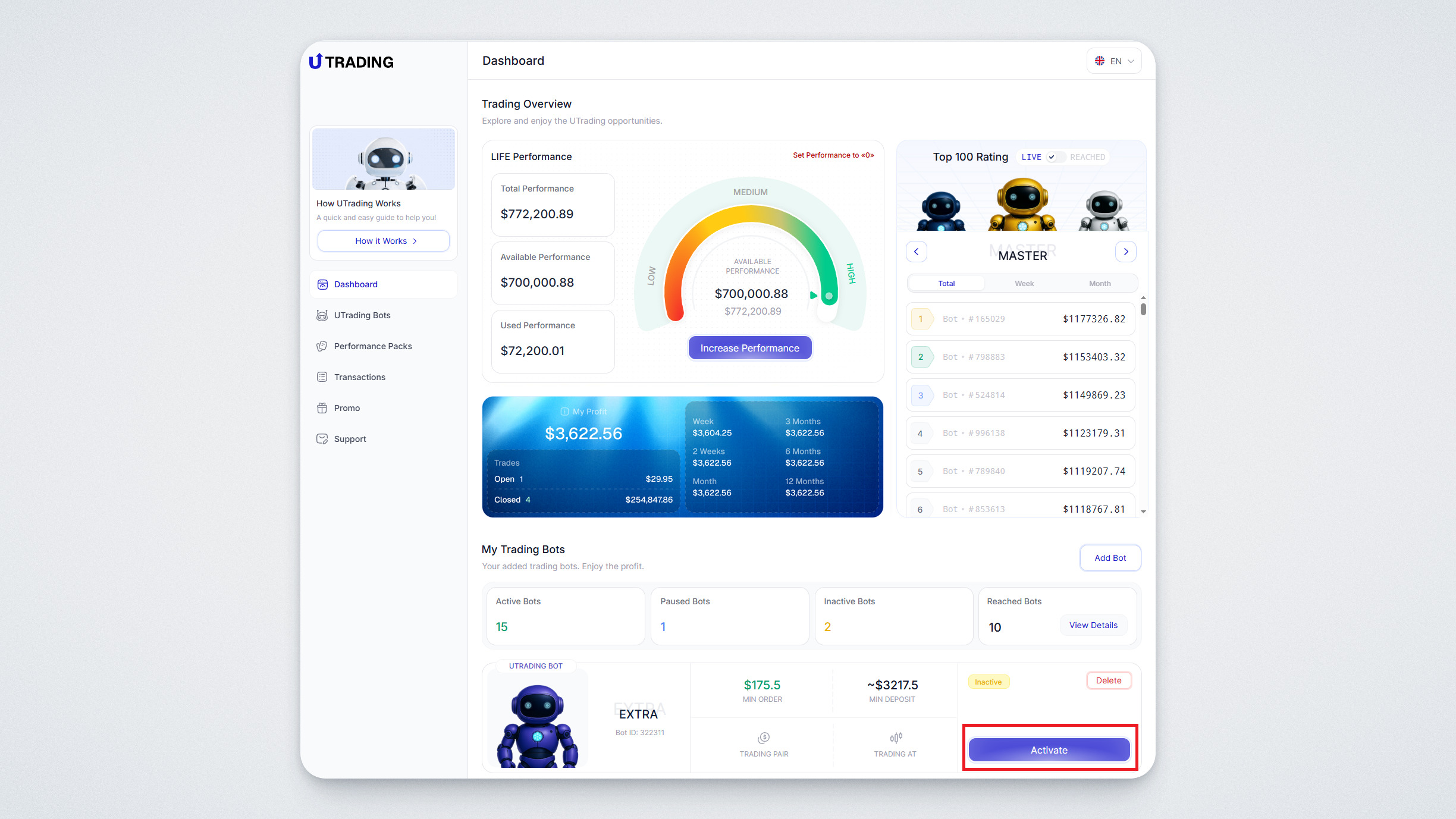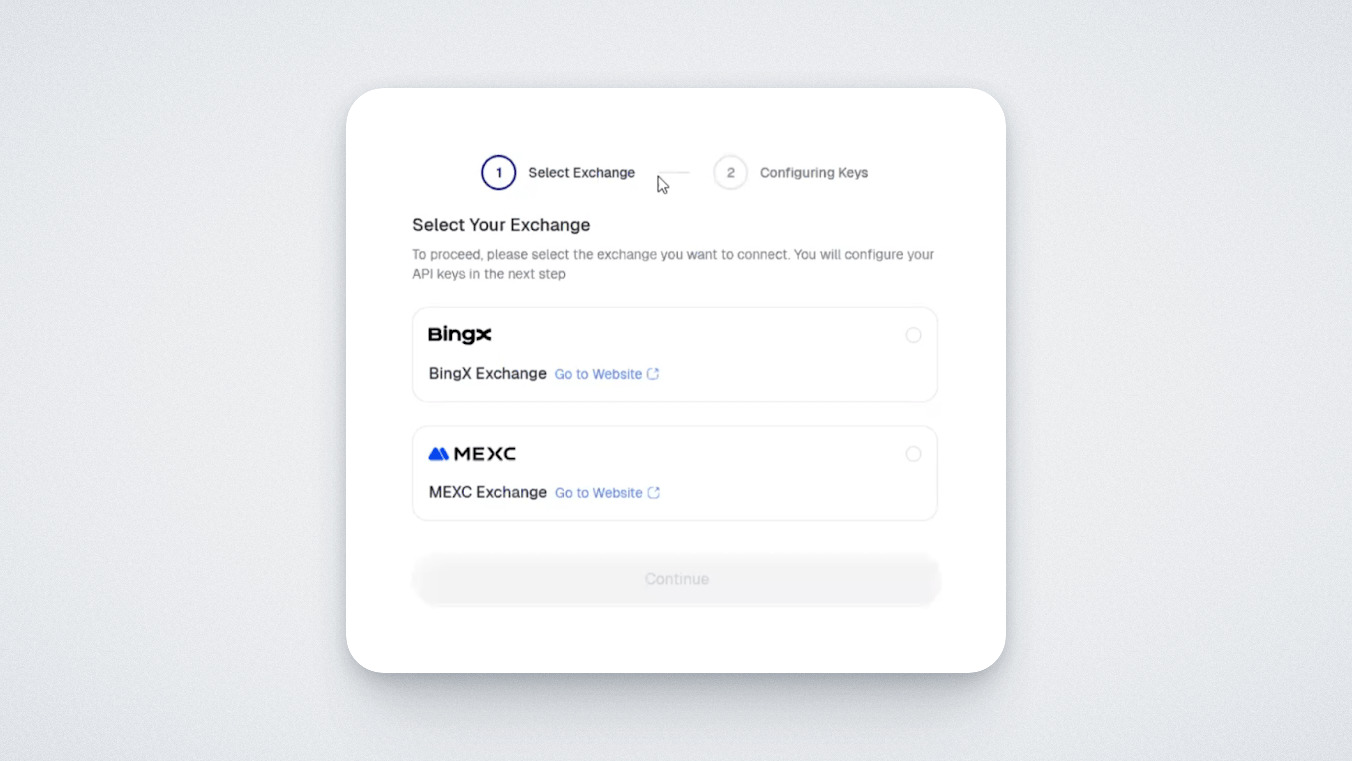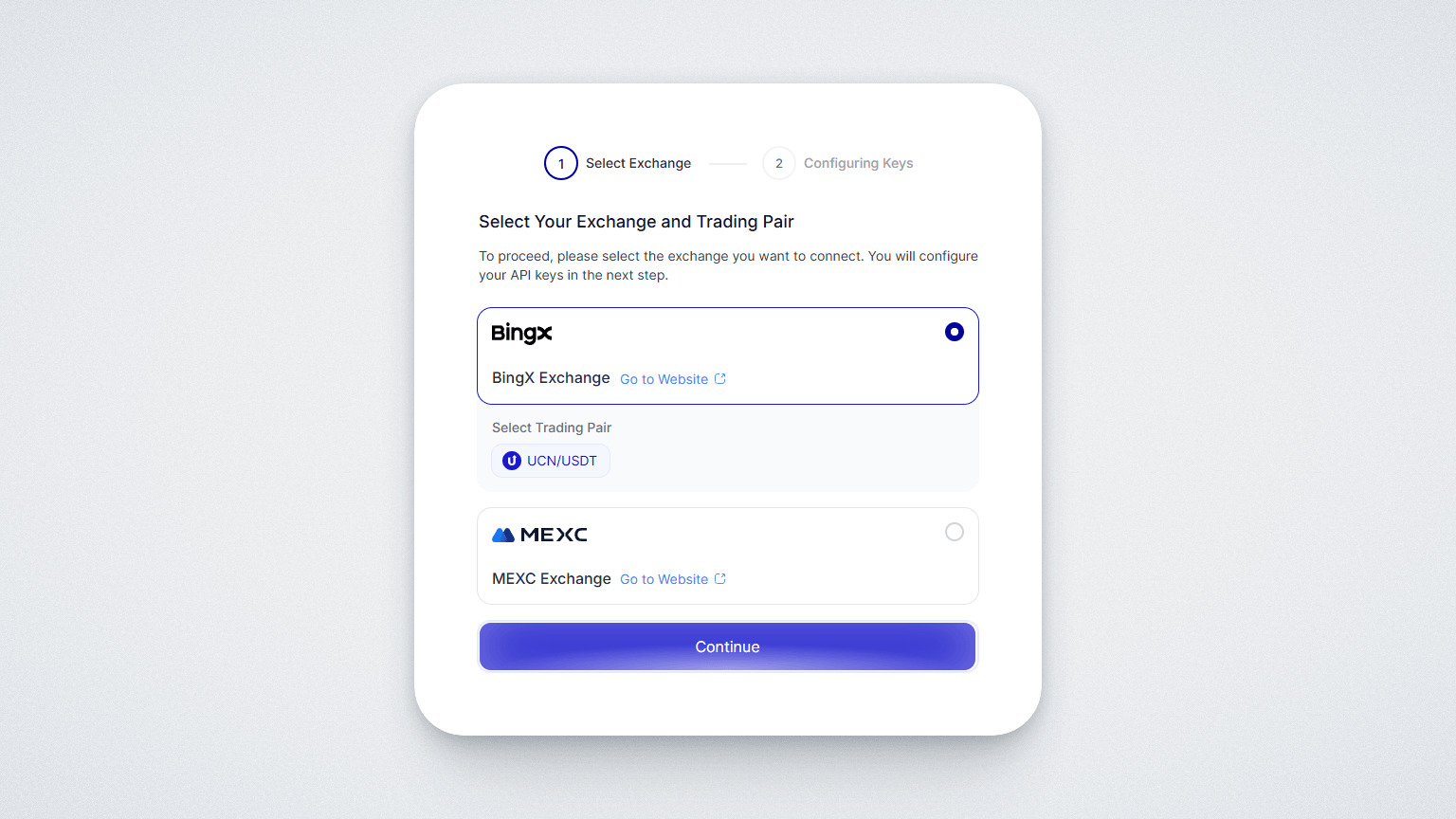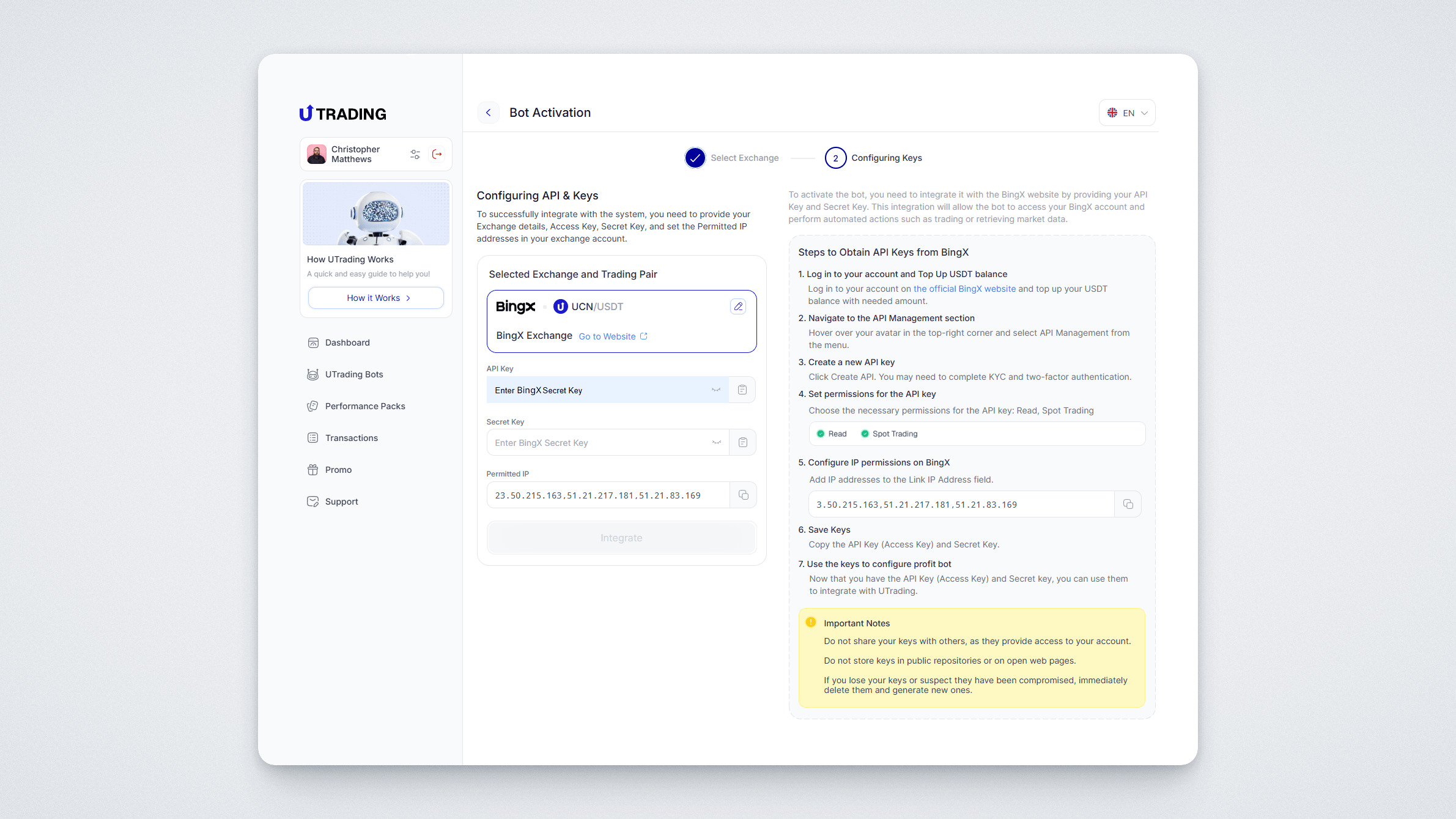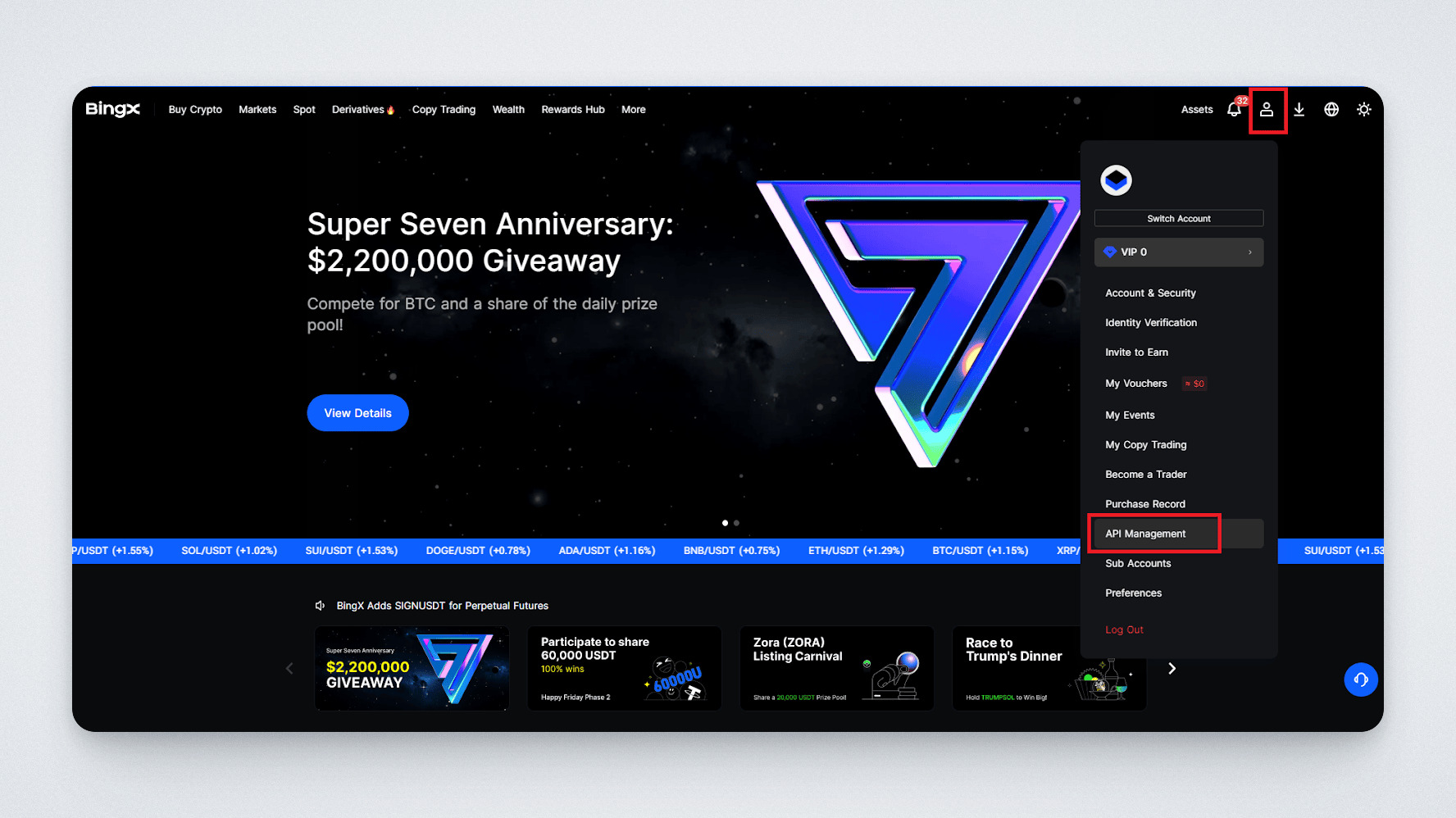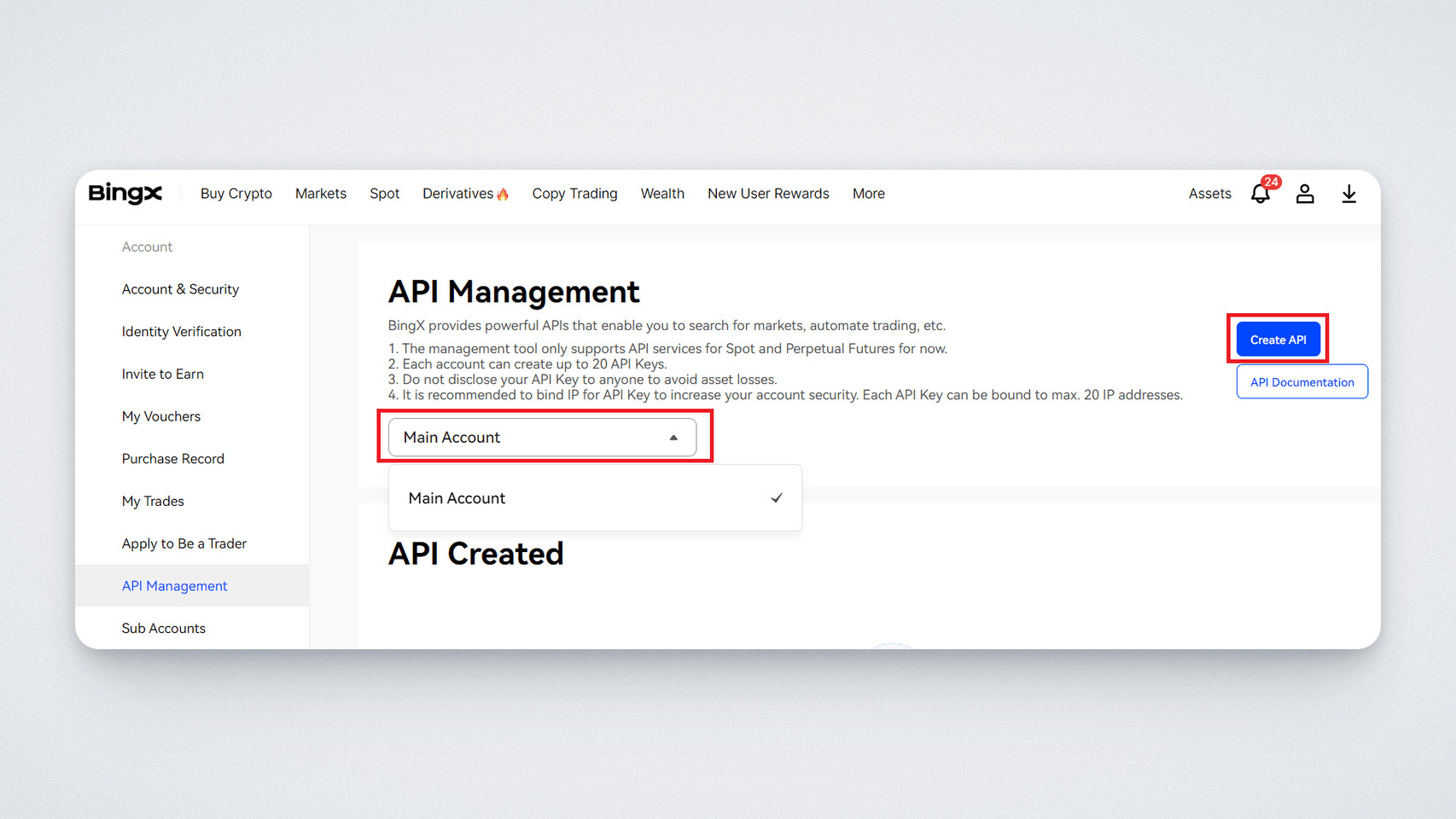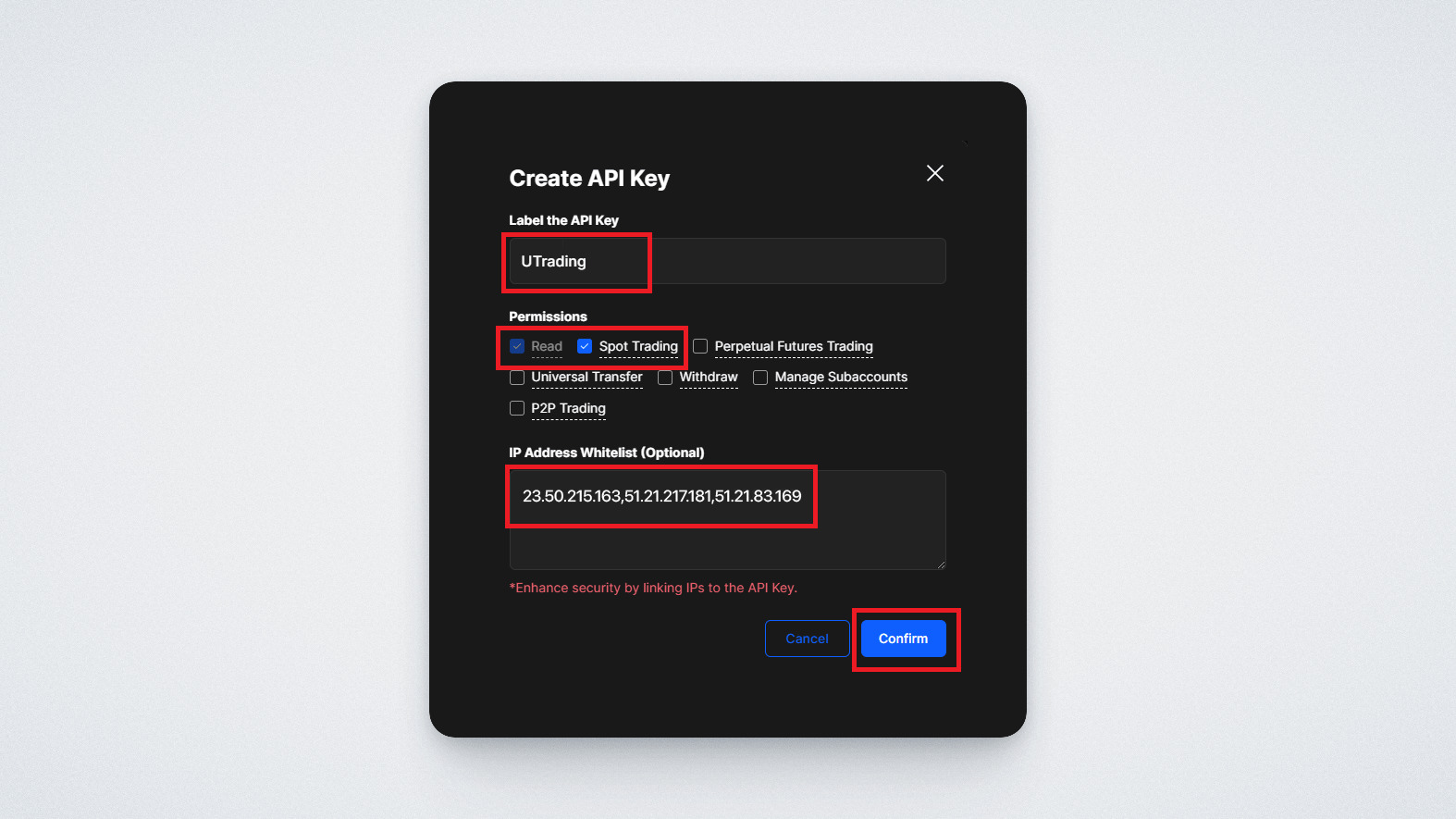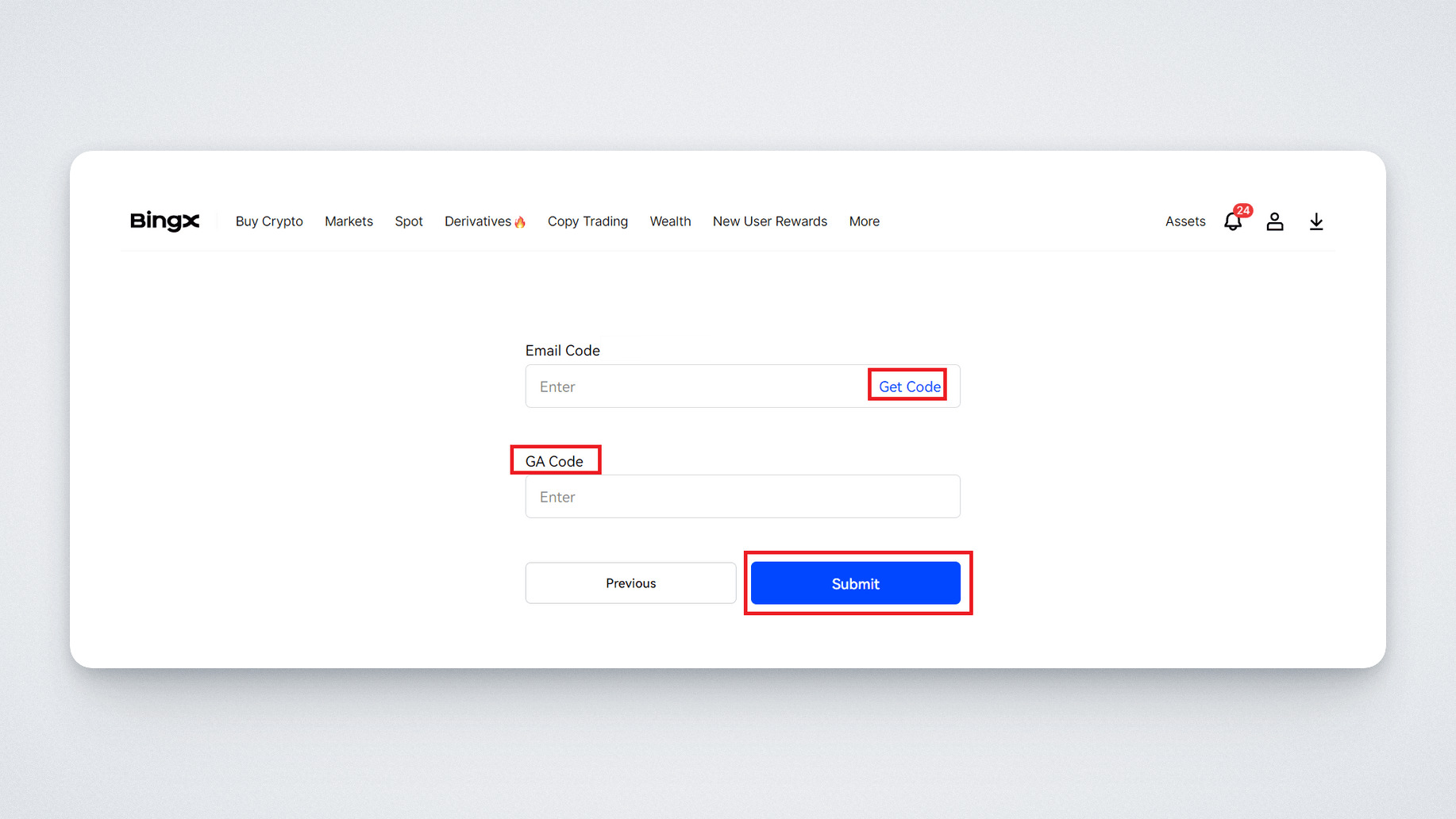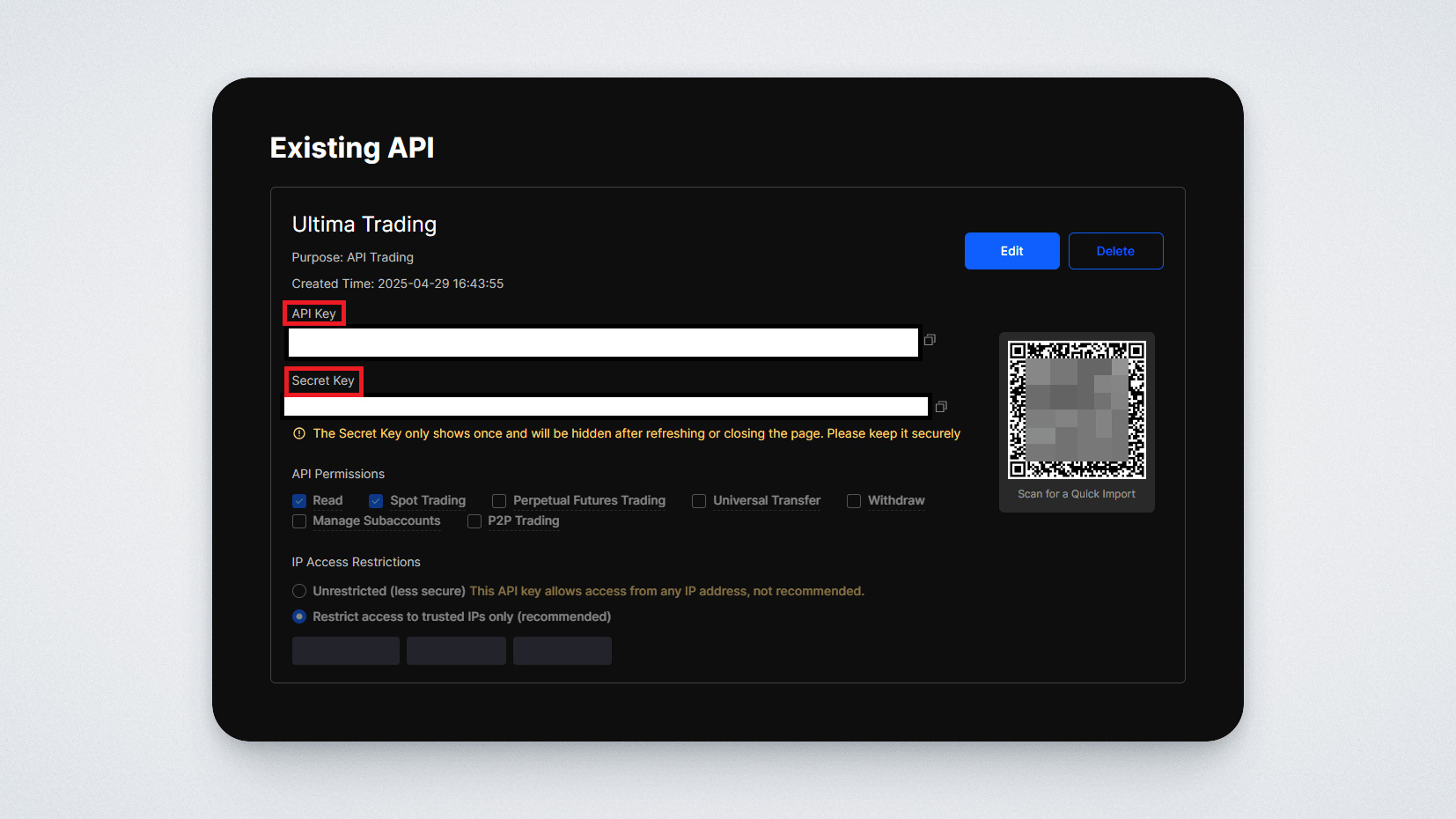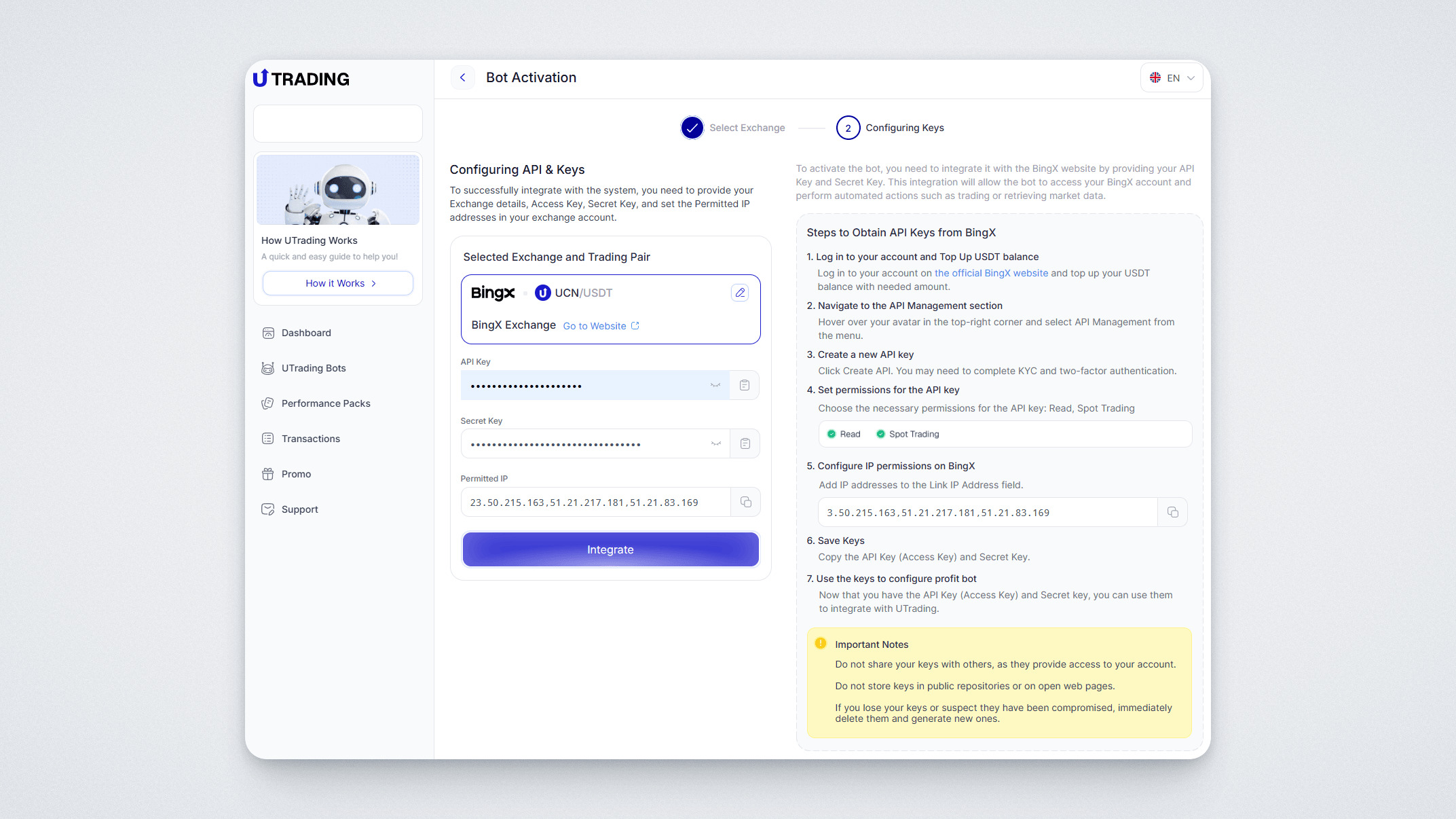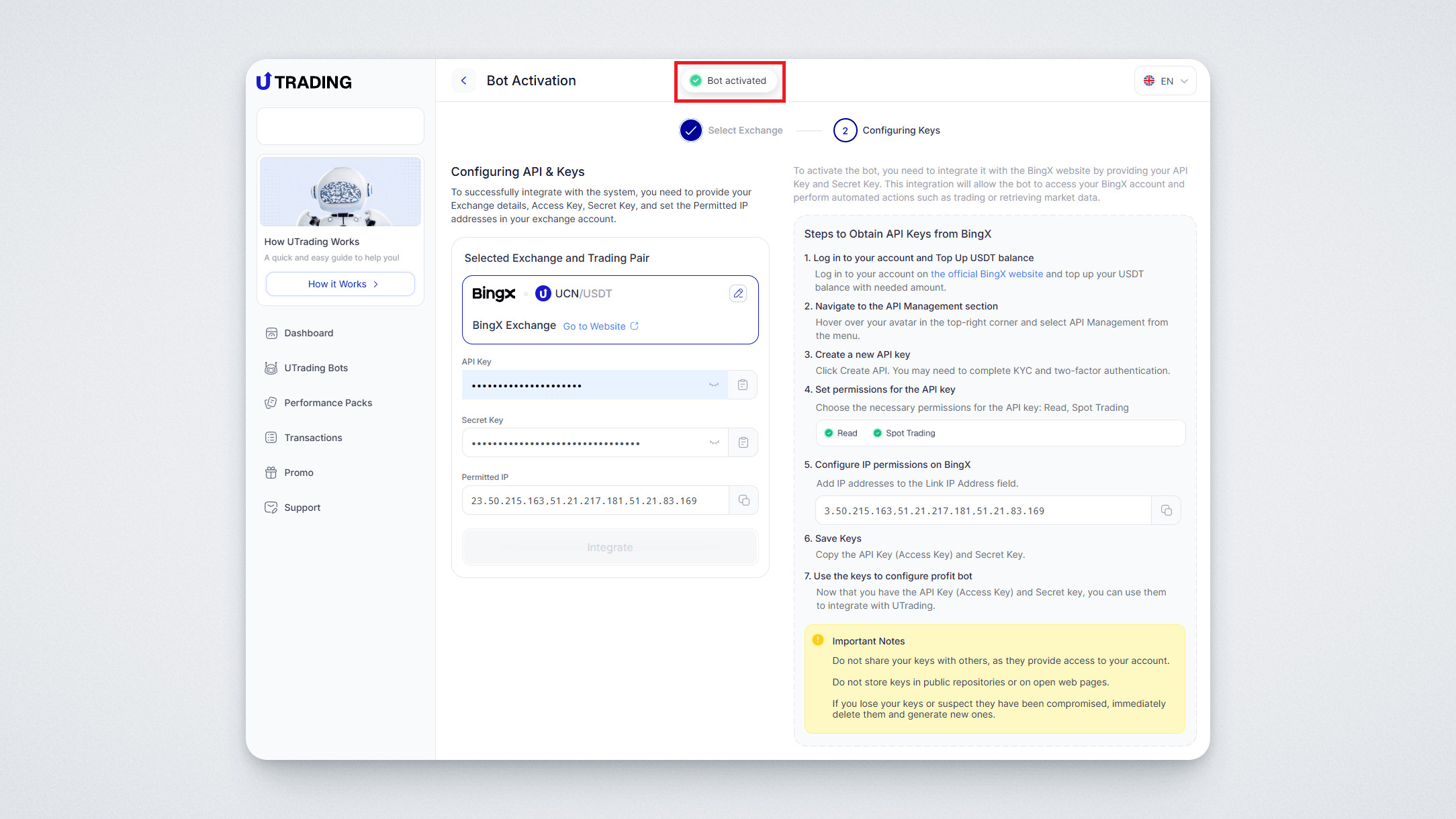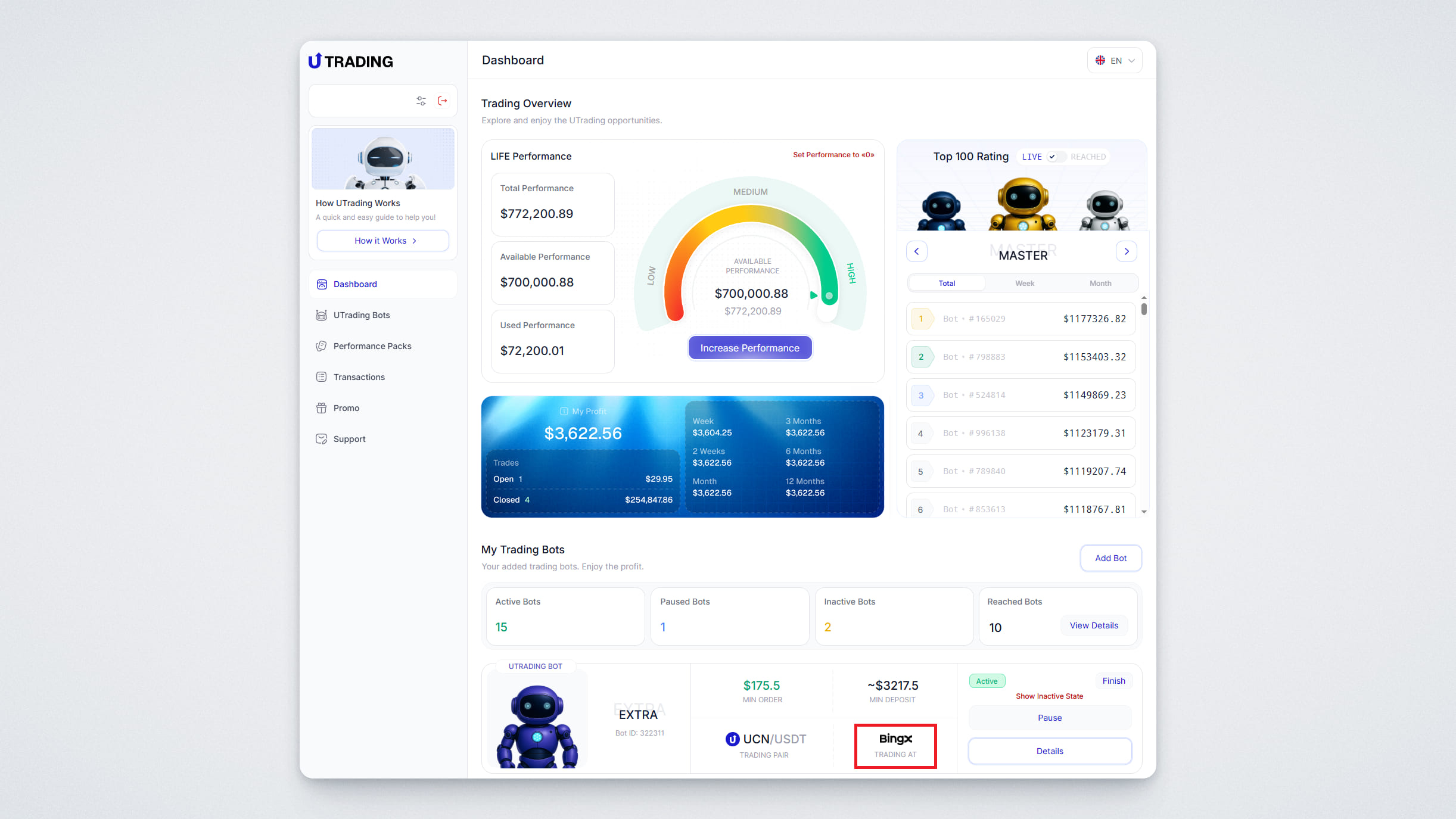Dear users! We are pleased to introduce the flagship product of the UChain ecosystem — the UTrading automated trading platform. The platform offers automated trading bots designed for spot trading in the UCN/USDT and BTC/USDT pairs across various crypto exchanges.
In this guide, we’ll explain how to connect a trading bot to your account on the BingX exchange.
After purchasing a Performance Pack, the next step is to activate your bot. To do this, go to your dashboard and click “Activate” next to the bot you added.
A window will appear asking you to choose an exchange for connection; in our case, we’re connecting to BingX, so we select it.
Then, you’ll be asked to choose the trading pair you want the bot to use. Select the pair and click “Continue”.
A bot activation window will open:
Copy the IP address from the last field — you’ll need it later.
Now, you need to connect your BingX account to the bot. To do this:
Log in to your BingX account
Go to the official BingX website and sign in
Make sure your BingX account is funded with the amount required to run the bot. If not, top up your balance (the minimum amount is shown in your bot).
Important: Before creating keys, enable two-factor authentication on your account.
Go to the API Management section
Hover over your avatar in the top right corner and select API Management from the menu.
To create API keys, follow these steps:
In the dropdown menu on the left, select “Main Account”, then click “Create API”.
Name your keys (e.g., “UTrading”).
Set permissions for the API key in the “Permissions” section.
- Spot Trading
- Read
Paste the required IP address you copied earlier.
BingX will ask you to confirm the action using 2FA: enter the code sent to your email (registered with the exchange) and the code from your authentication app. Click “Confirm”.
You’ll then see a message that your keys have been created successfully: Access Key and Secret Key. Both are required for integration. Copy and save both keys. Note that the Secret Key is shown only once, so be sure to store it safely. You can always find your API Key later in the “My API Keys” section.
Important:
- Never share your keys with others — they provide full access to your account.
- Don’t store keys in public repositories or open websites.
- If you lose your keys or suspect compromise, delete them immediately and create new ones.
Return to the UTrading website and paste the saved keys into the corresponding fields (API Key — API Key field, Secret Key — Secret Key field). Click “Integrate”:
That’s it! Your bot is now activated. You’ll see a push notification confirming this:
In the “Dashboard” section, you’ll also see which exchange your trading bot is currently connected to:
In this guide, we’ve shown you how to connect your bot on the UTrading platform to the BingX exchange. If you still have questions, feel free to reach out to our support team.
We wish you good luck and great profits!