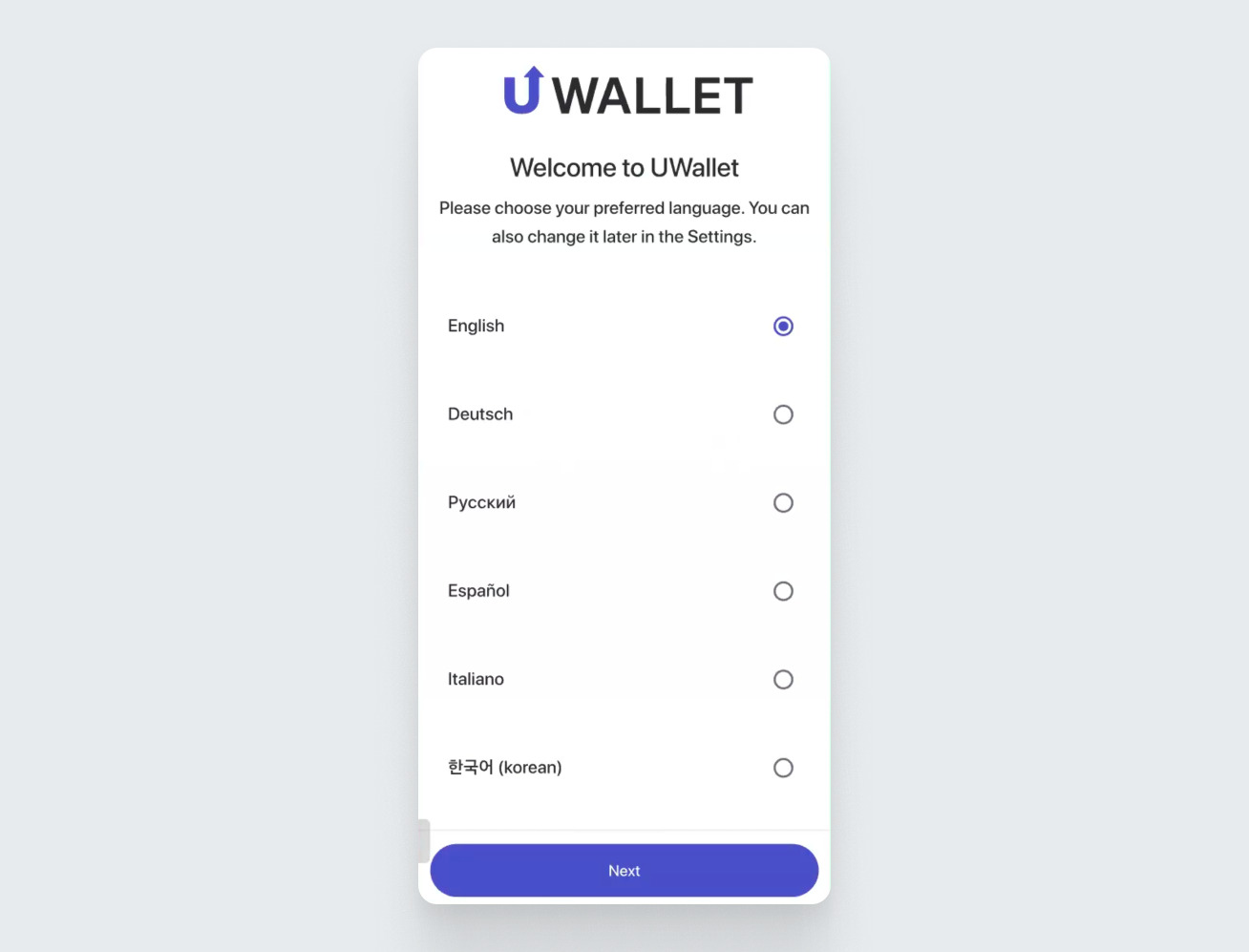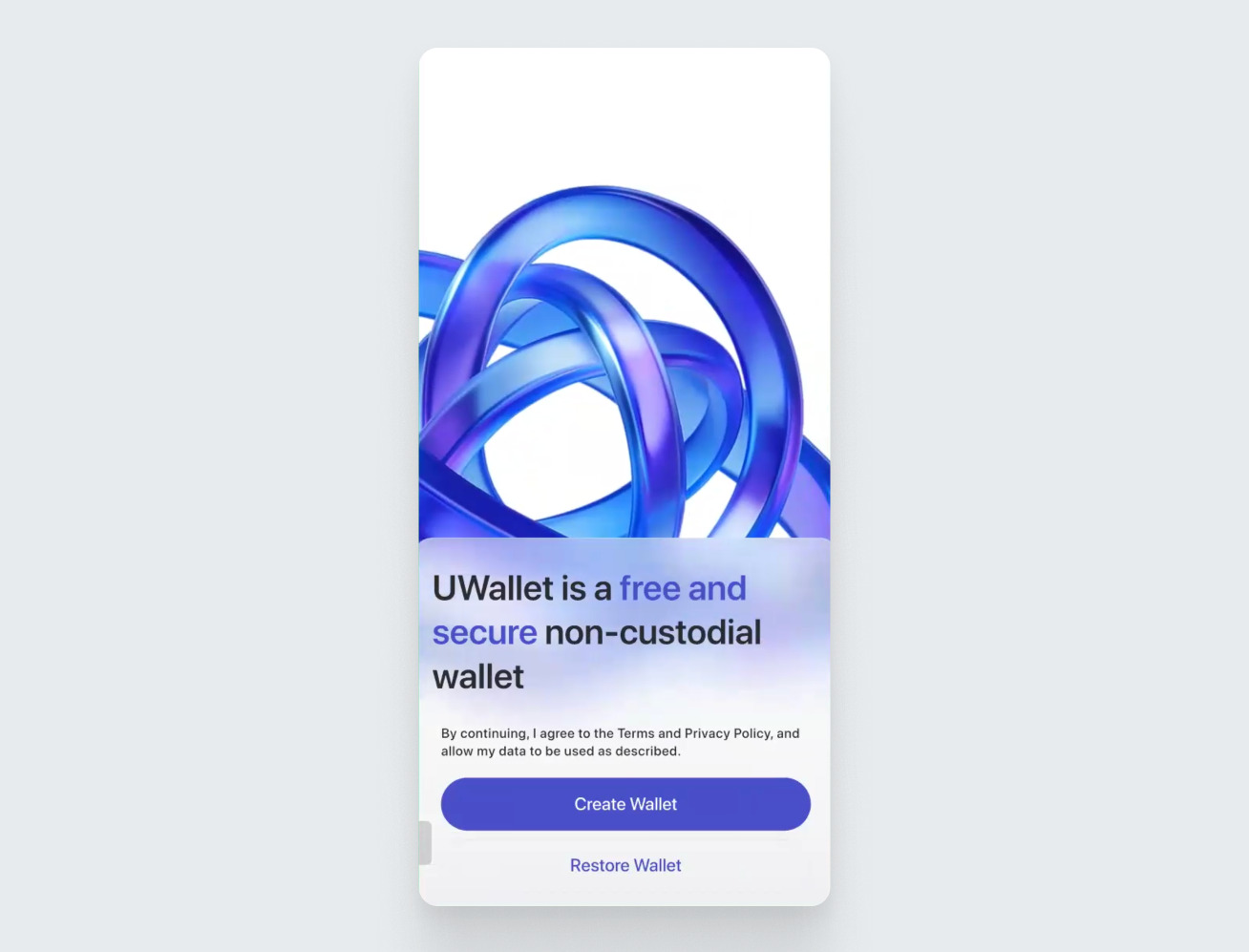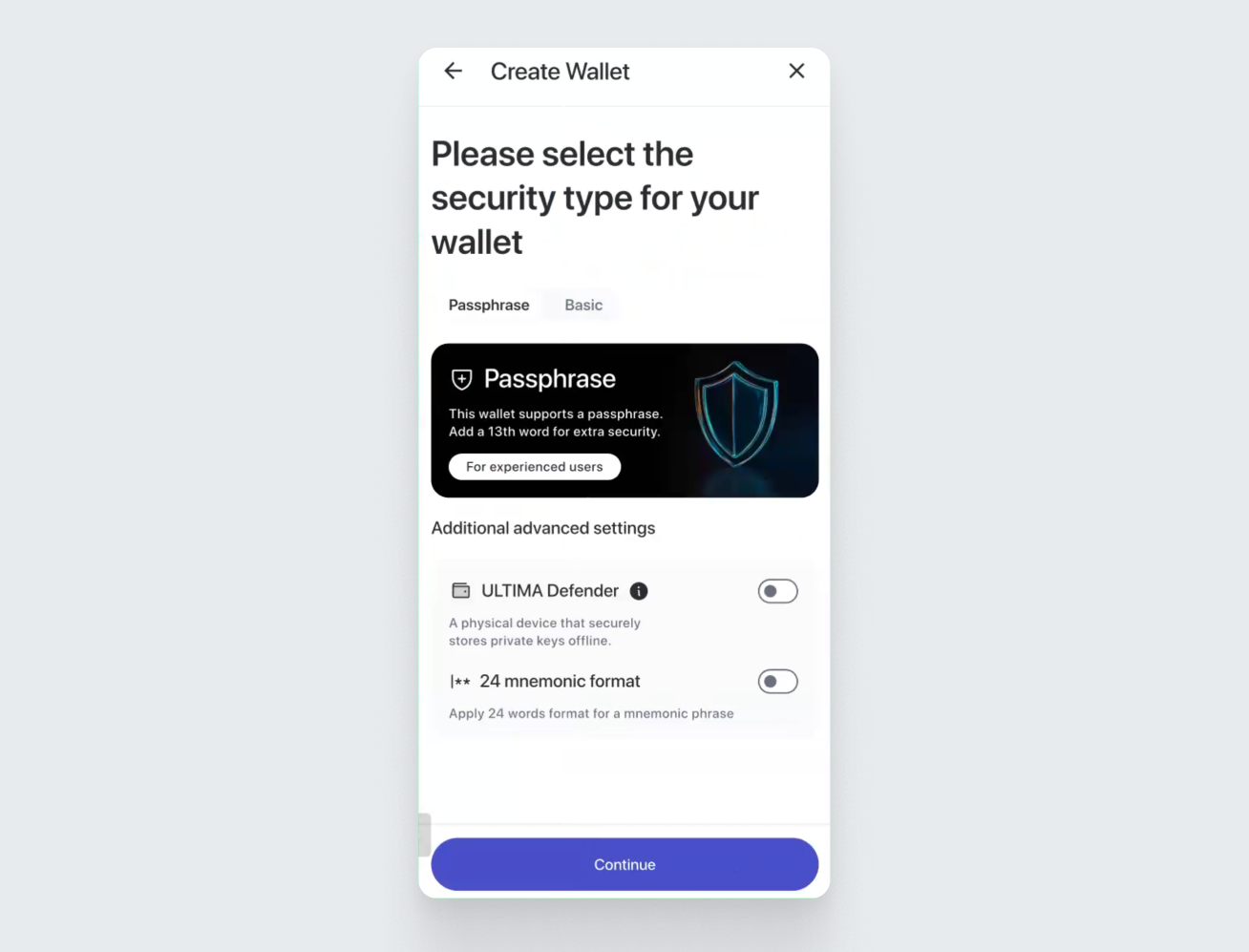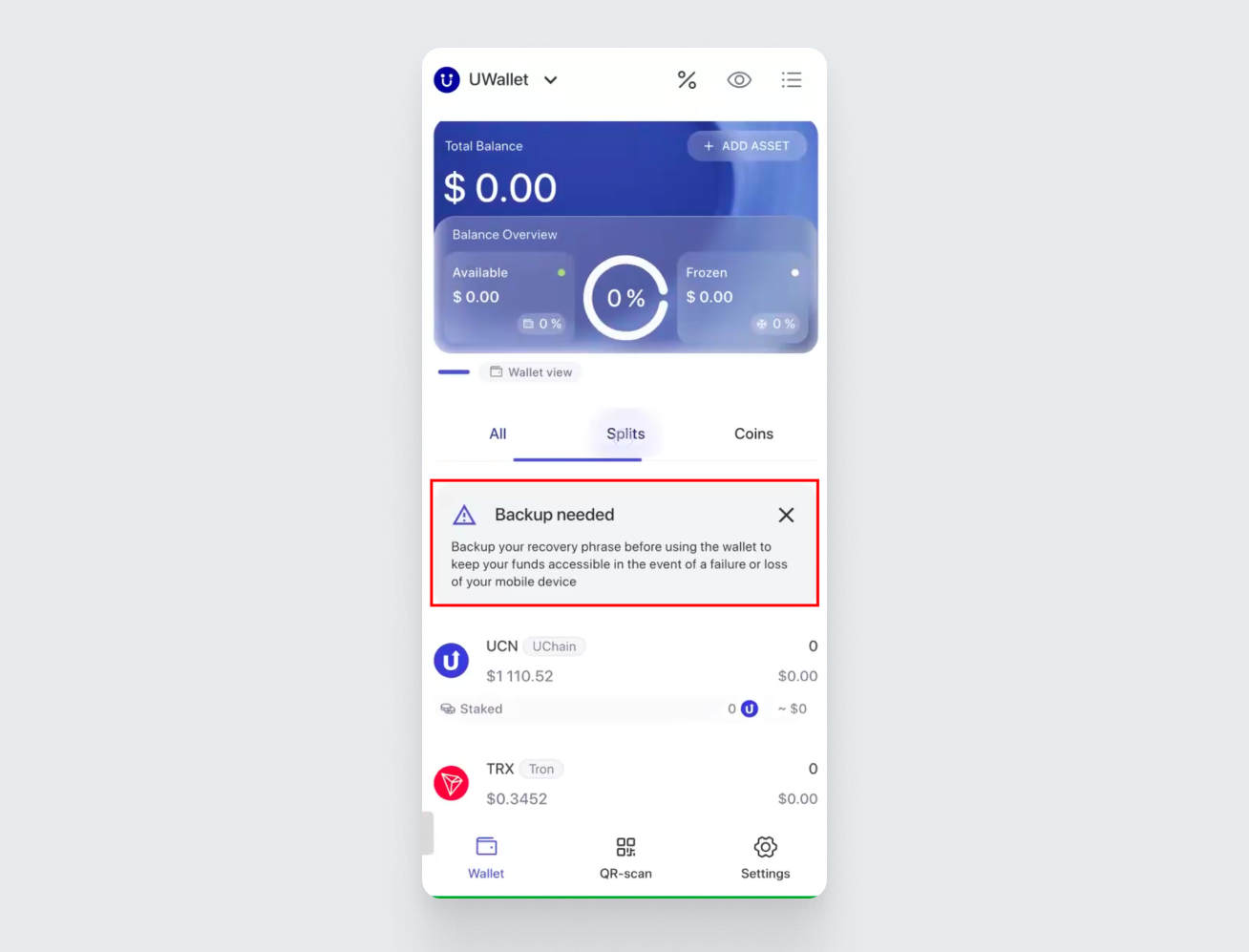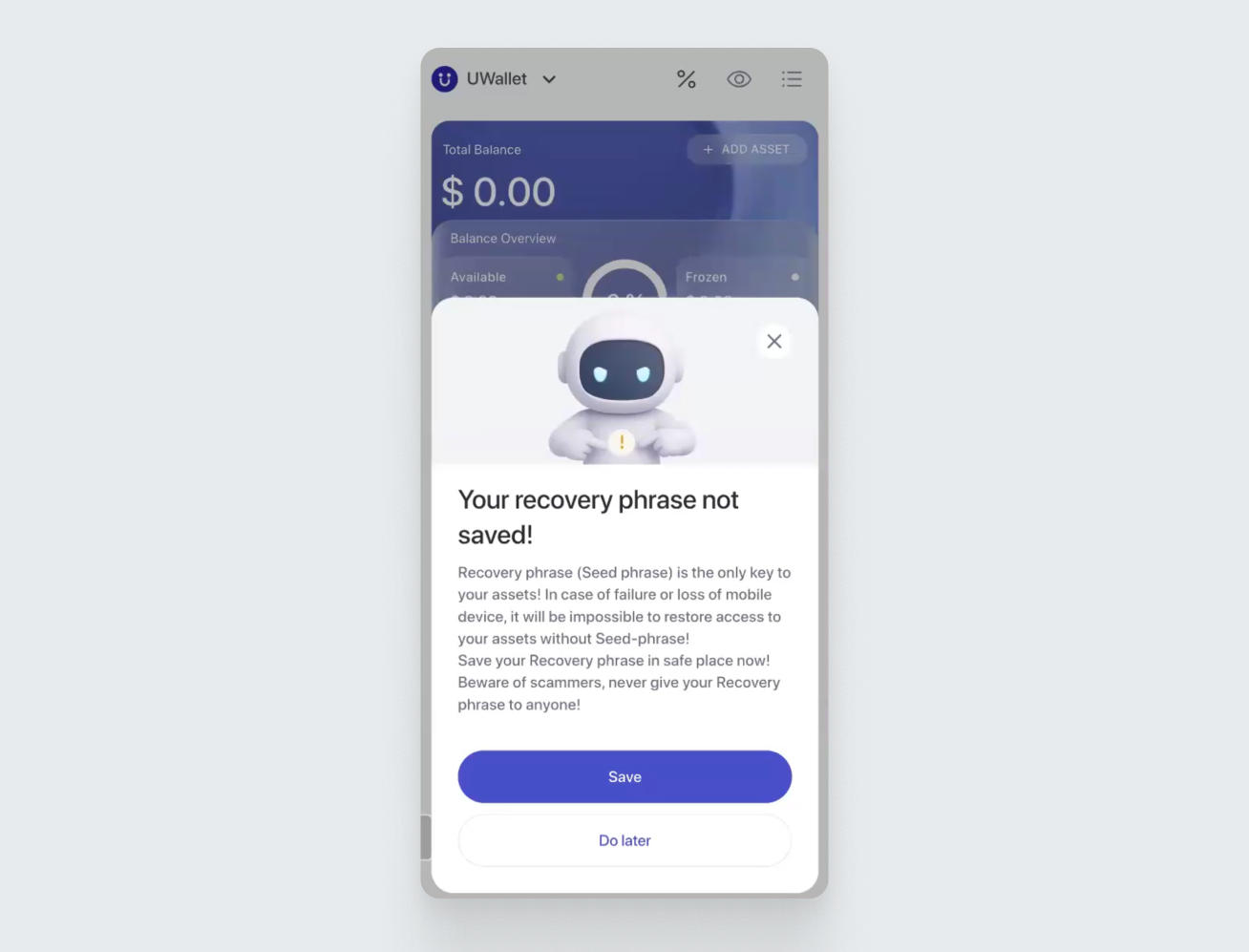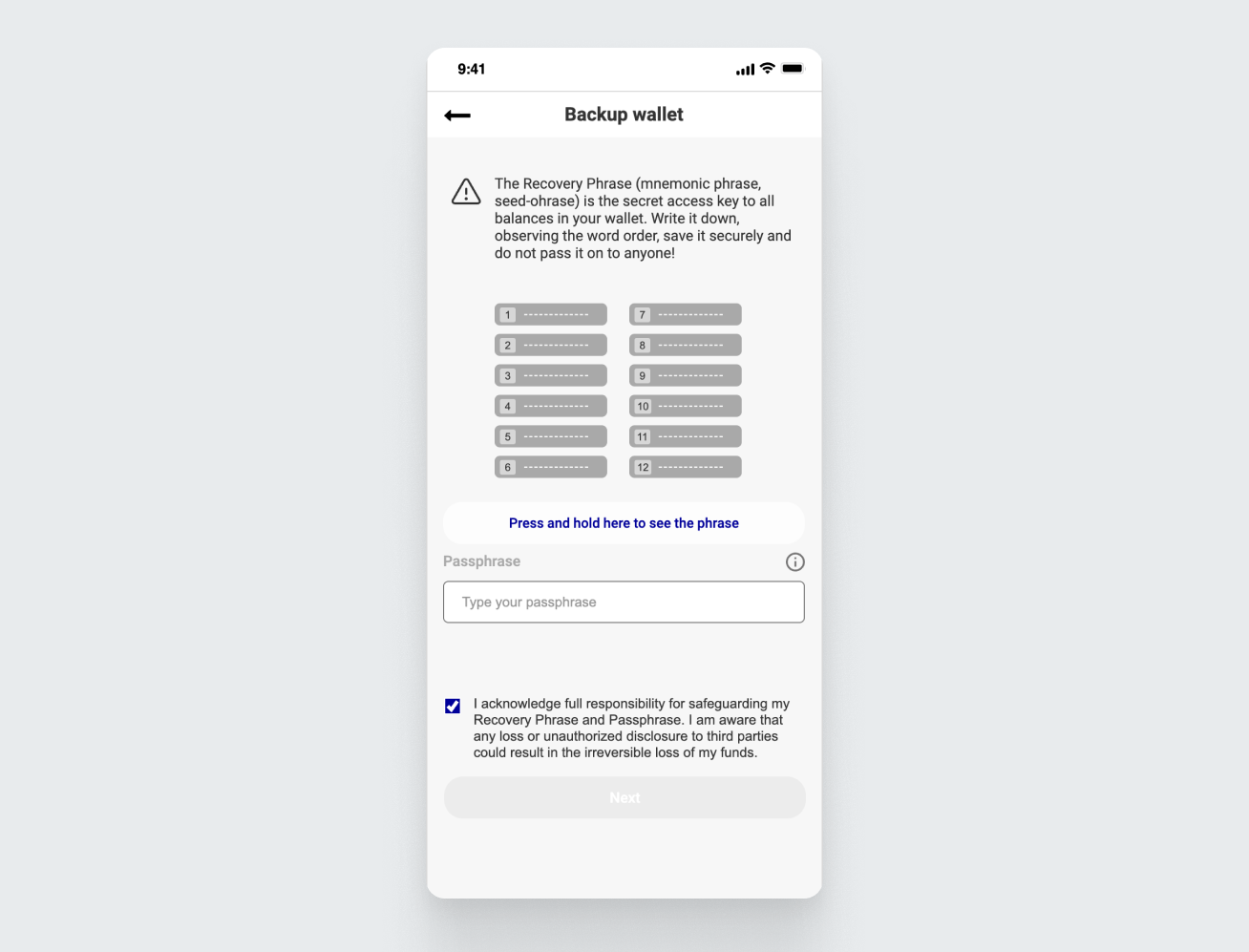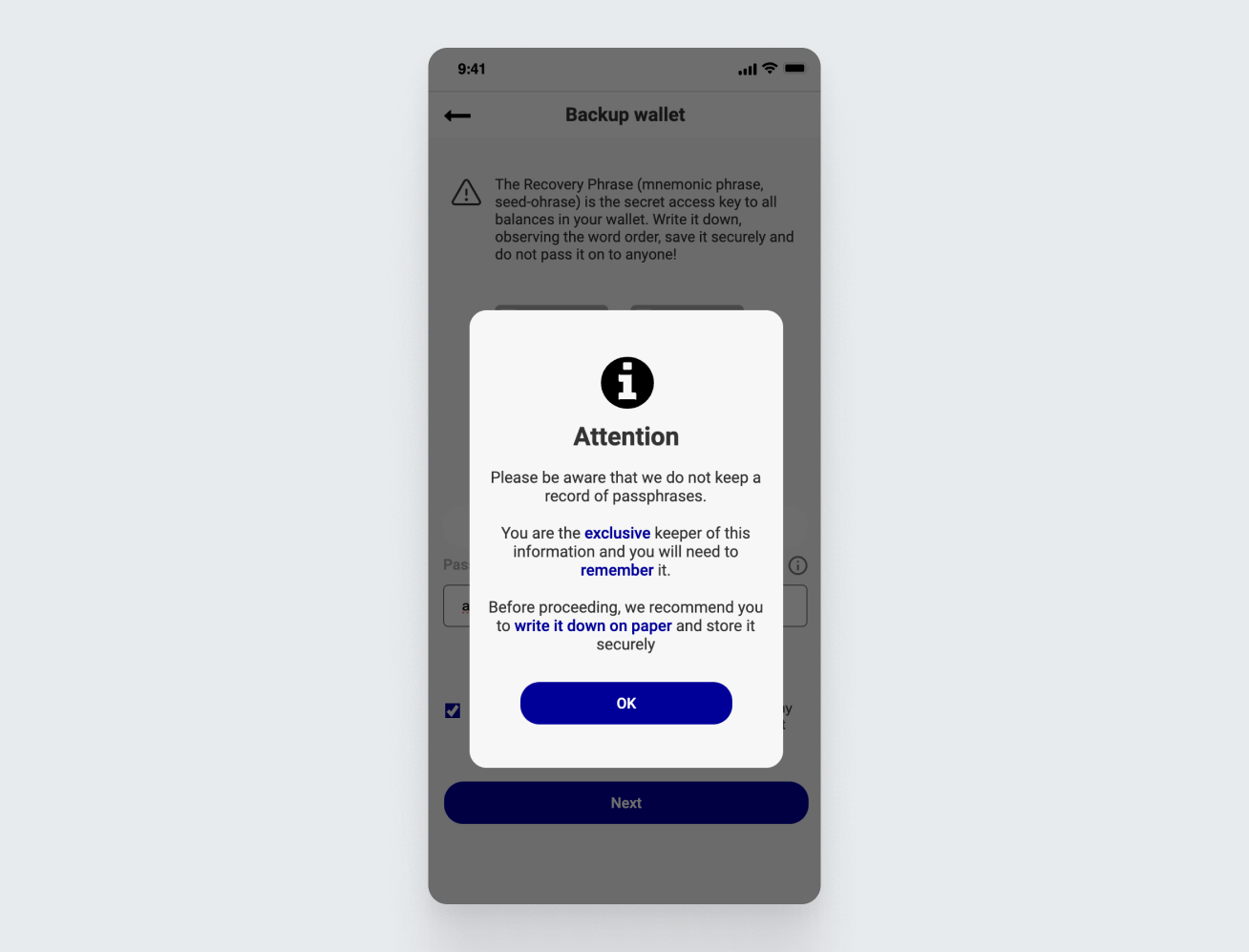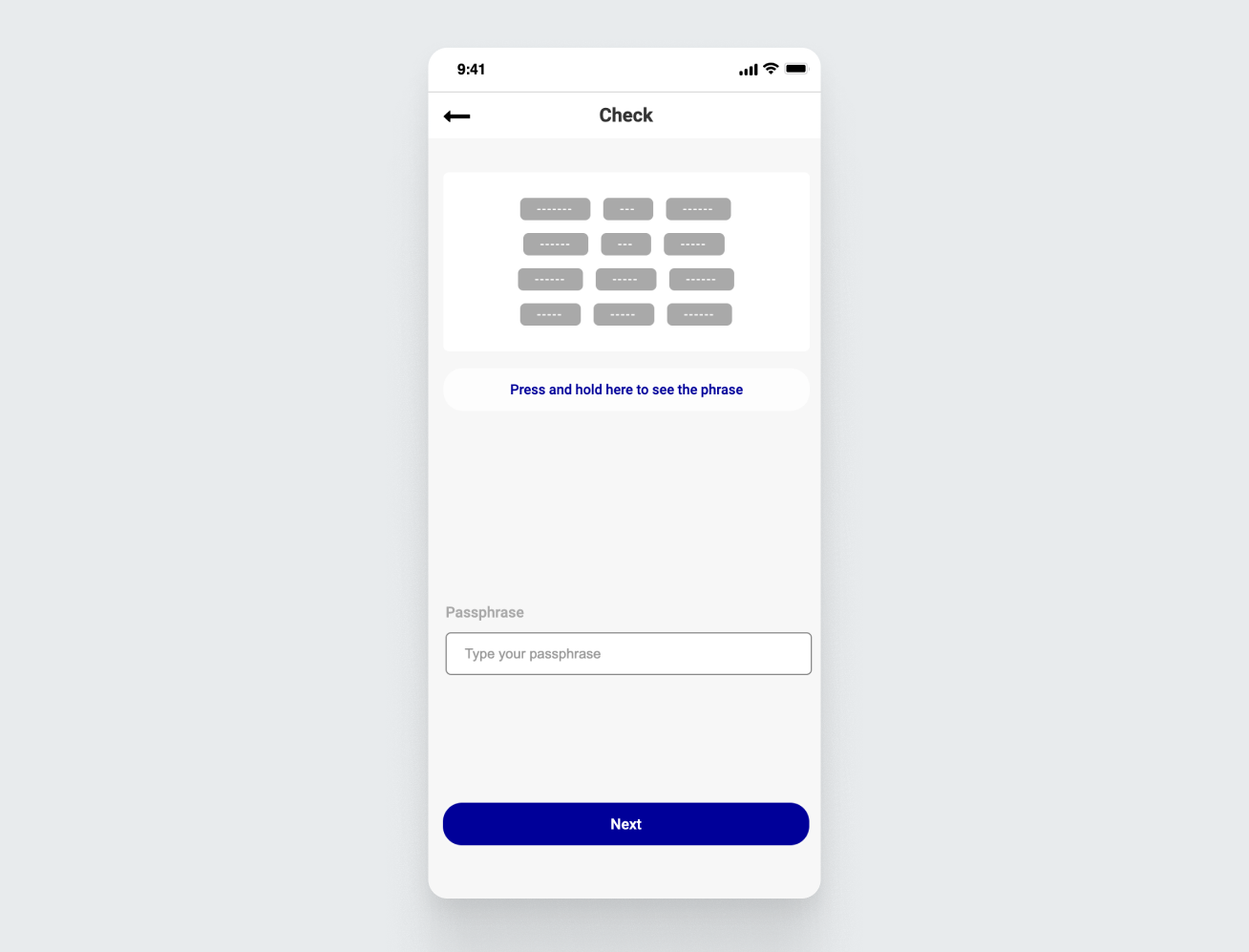In this guide, we will show you how to create your first wallet in UWallet.
Download the UWallet app from the App Store if you have an iOS device, or Google Play if you are using Android. You can find the latest download links on uwallet.com
Launch the wallet and select the app language.
Agree to the terms of use by checking the box, then tap “Create Wallet”:
UWallet will offer you two options: Basic Protection and Passphrase Protection. By default, the mnemonic phrase consists of 12 words, but a 24-word option is also available. Let’s choose “Basic Protection.” After selecting the option, tap “Continue”:
When selecting Basic Protection, UWallet will instantly create a new wallet for you. You will then need to save your mnemonic phrase to restore access to your wallet. To do this, tap the message labeled “Backup Needed” on the main screen:
By clicking the banner, you will see a warning from the wallet reminding you to save your passphrase — a thirteenth, additional word to your mnemonic phrase.
This mode differs because, in addition to the mnemonic phrase, the wallet will prompt you to create a passphrase — a thirteenth, additional word to your mnemonic phrase.
After selecting this mode, tap “Continue.” UWallet will then remind you of the role of the passphrase and the rules for creating it. Tap “Continue”:
A screen will open with your 12-word mnemonic phrase generated at the top. To view it, press and hold the button labeled “Press and hold here to see the phrase.” Please be careful at this stage — this phrase is the key to the security of your funds. We recommend writing it down on paper. Do not store your mnemonic phrase on electronic devices and do not share it with anyone.
Below the mnemonic phrase, there is a field to create a passphrase — a secret word used to restore access to your wallet.
Create and enter your passphrase, check the box confirming that you take full responsibility for keeping it safe, and tap “Next.”
Please note that UWallet does not store your passphrases. Therefore, it is extremely important to safely store and remember this word. If you lose or forget your passphrase, it cannot be recovered, and you will permanently lose access to your wallet. UWallet will provide an additional warning about this. Tap OK to continue:
Next, the wallet will ask you to select all the words from your mnemonic phrase in the correct order and enter your passphrase. Do this and tap “Next”:
If everything is done correctly, you will see a message confirming that your wallet has been successfully created.
Done! You have successfully created your UWallet!
We wish you a smooth experience! If you have any questions, you can always contact our support team.