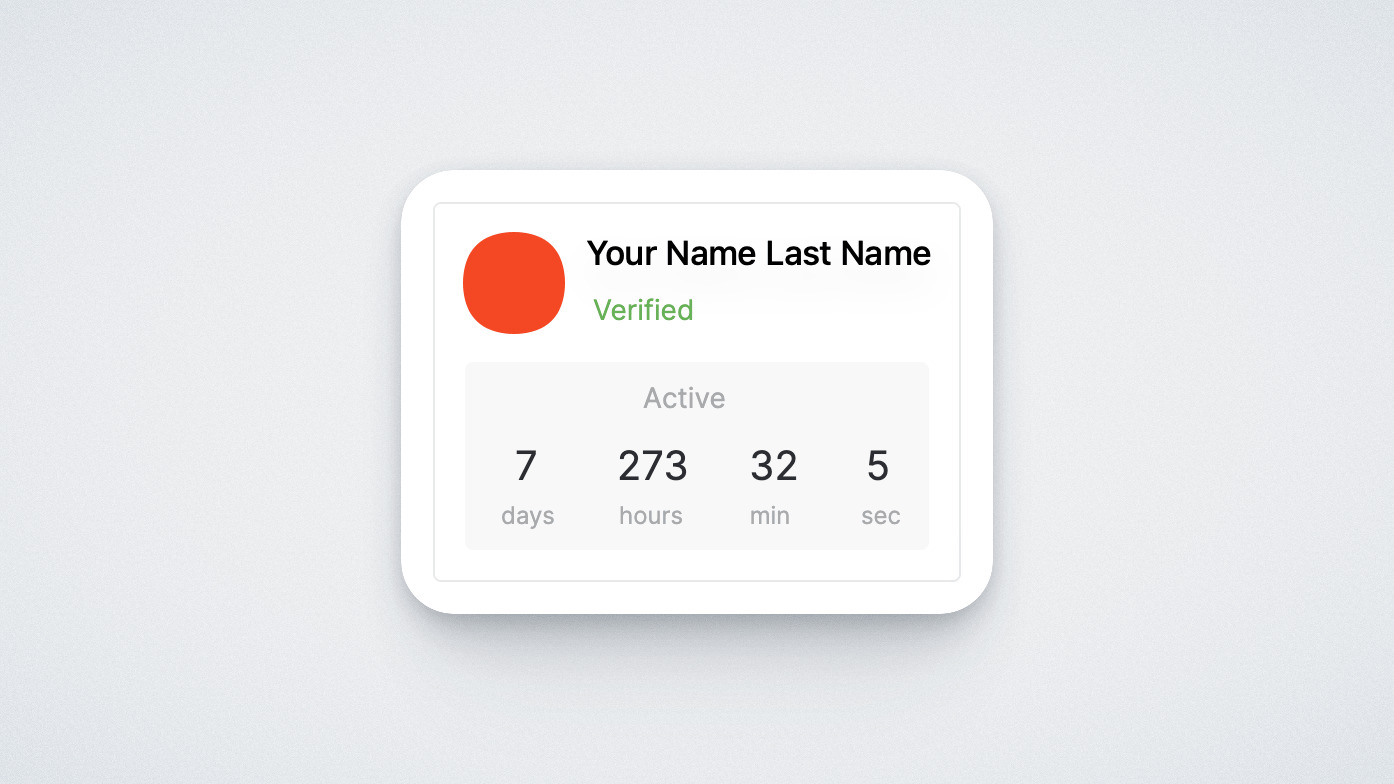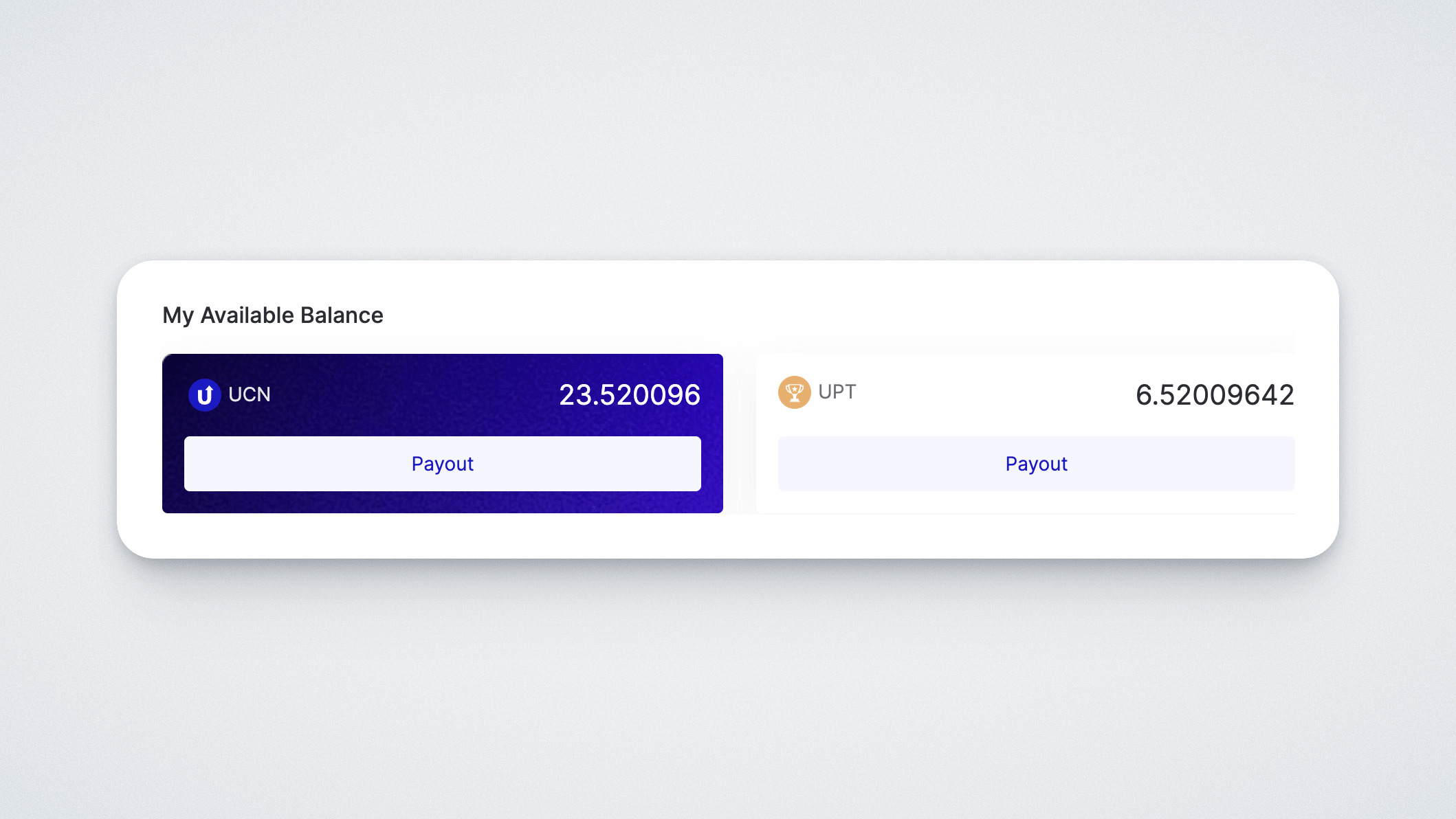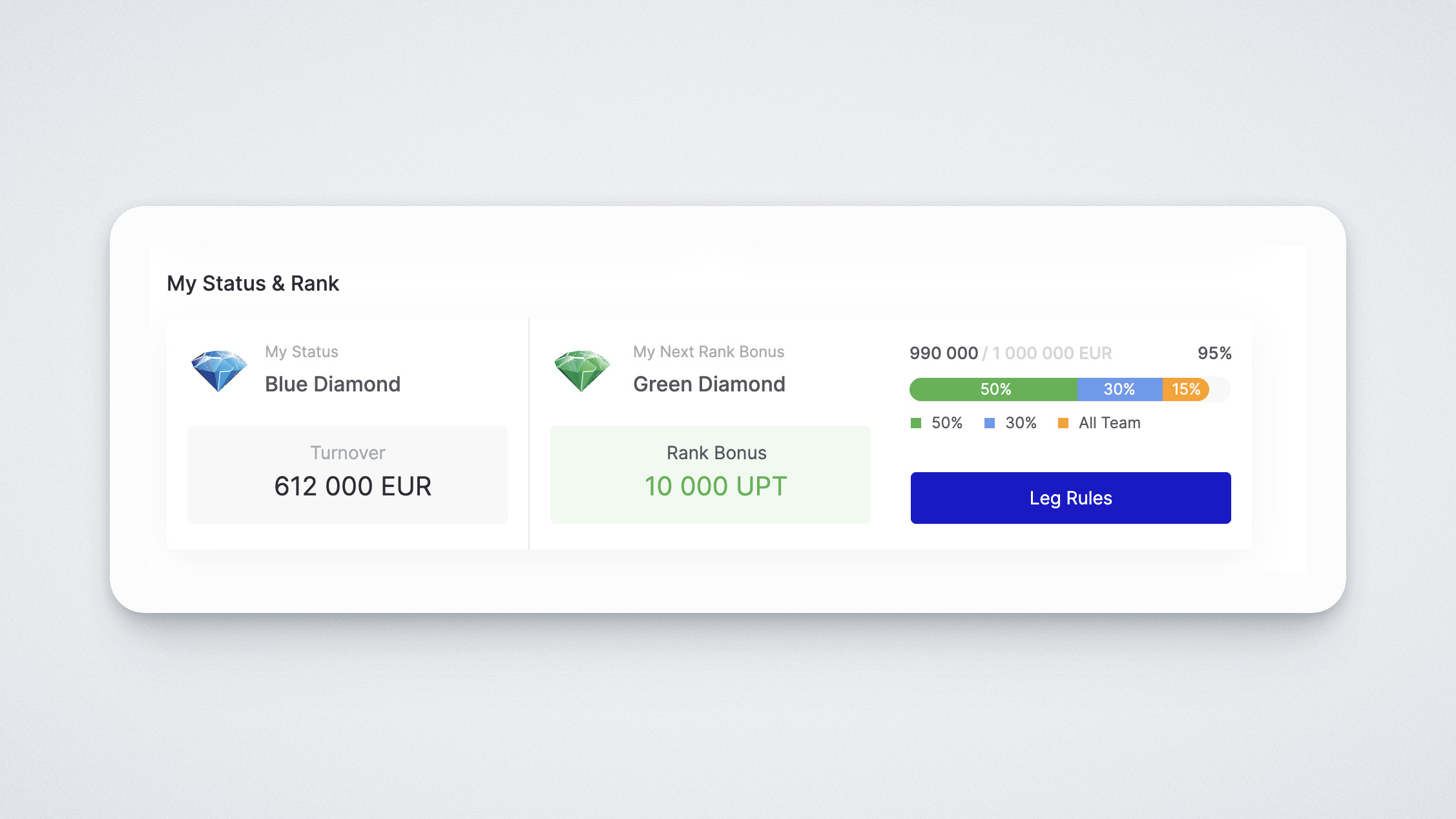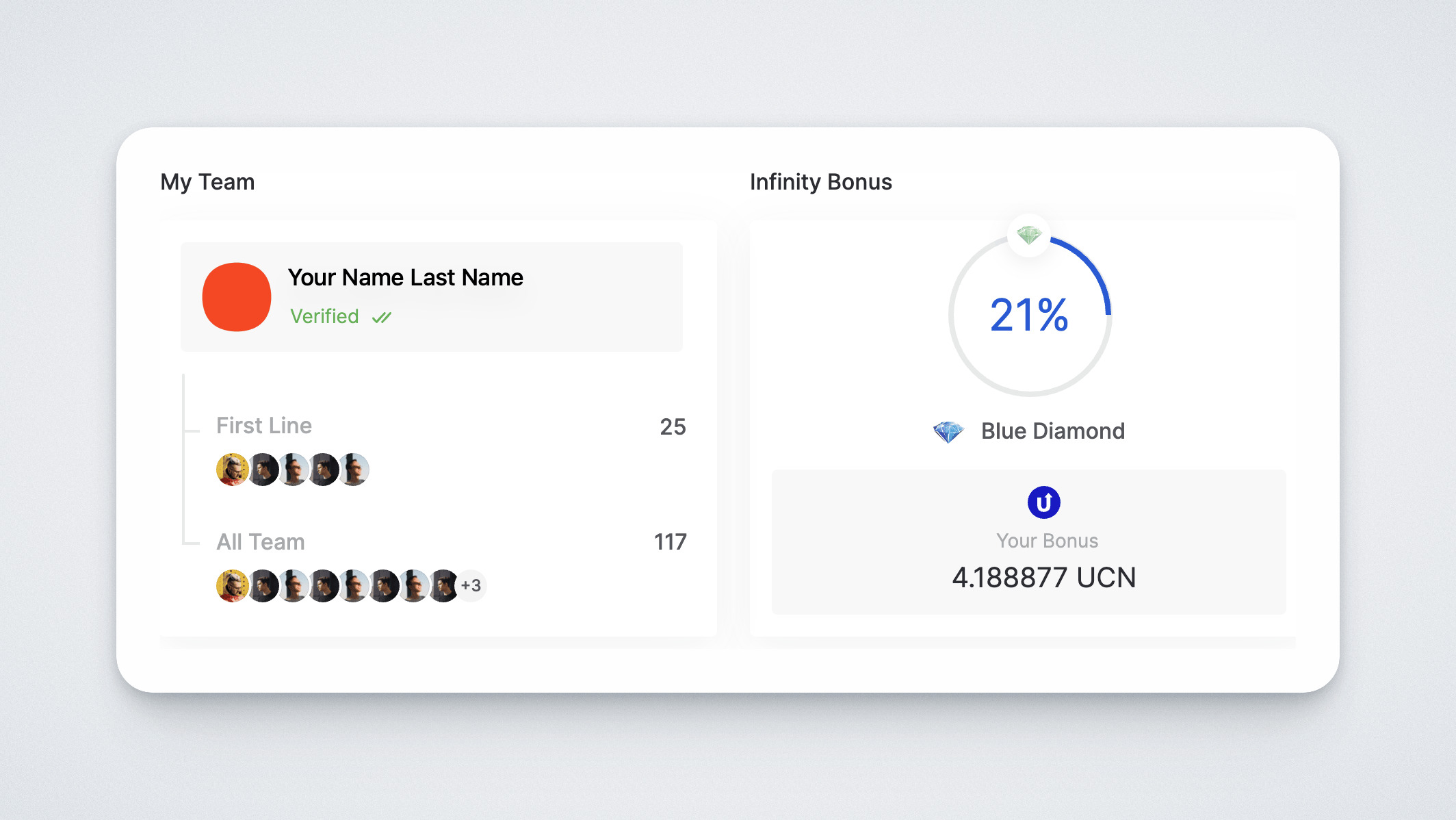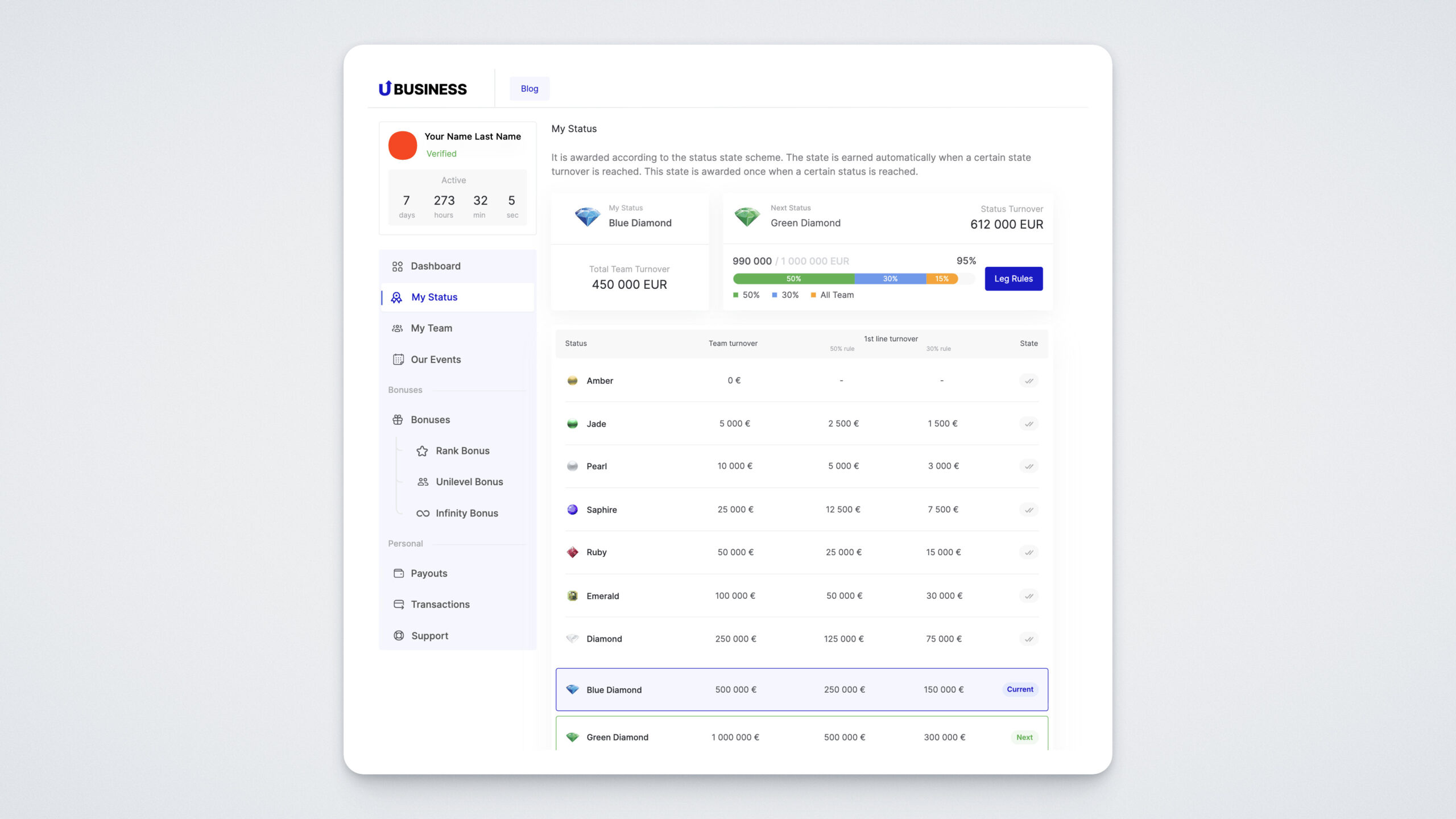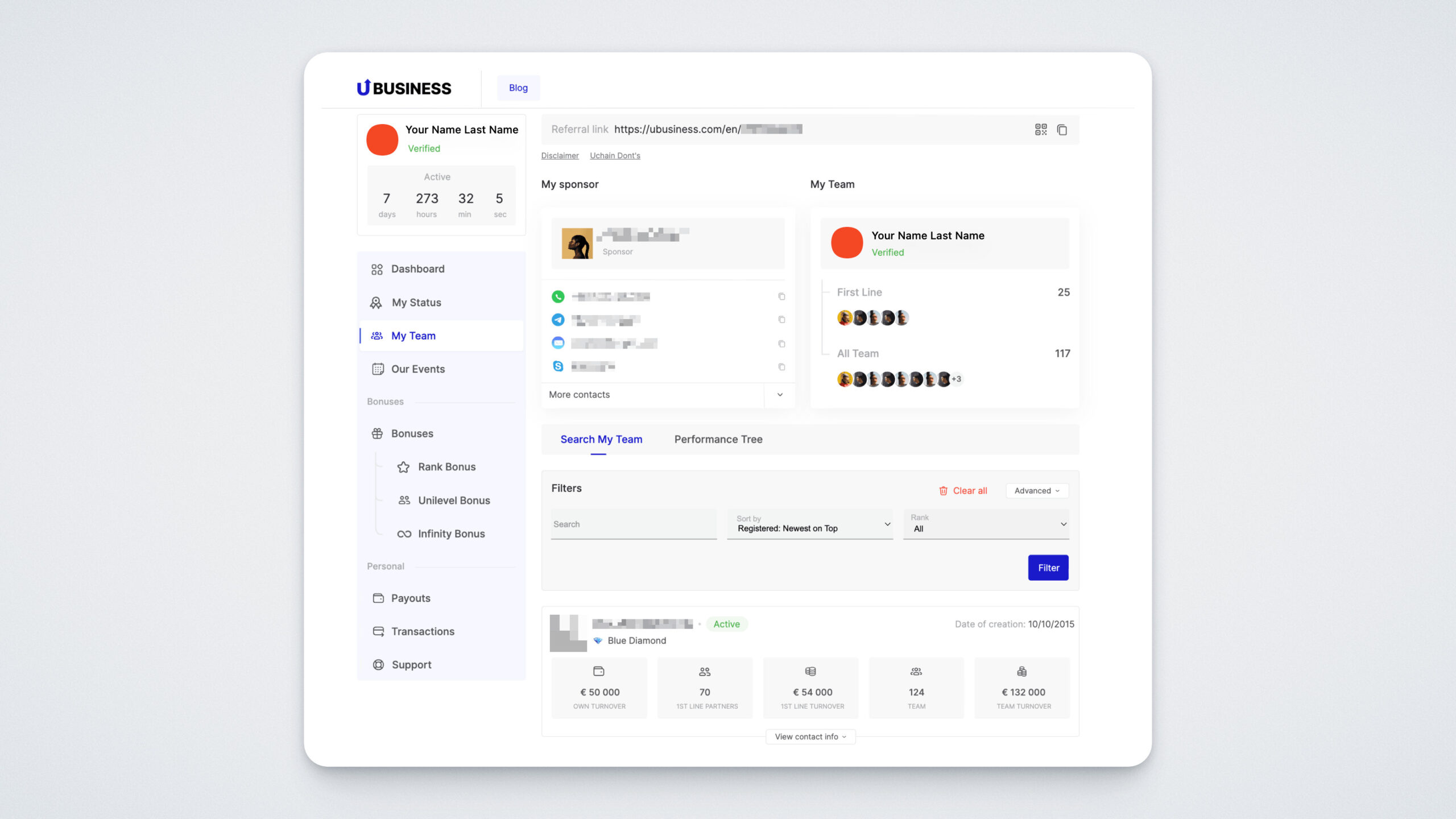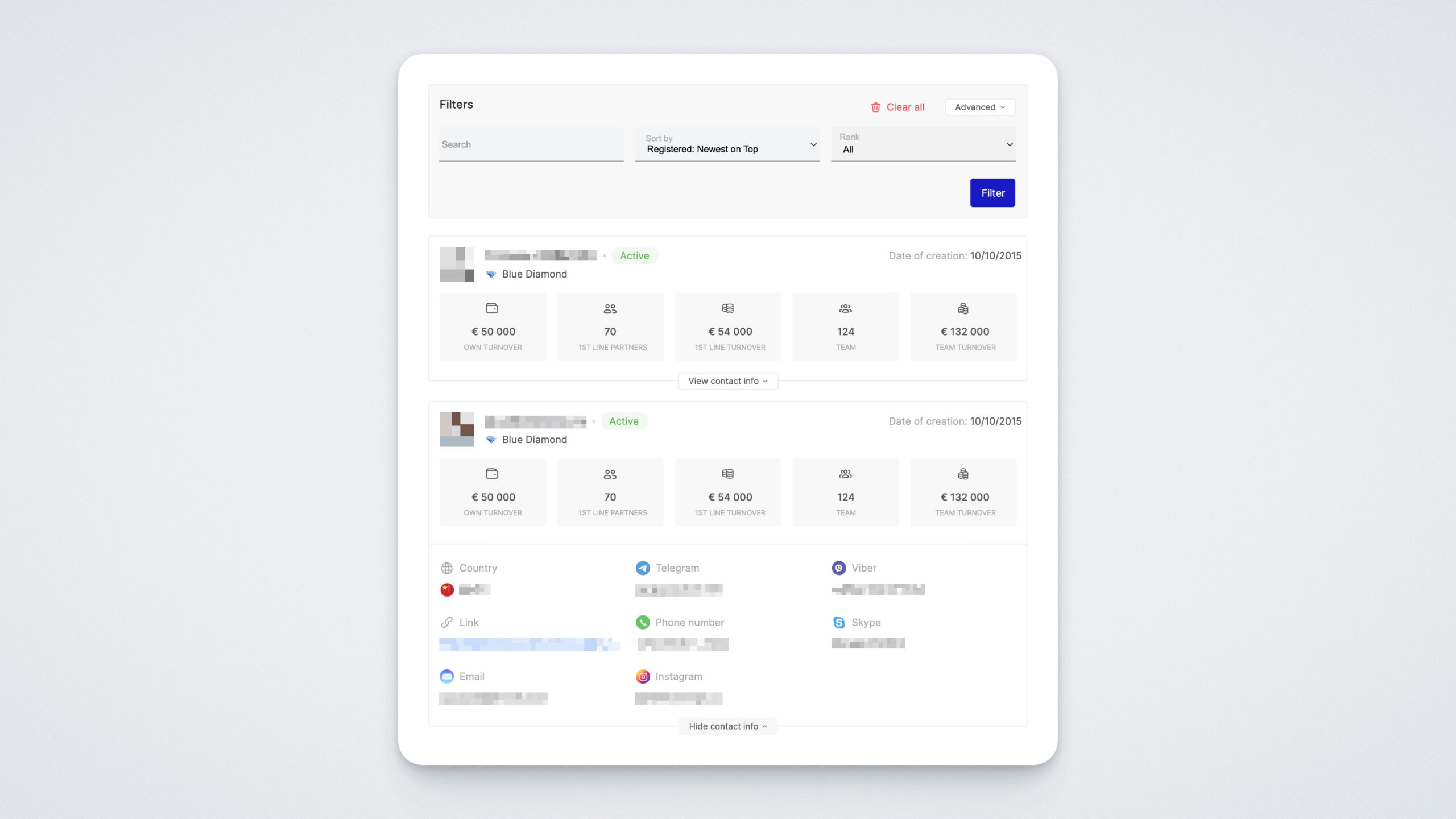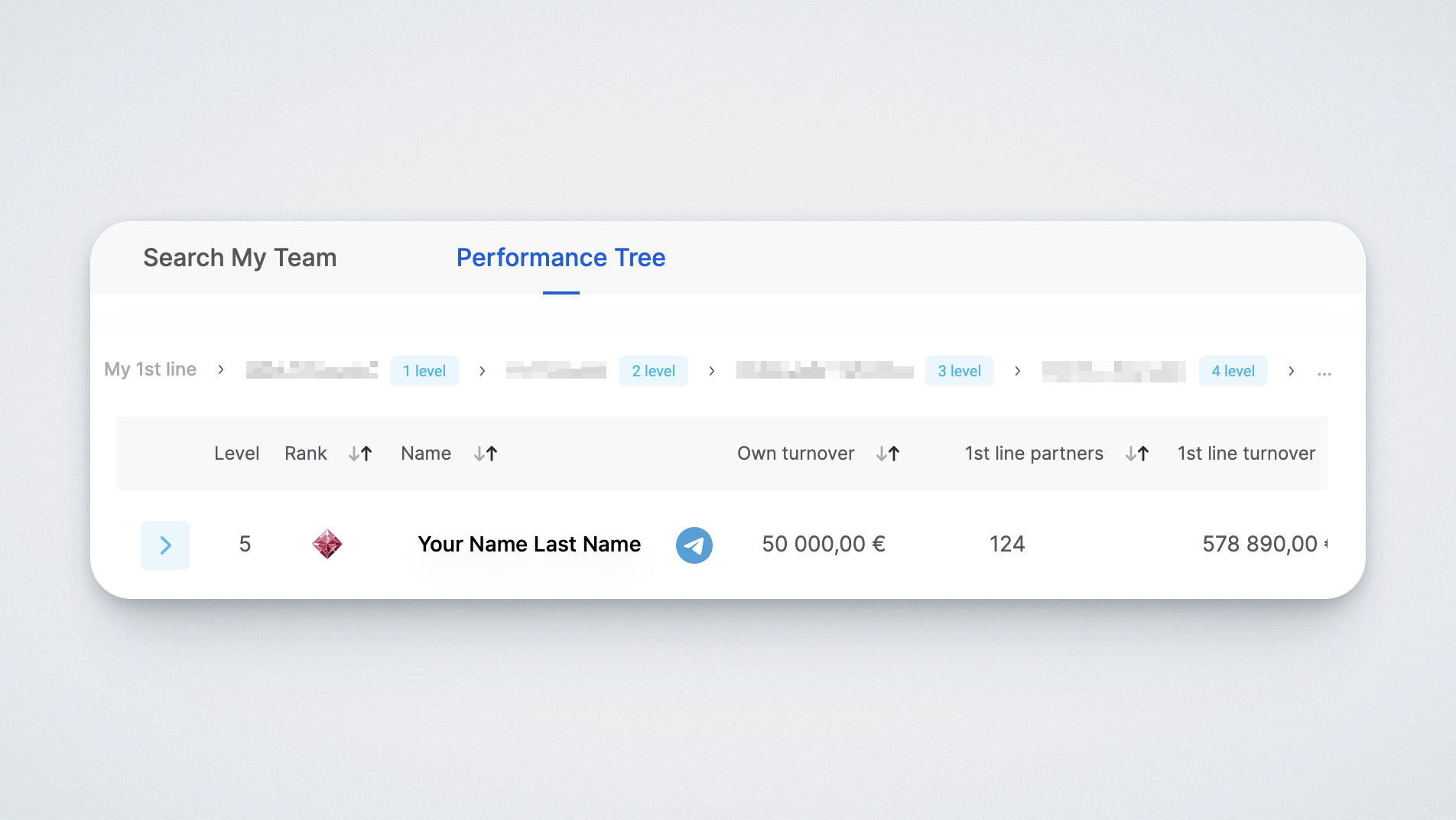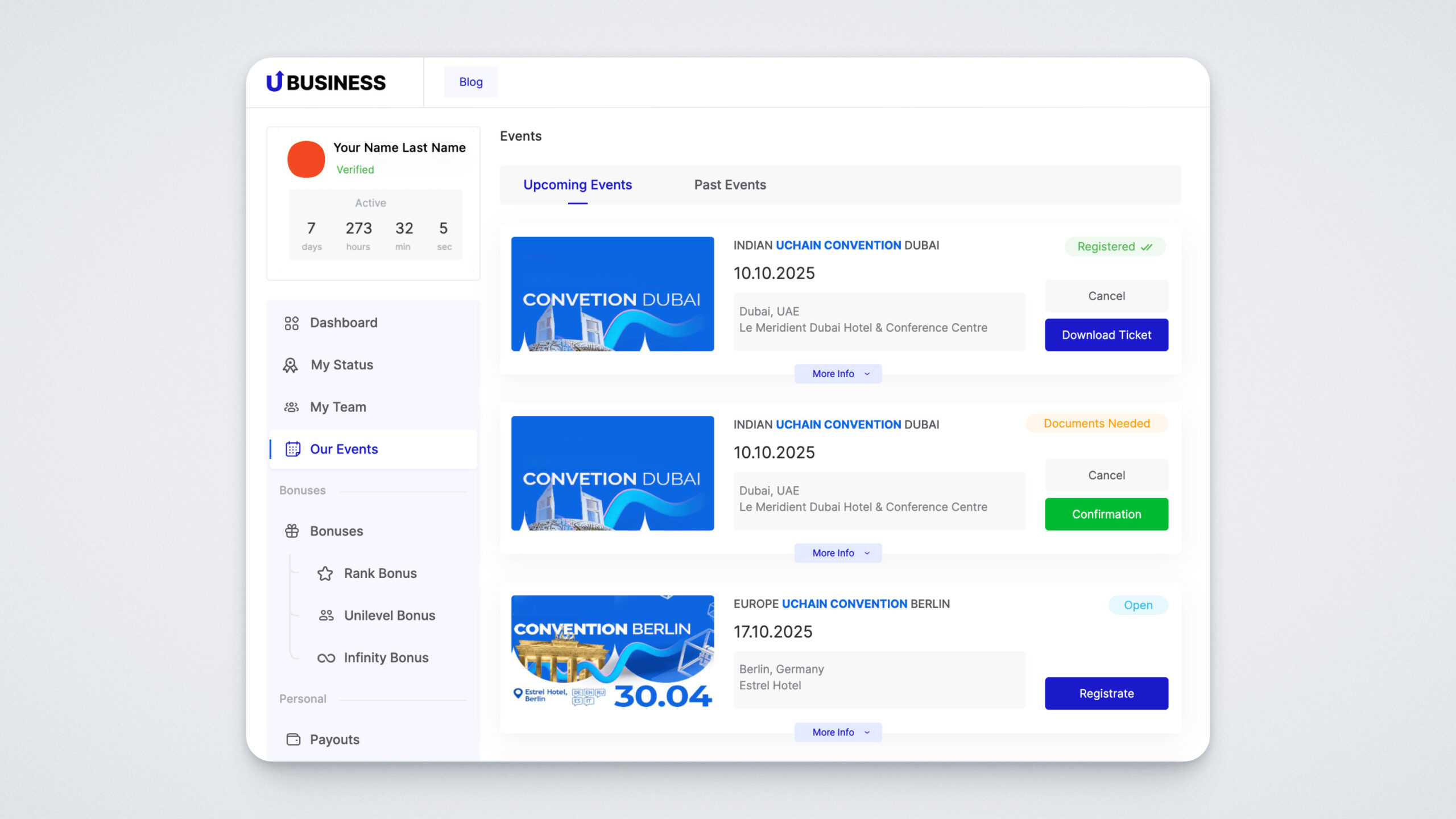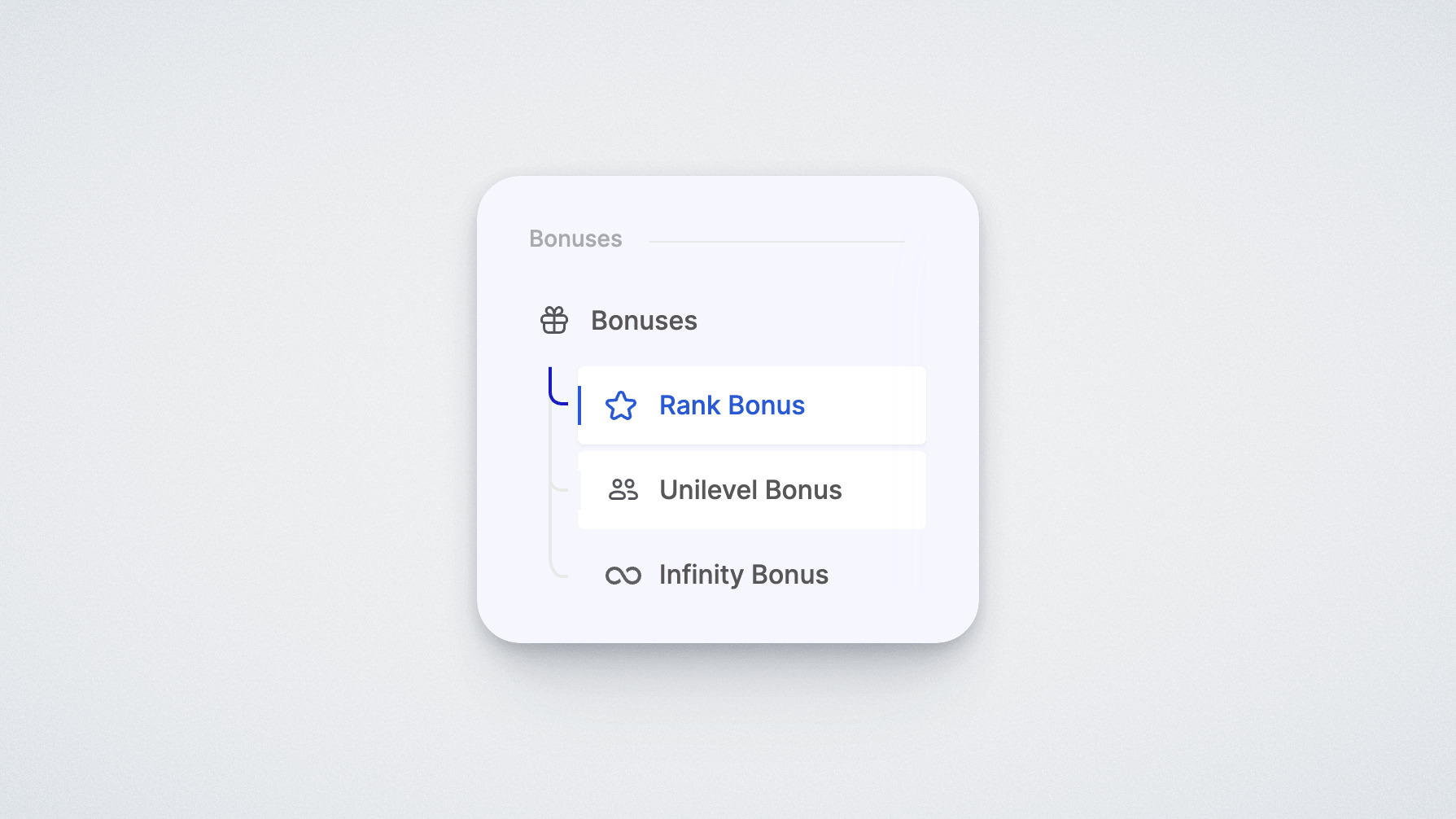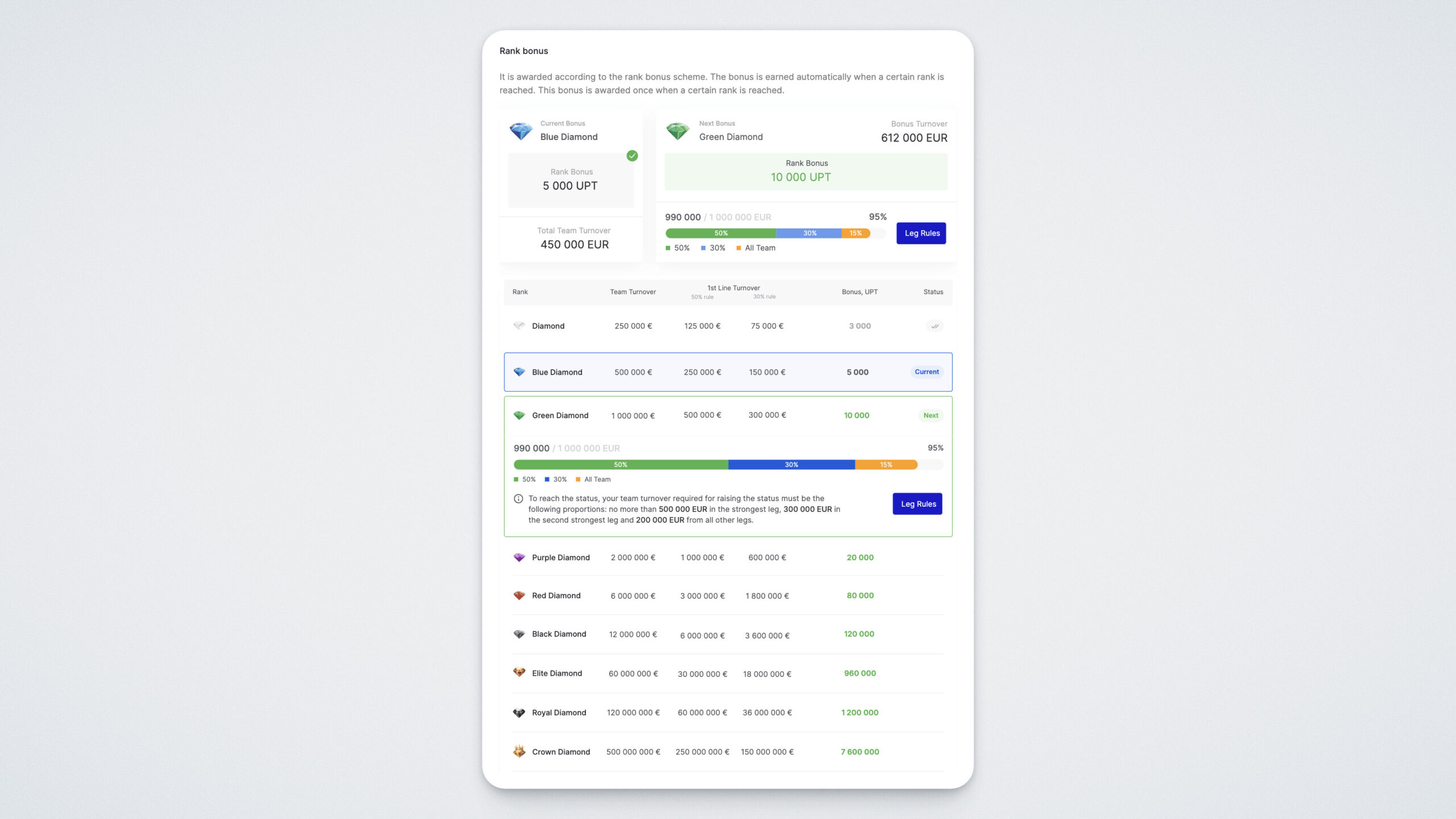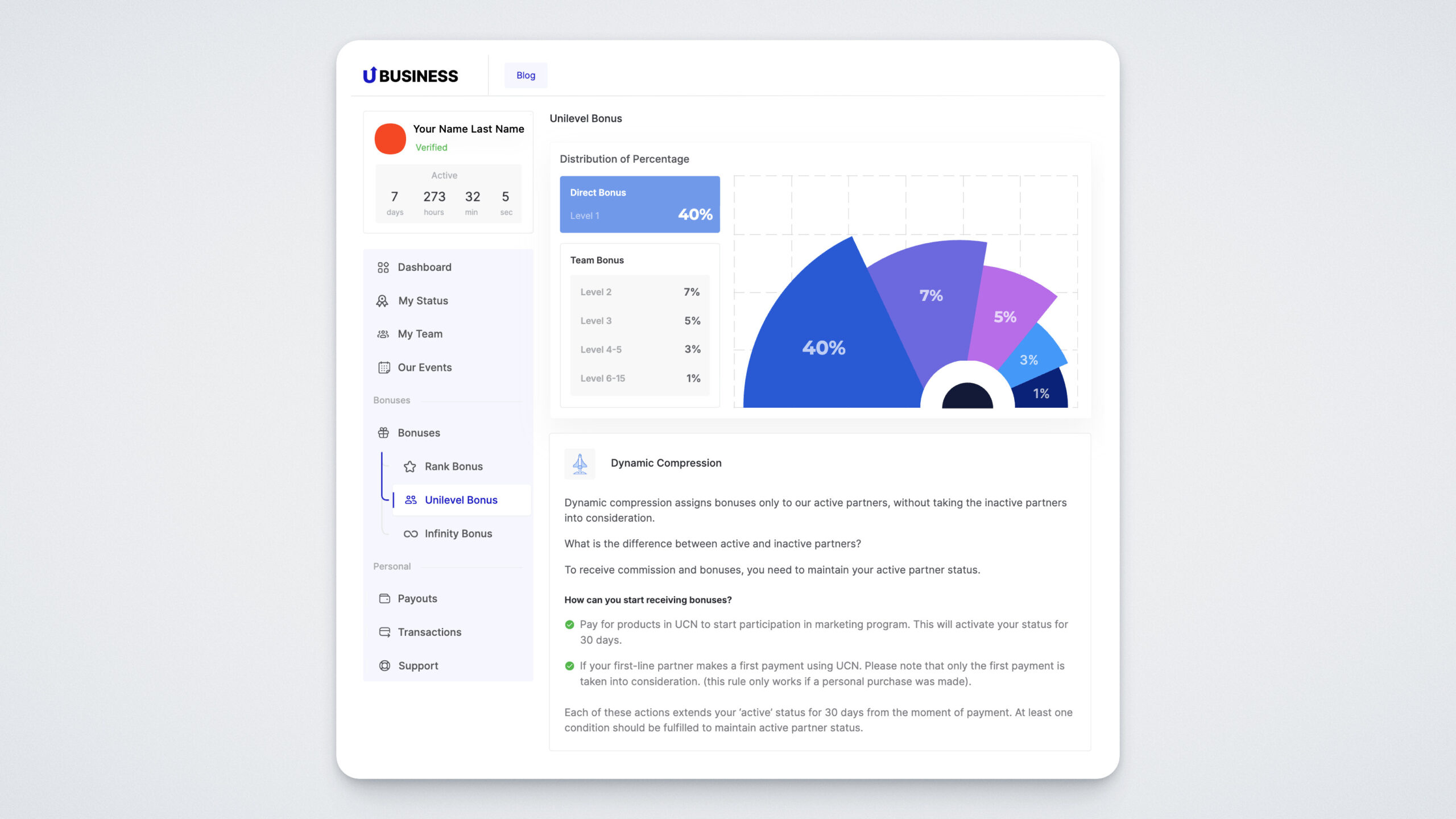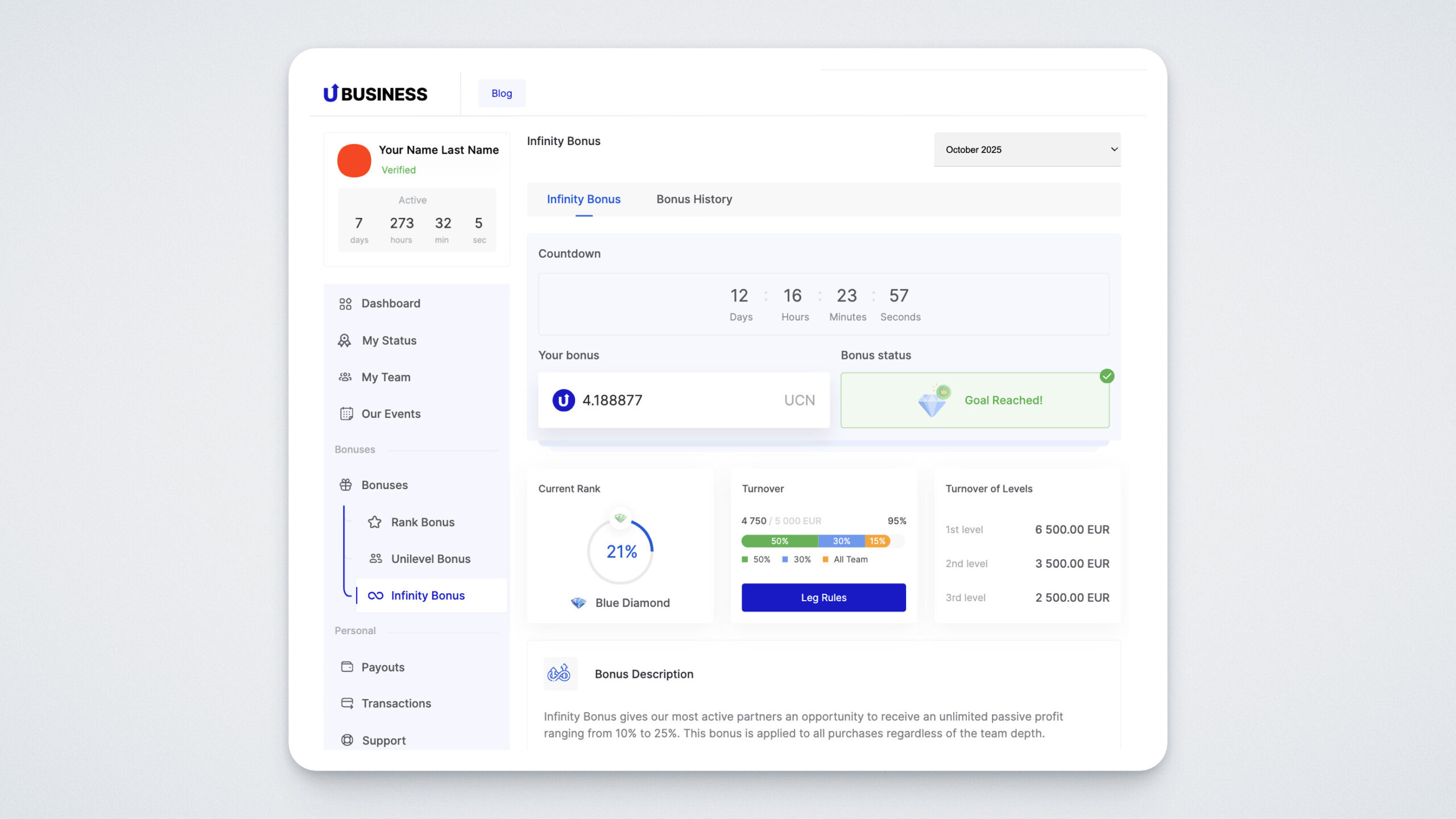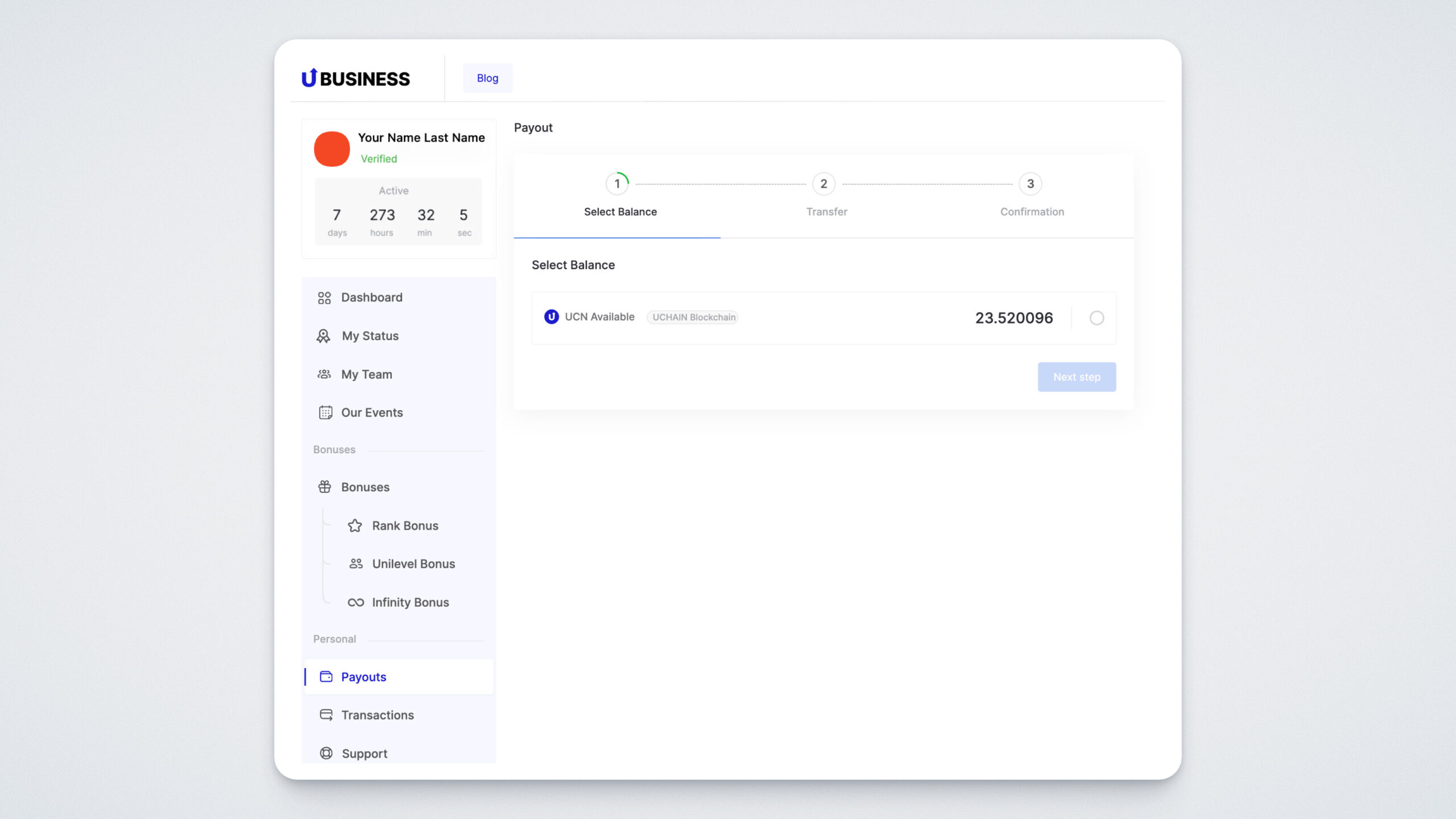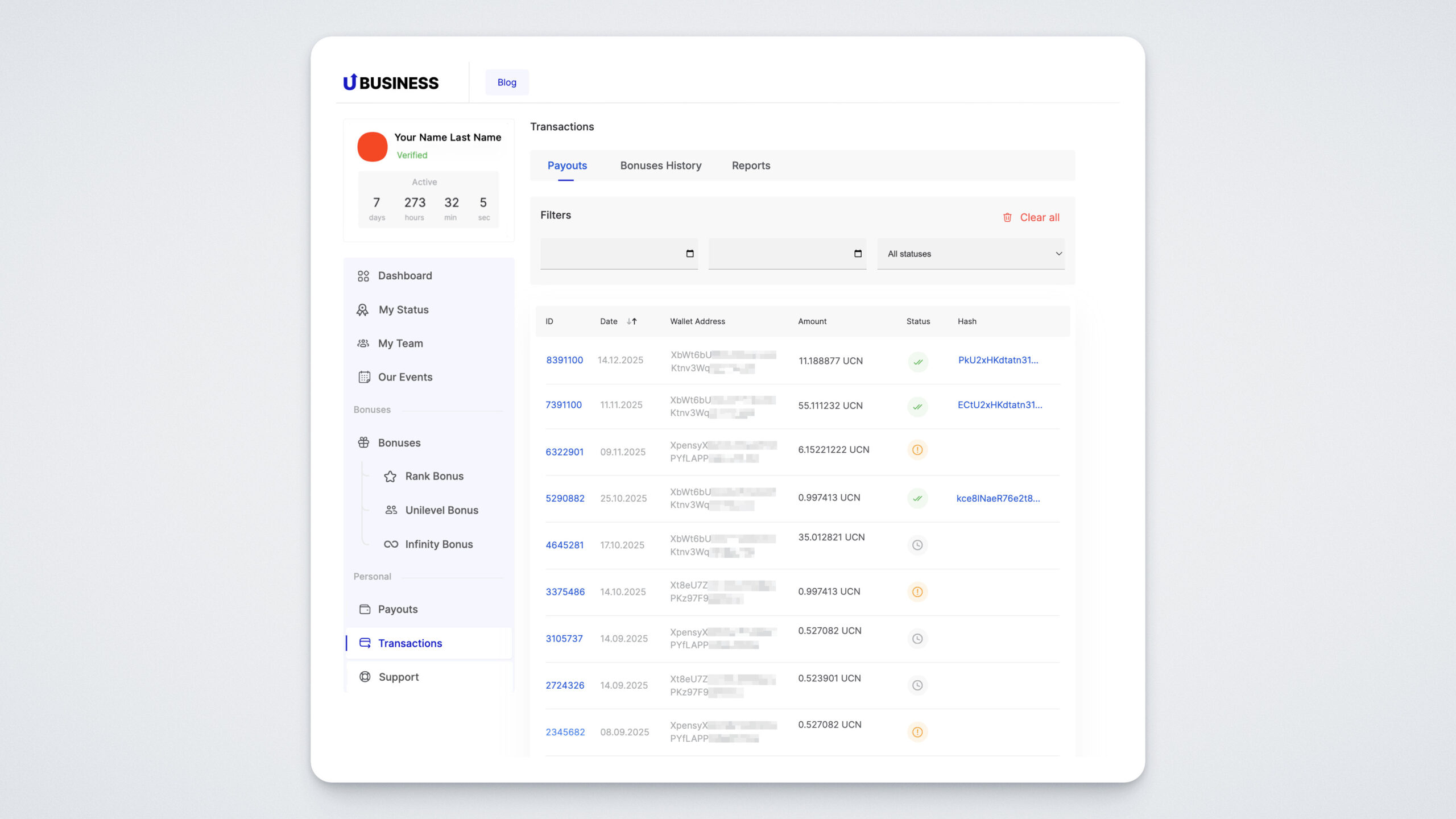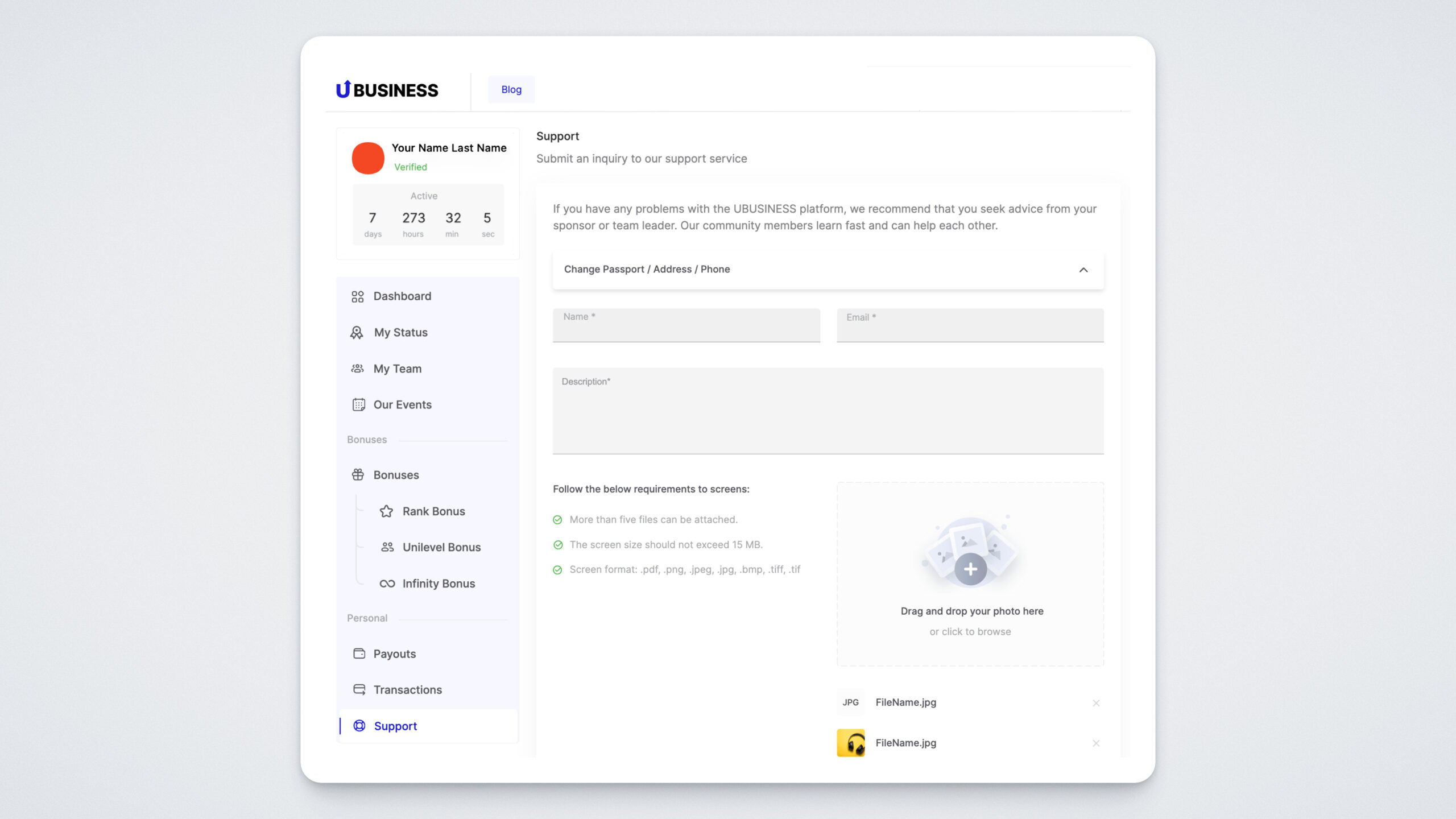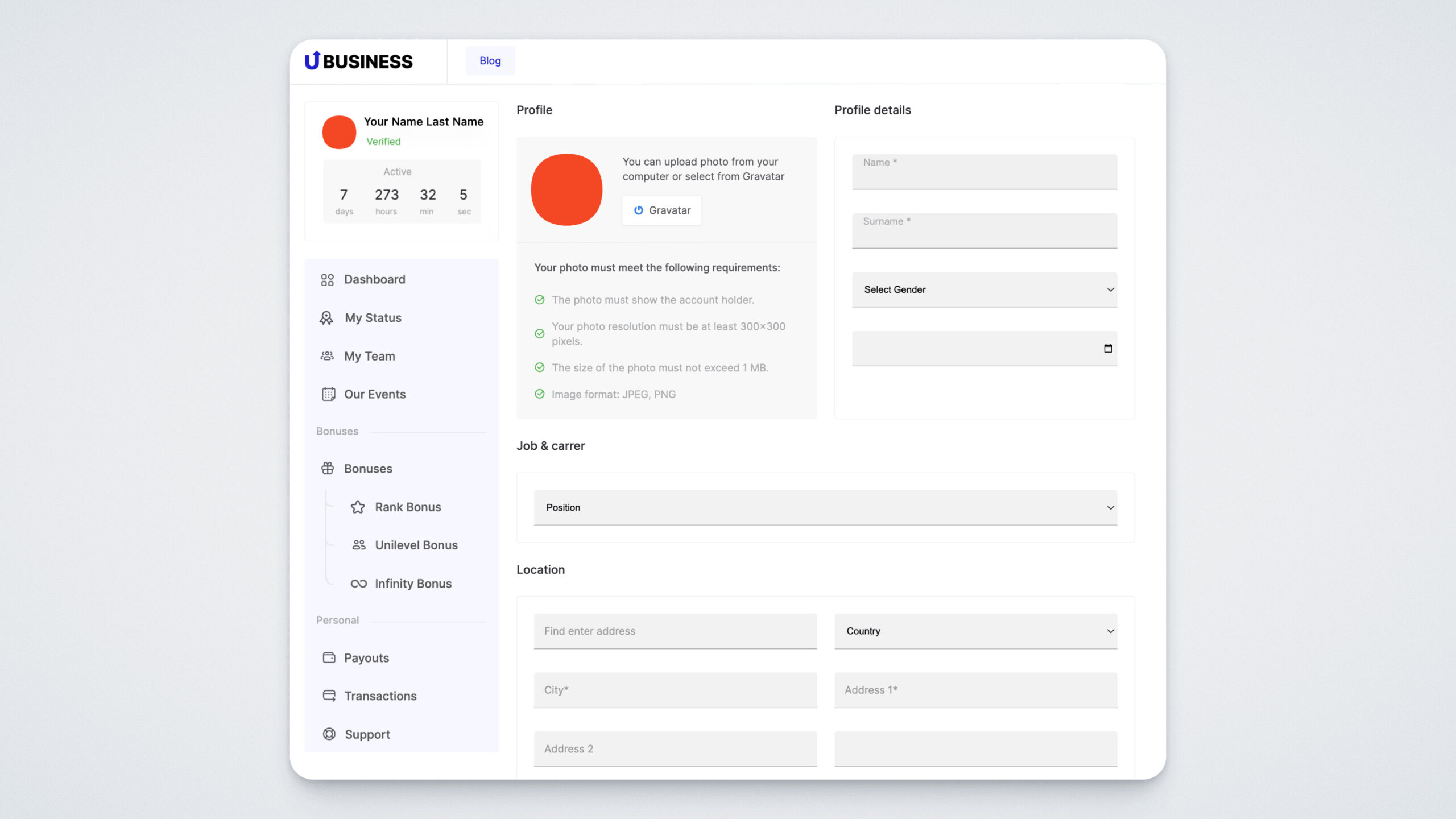In this guide, we will introduce you to the features of the UBusiness partnership program and the UBusiness personal account.
Go to http://ubusiness.com and log in. After logging in, you will see the dashboard, where you’ll notice different widgets. In this guide, we’ll walk you through each of them.
In the top left corner, you will find your profile information — your name and avatar. Make sure your status remains “active” — this allows you to receive all available bonuses. Inactive accounts do not participate in the bonus program.
Below your widget, you will see whether your account is verified. If you haven’t completed verification yet, follow the instructions to unlock the full potential of UBusiness.
In the top right corner, there is a language switcher — you can choose from 17 available languages.
Below this, you’ll find your referral link. To use it, you need to confirm that you’ve read a set of legal documents.
Below is the dashboard, which consists of several widgets. The My Available Balance widget shows the available balance in the UCN and UPT cryptocurrencies. It displays how many tokens are available for withdrawal. At the bottom of each widget, there is a “Payout” button — click it to withdraw your rewards.
Keep in mind: Direct, Team, and Infinity bonuses are paid out in UPT, while the Rank bonus is paid out in UCN.
Below, you will find the widgets for rank and status:
The My Status & Rank widget shows your current status, turnover, the next rank, and the bonus amount you’ll receive when you reach it — including the number of UPT tokens and the conditions required. It also displays the distribution of your turnover across your team’s “legs.”
Further down, three more widgets are available:
- My Team — shows your verification status, number of people in your first line, and total team size.
- Infinity Bonus — shows what percentage of your structure’s purchases you are currently receiving, as well as the total accumulated Infinity bonus.
So far, we’ve looked at the Dashboard. Now let’s explore the menu, which is divided into several sections for your convenience: Dashboard, My Status, My Team, Our Events, Bonuses, and Personal.
In “My Status”, you can view your current status, your team’s overall turnover, your next status, the turnover required to reach it, and the turnover across the three legs:
Let’s look at the “My Team” section. At the top of the page, you can find general information as well as details about your sponsor. Below, there is a table where you can search for information about your first line.
Further down the page, you’ll find a filter that allows you to search for partners using different parameters.
By switching to the Performance Tree tab, you can view structures across all levels. Using the arrows in the top row of the table, you can sort the list.
In the Our Events section, you can learn about upcoming UBusiness community events, register for them, and download your tickets.
Now let’s take a look at the Bonuses section. Here, you can find detailed information about each type of bonus — Rank Bonus, Unilevel Bonus, and Infinity Bonus.
On the Rank Bonus page, you will see the rules for receiving rank bonuses. UBusiness offers 16 exclusive ranks in total. In this section, you’ll see your current and next rank, the bonus amounts for each rank, and the turnover required to achieve the next rank. Rank bonuses are paid out in UPT tokens.
The Unilevel Bonus (Linear Bonus) combines two types of bonuses — the Direct Bonus and the Team Bonus. You can earn them across fifteen unilevel depths, where dynamic compression is applied with payouts allocated to marketing. In the Unilevel Bonus section, you can read the conditions for receiving the Direct and Team bonuses, as well as learn about the compression rule. Direct and Team bonuses are paid in UCN coins.
The Infinity Bonus allows the most active partners to earn an additional 15–25% from the entire depth and width of their structure.
In the Infinity Bonus section, you can see the amount of your current bonus, your current rank, the turnover required for qualification, and the turnover in three legs. This widget resets every month. In the History tab, you can review your bonus history.
Next, let’s move to the Personal section.
On the Payout page, you can withdraw UCN and UPT tokens.
The Transactions section contains information about completed payouts, a full bonus history, and reports.
The next section is Support. Here, you can contact the UBusiness support team, and our specialists will be happy to help you with any issues!
Finally, let’s go to your profile page. To do this, click the account icon in the top right corner and select Profile. Here, you can upload a profile photo, manage email preferences, and edit other personal details.
This was a brief overview of the UBusiness website. If you have any further questions, feel free to reach out to our support team.