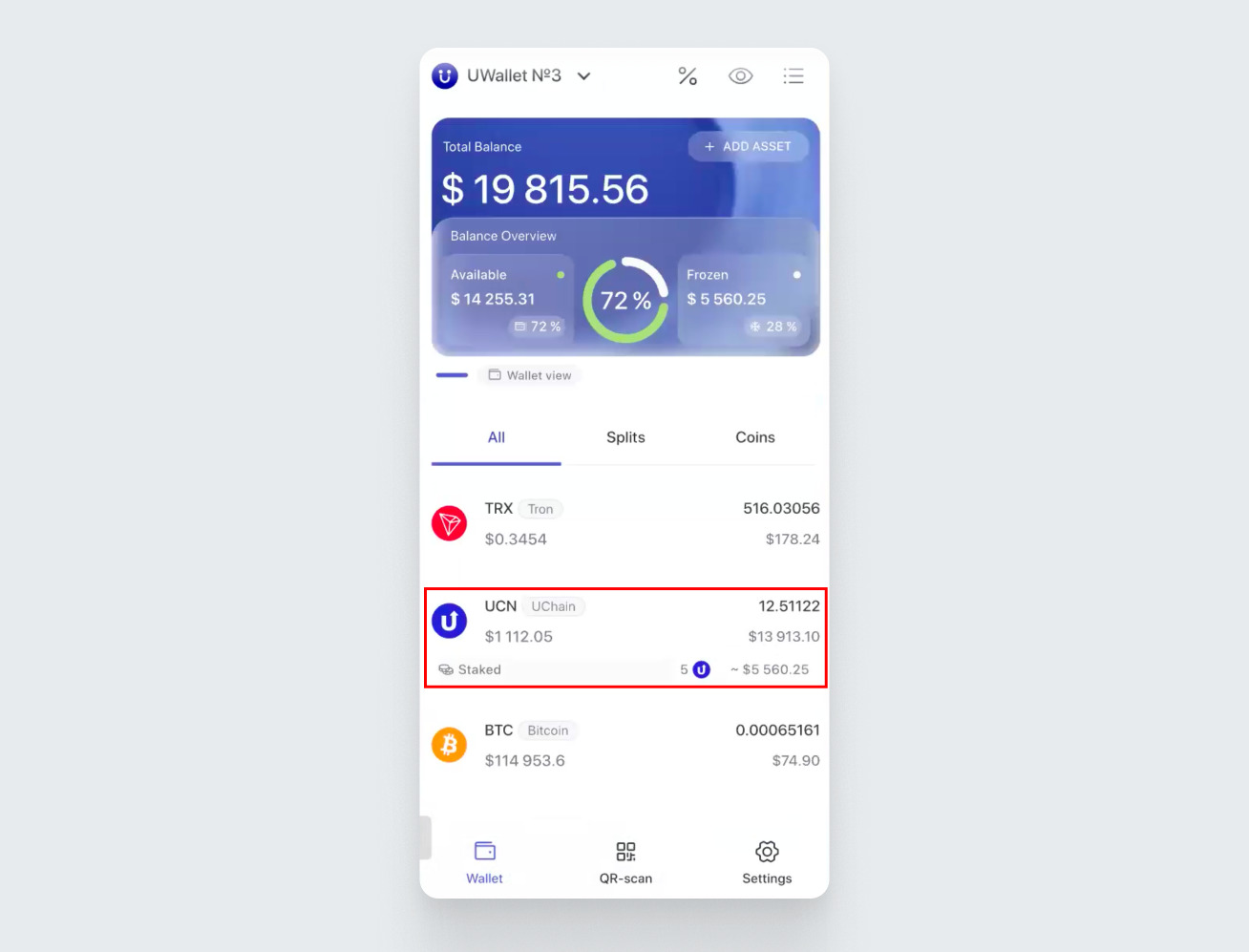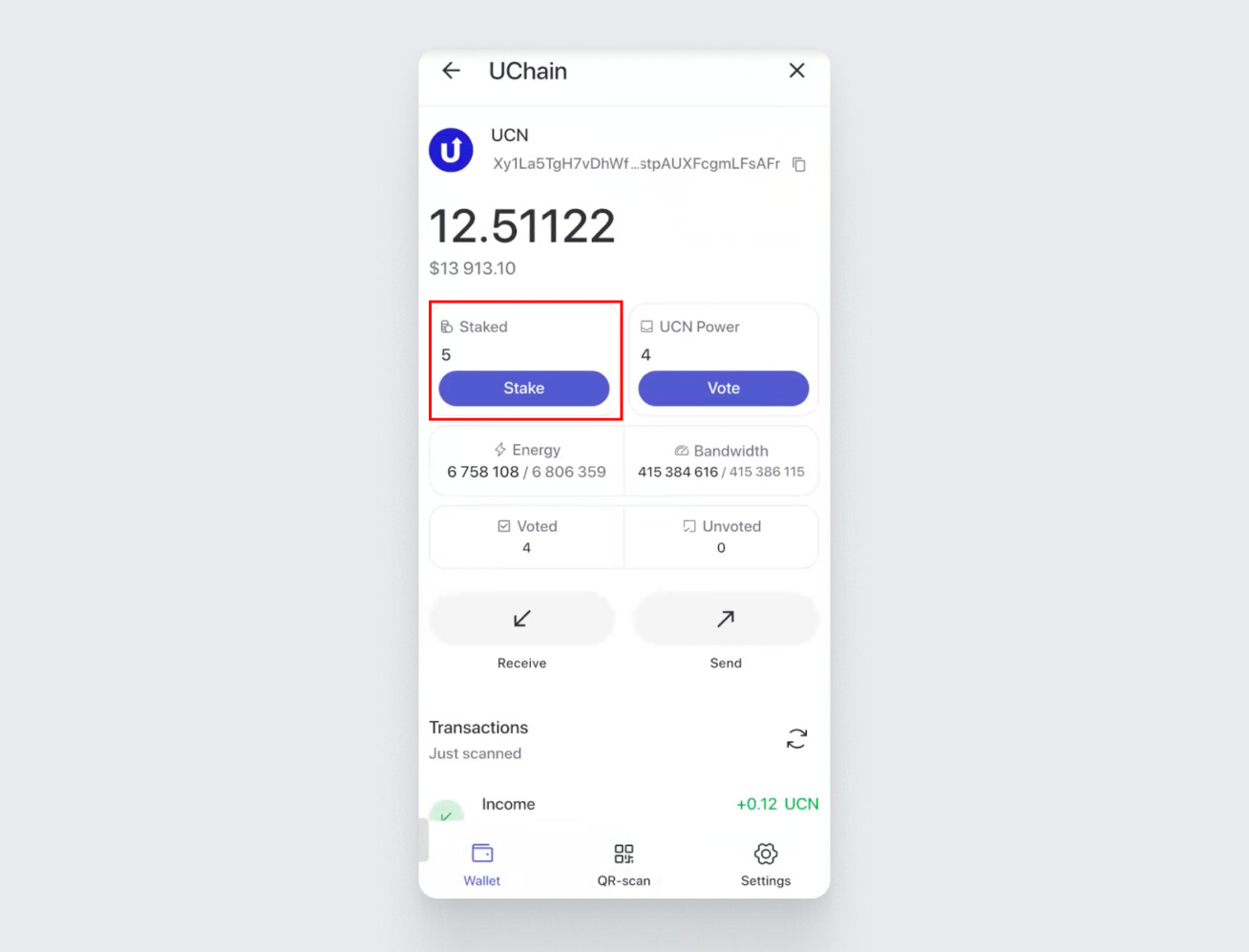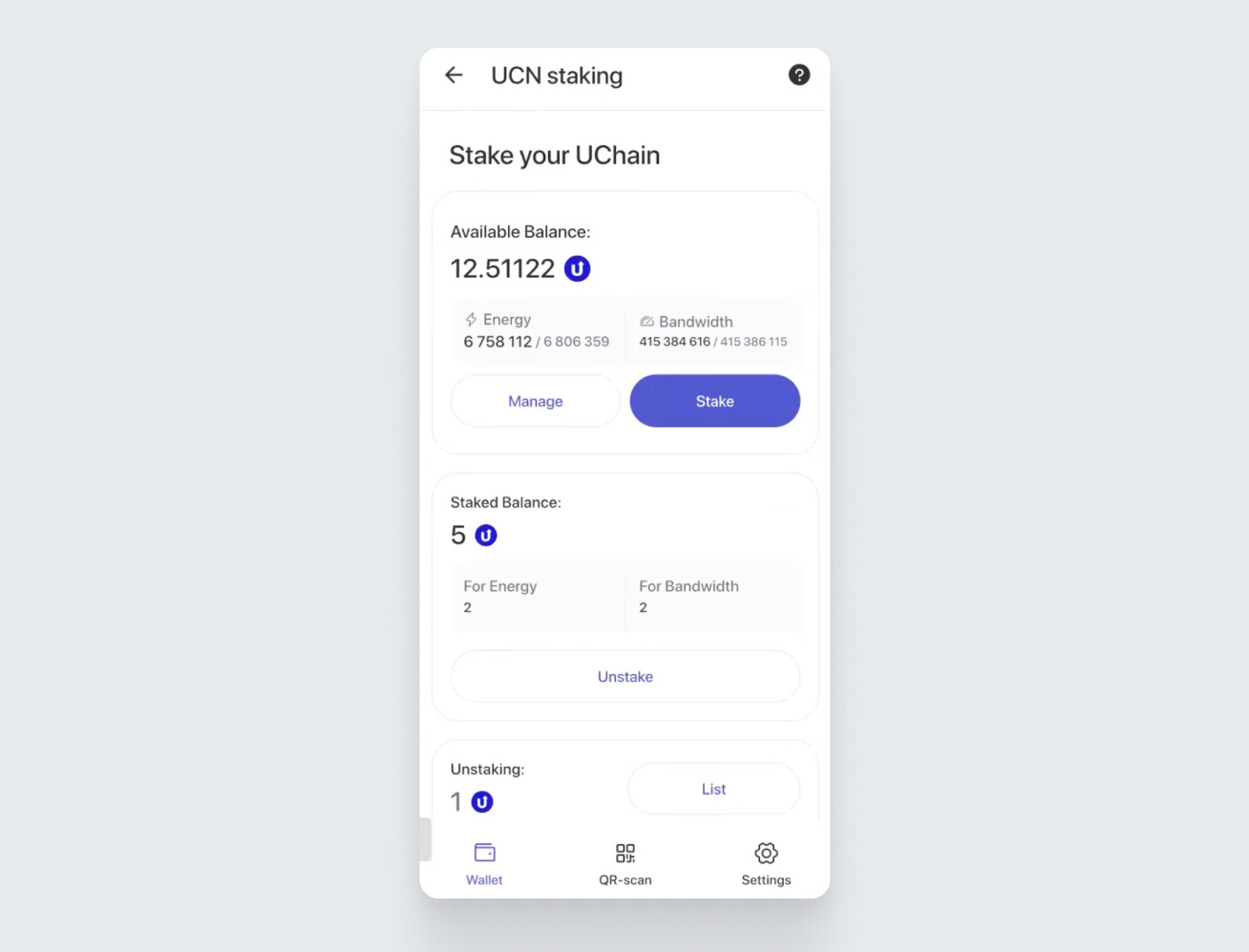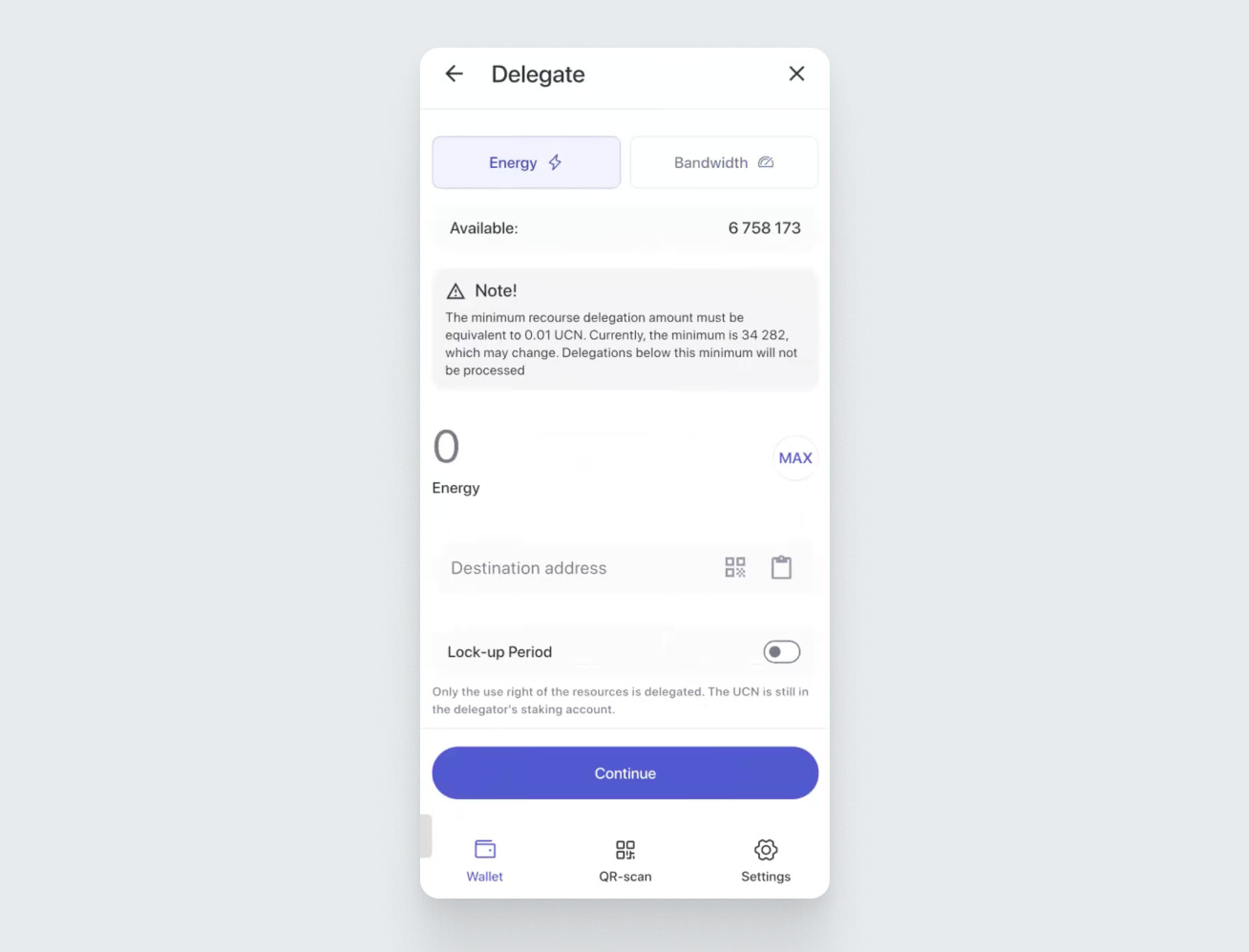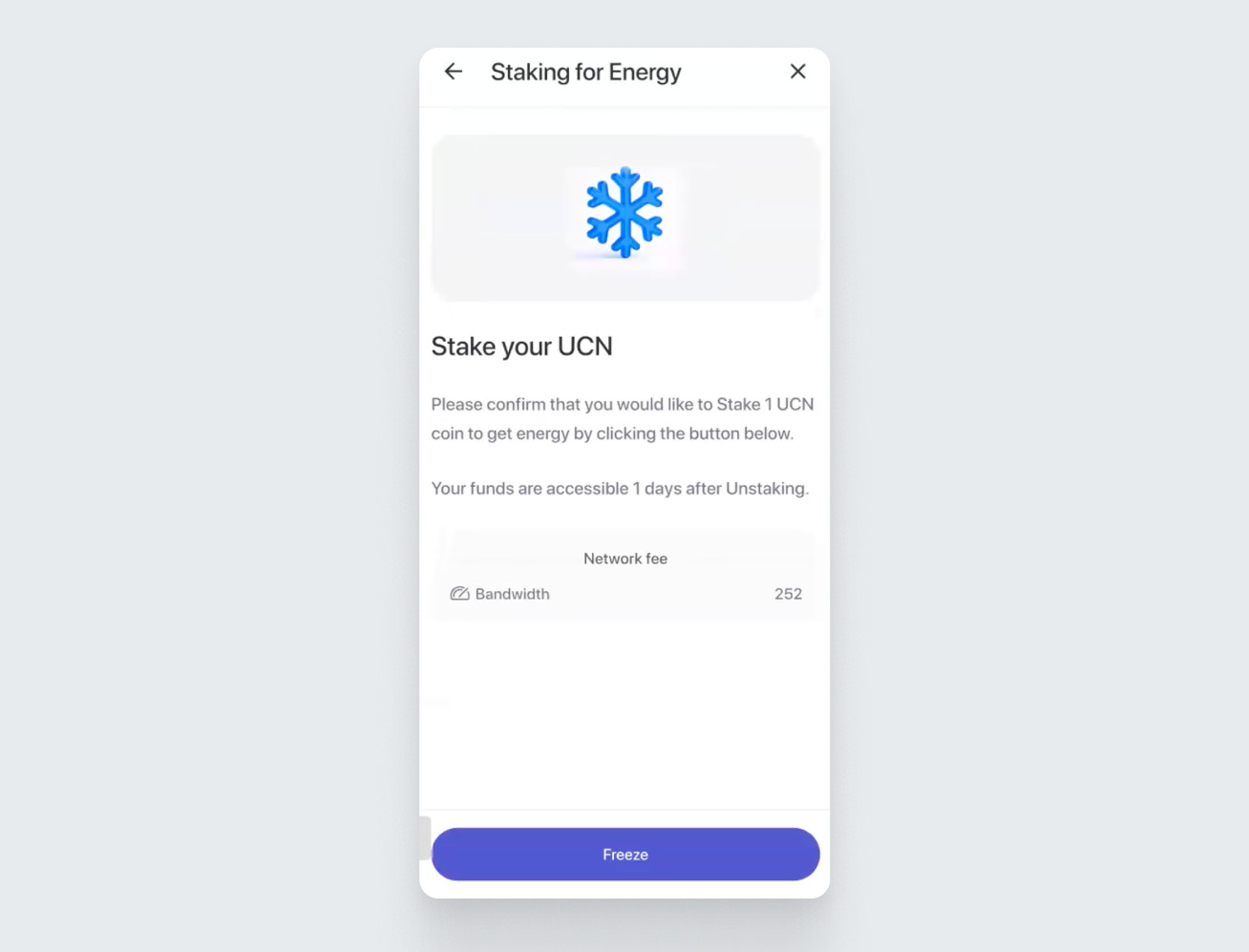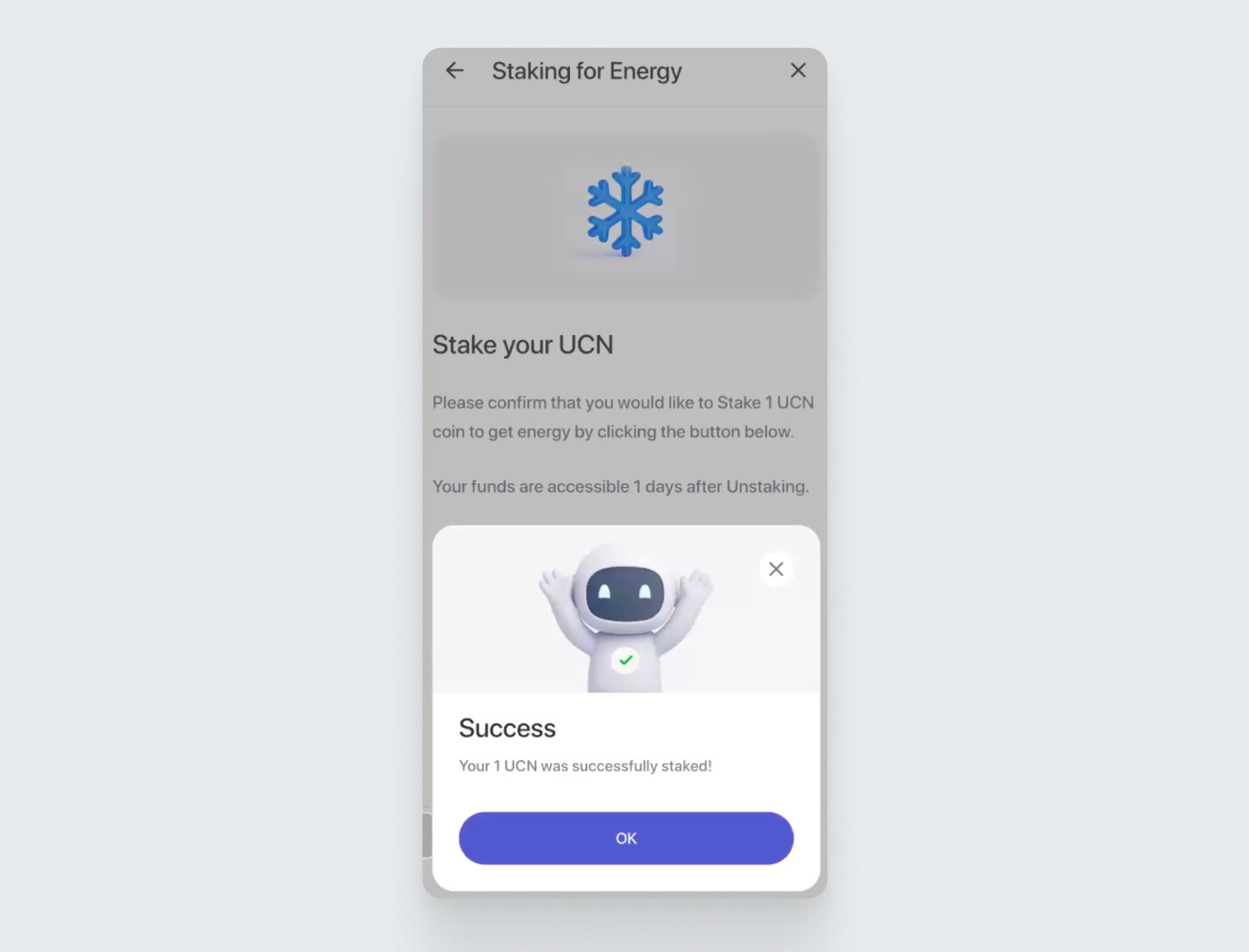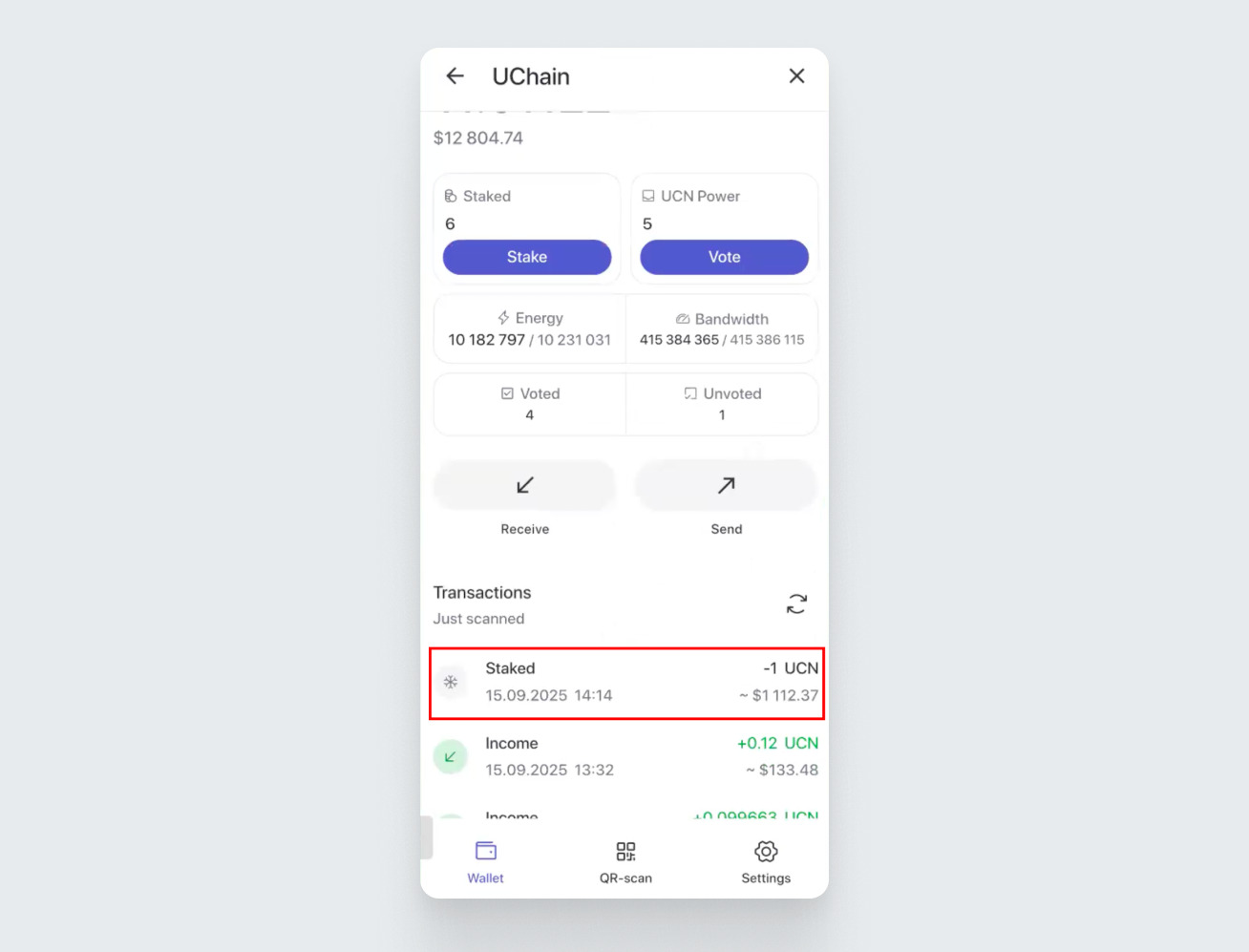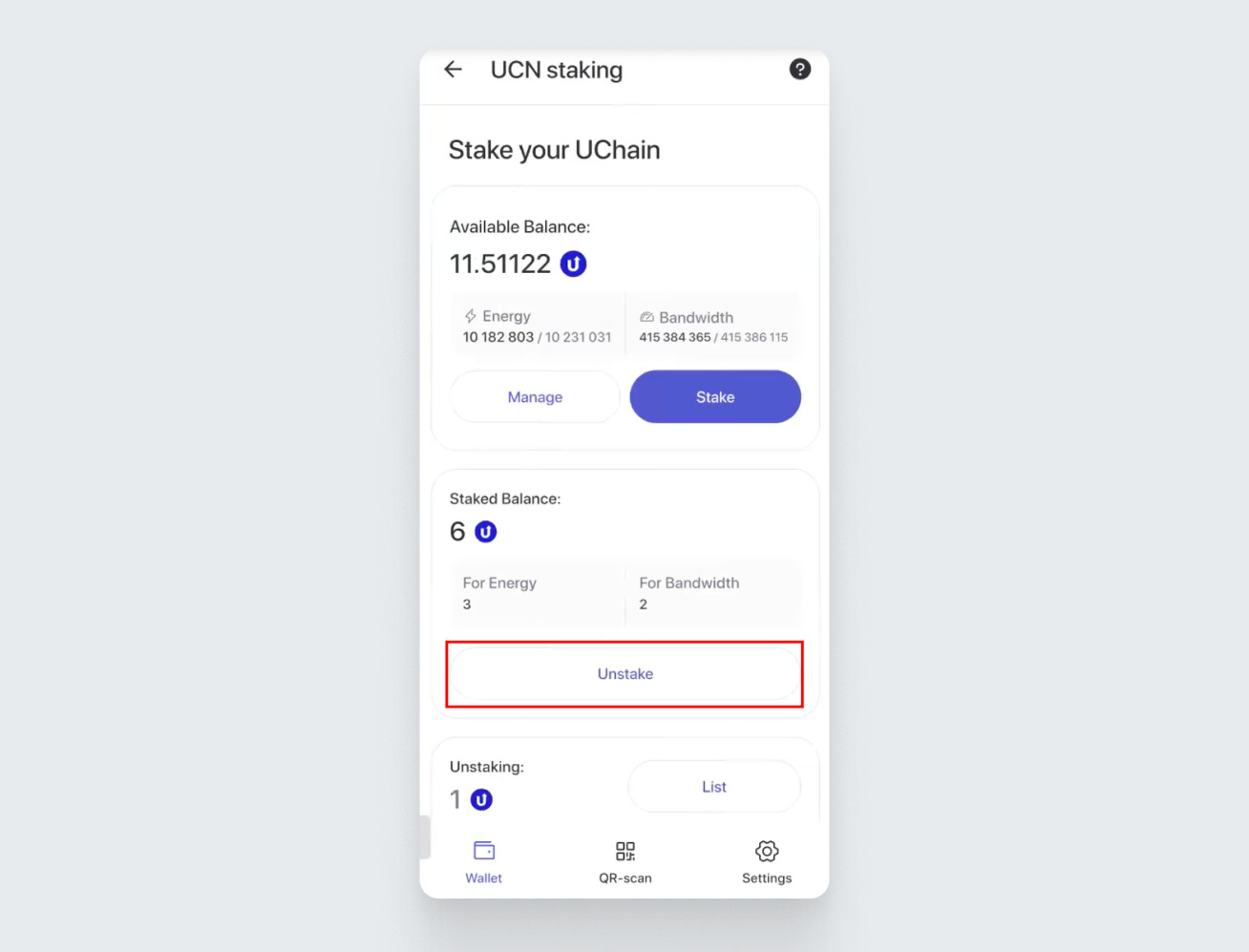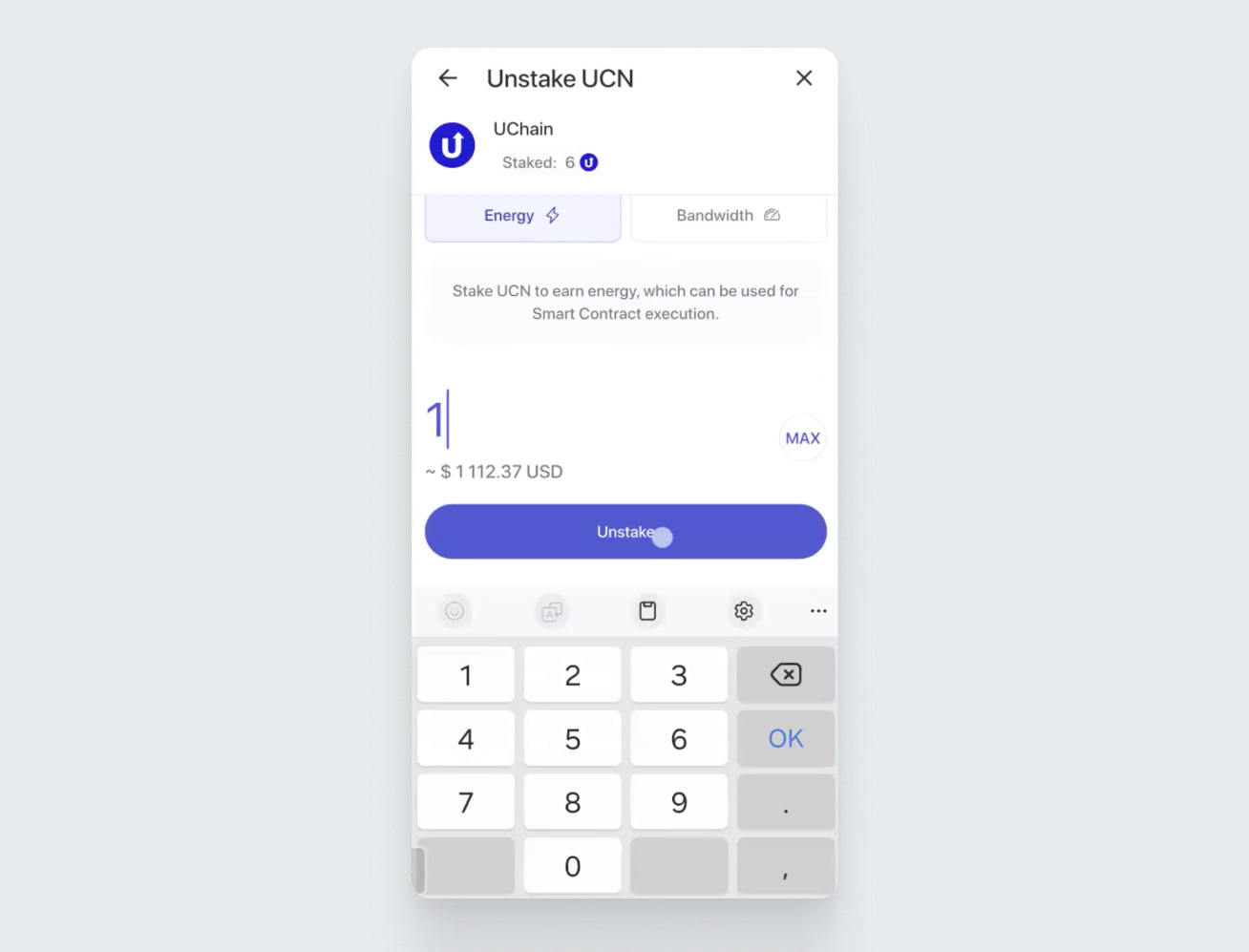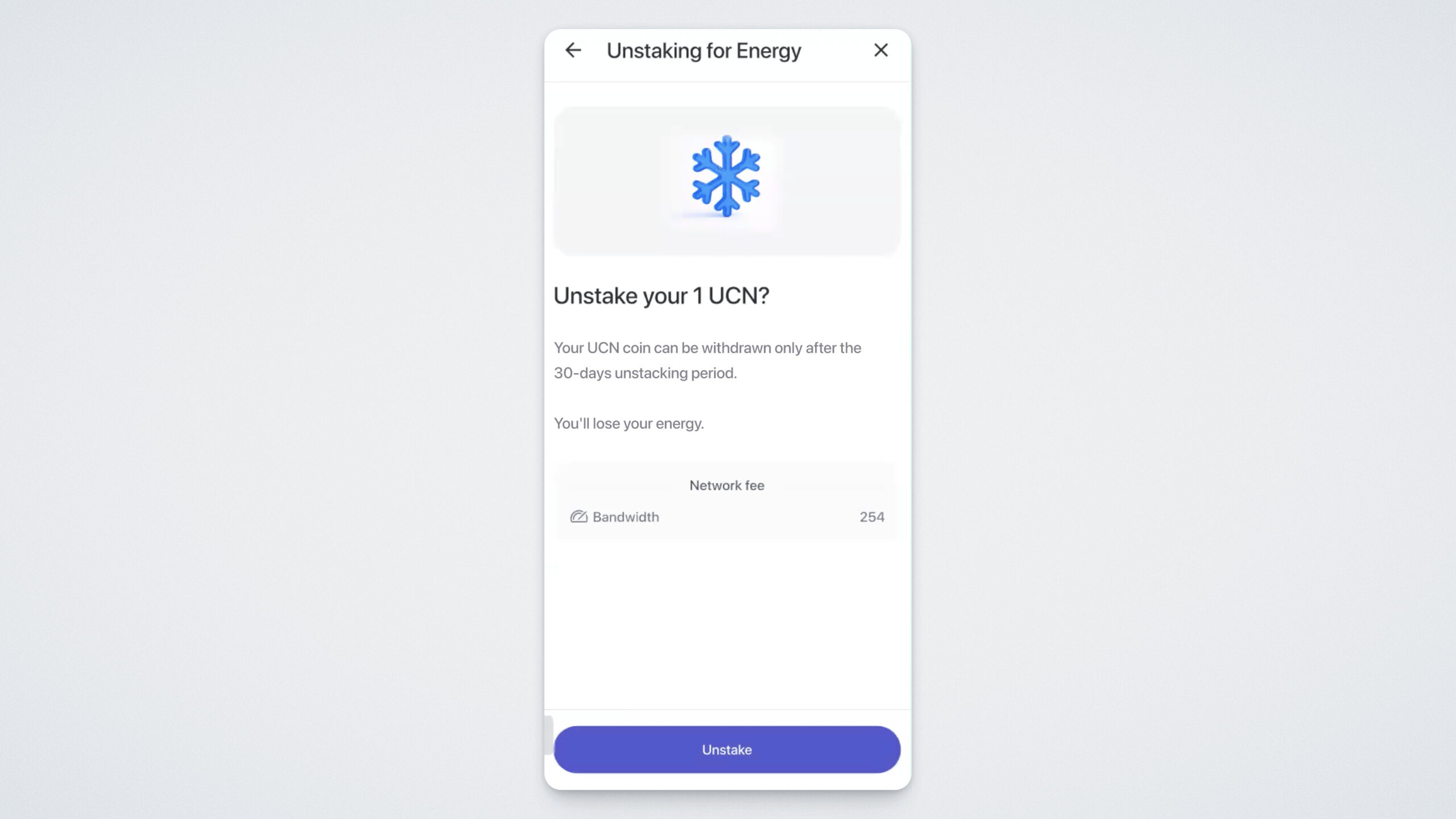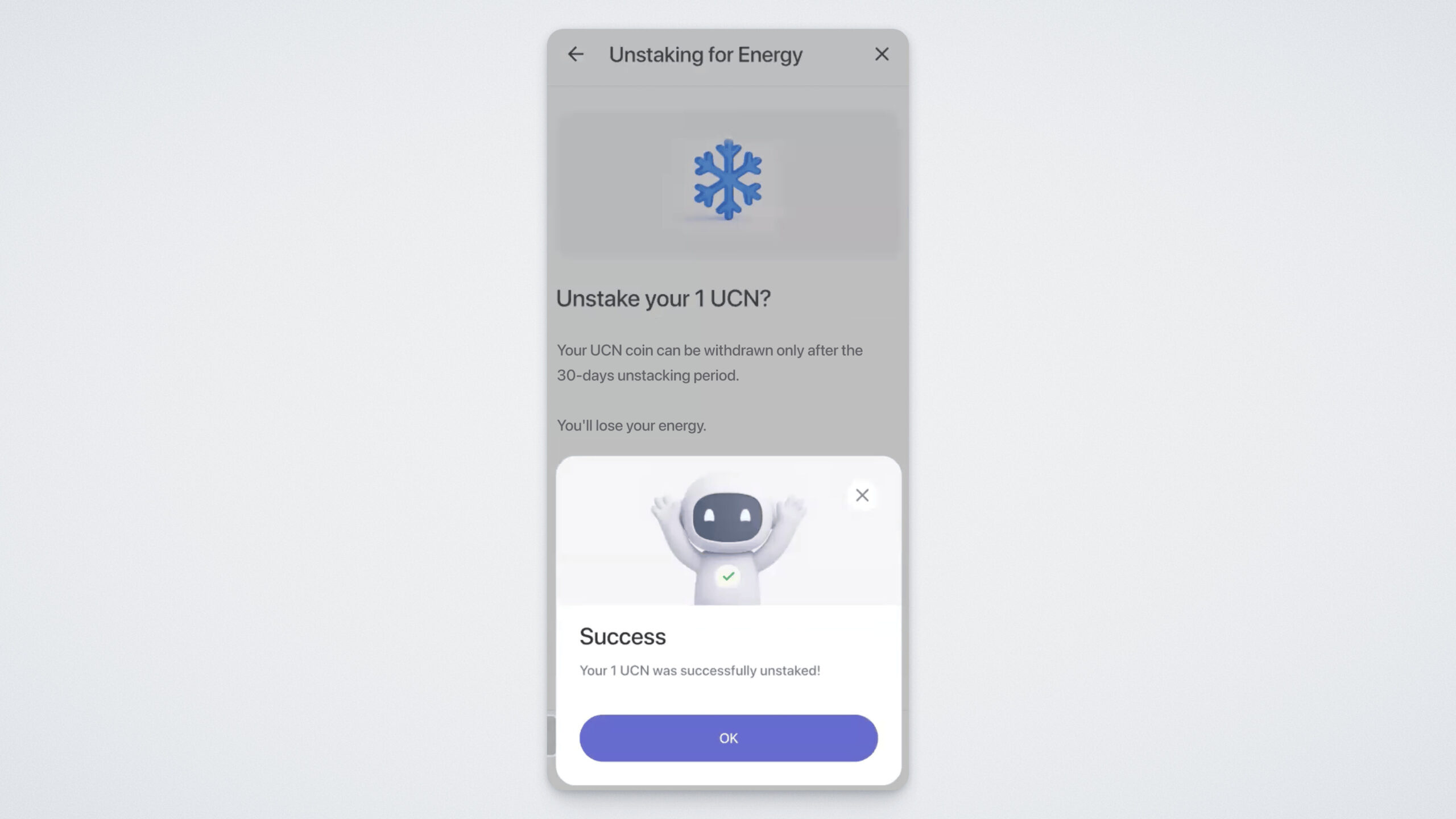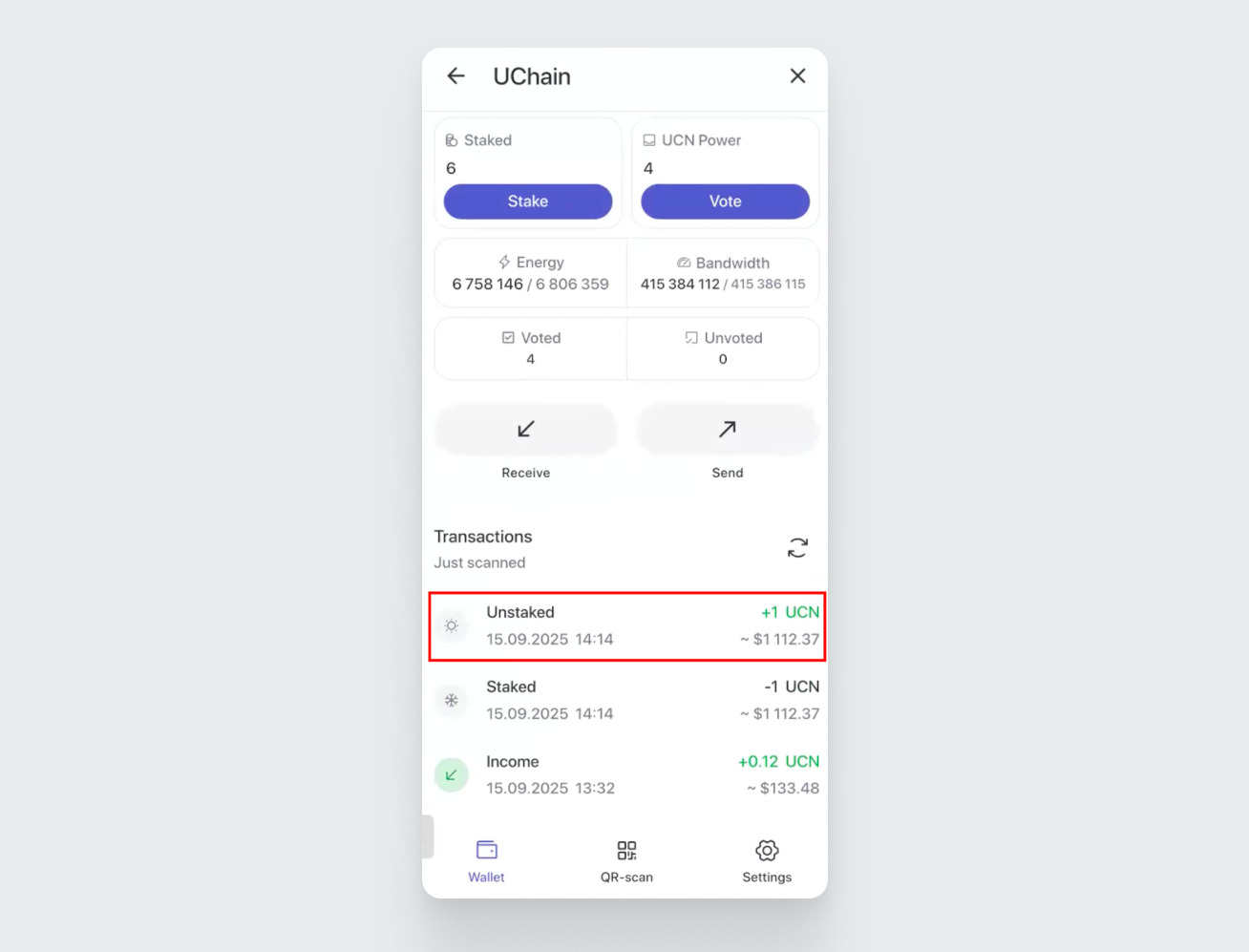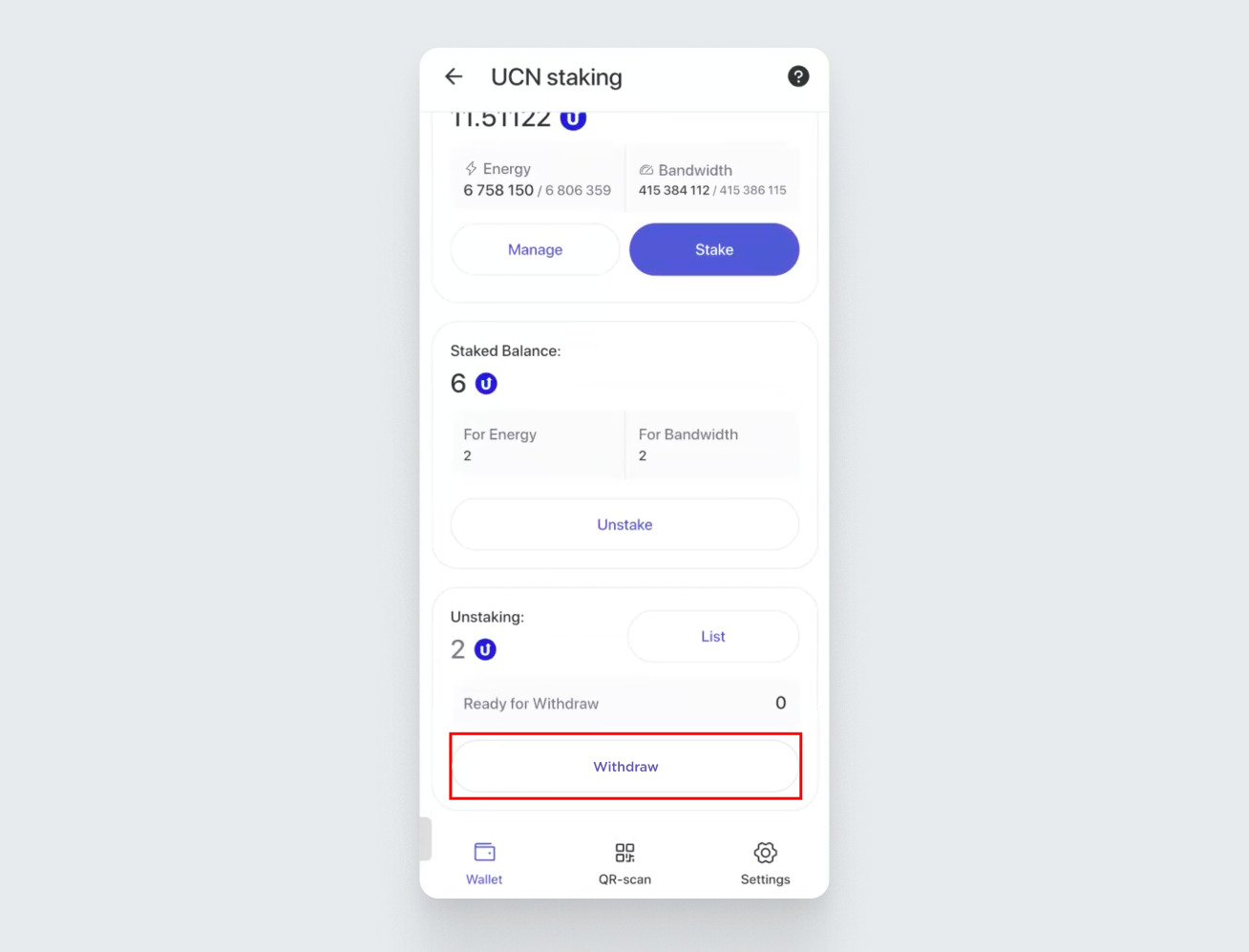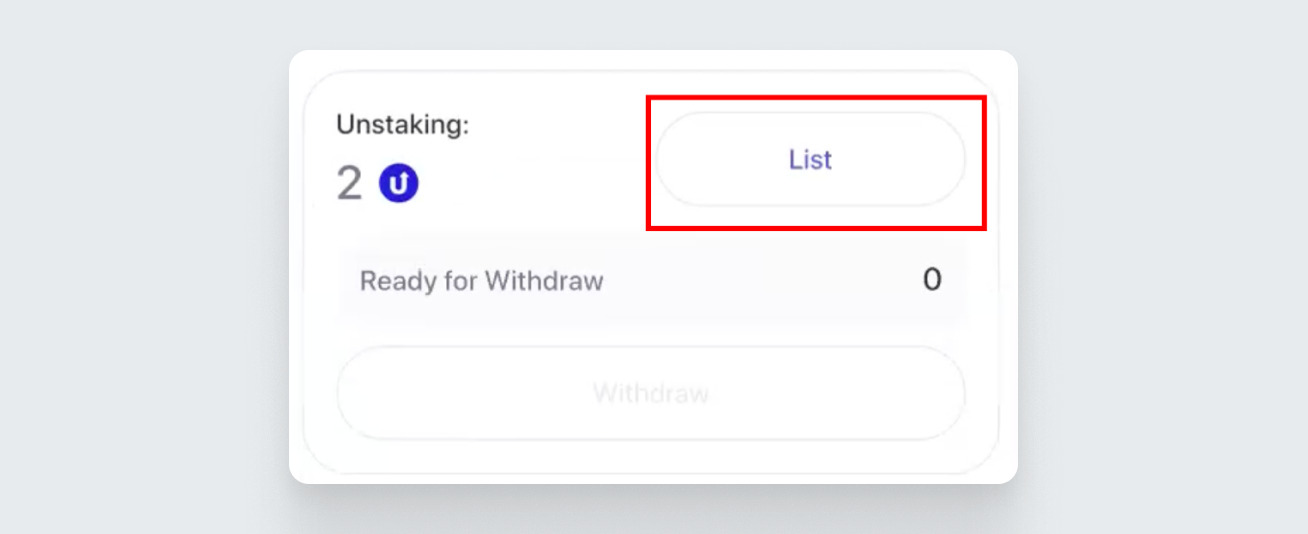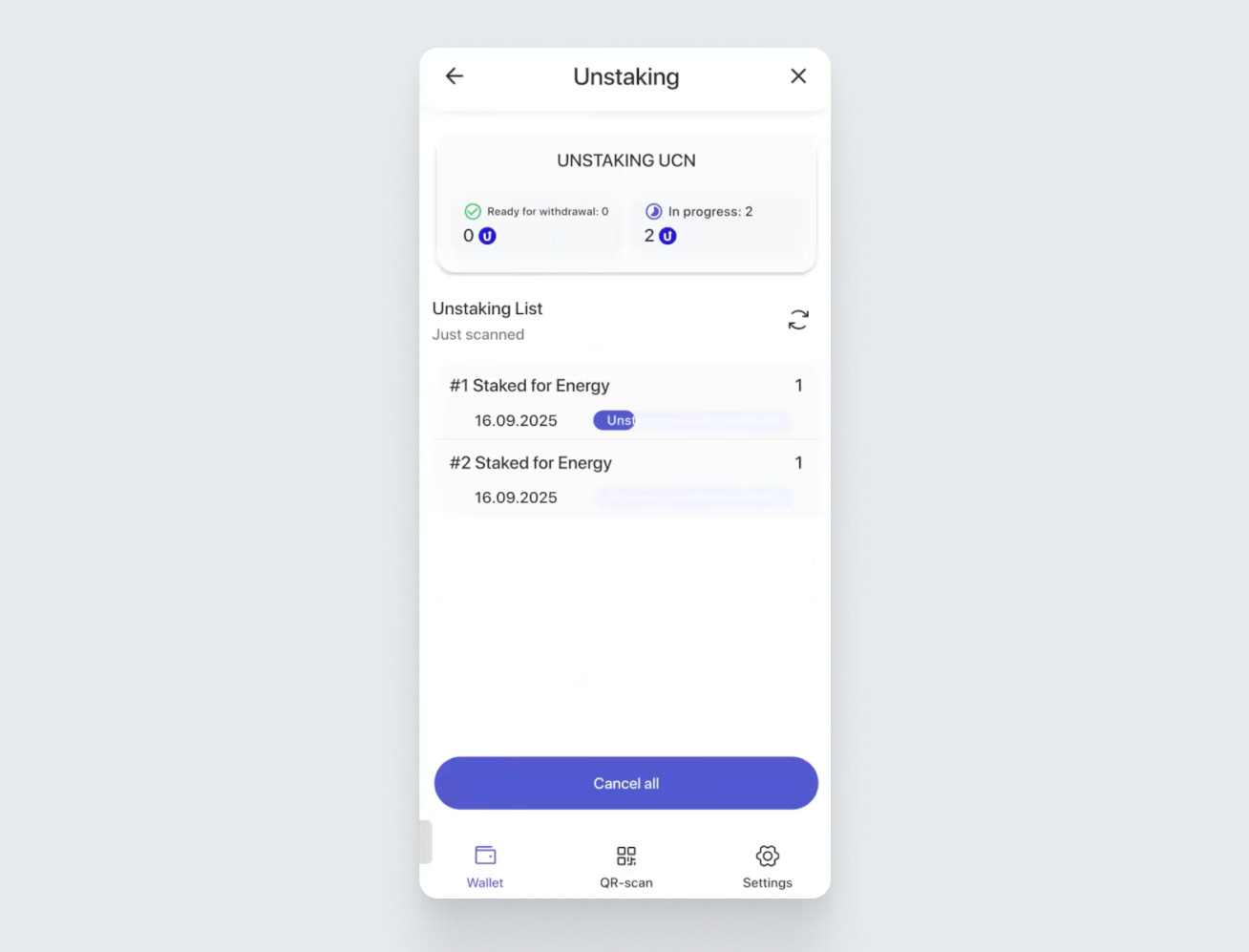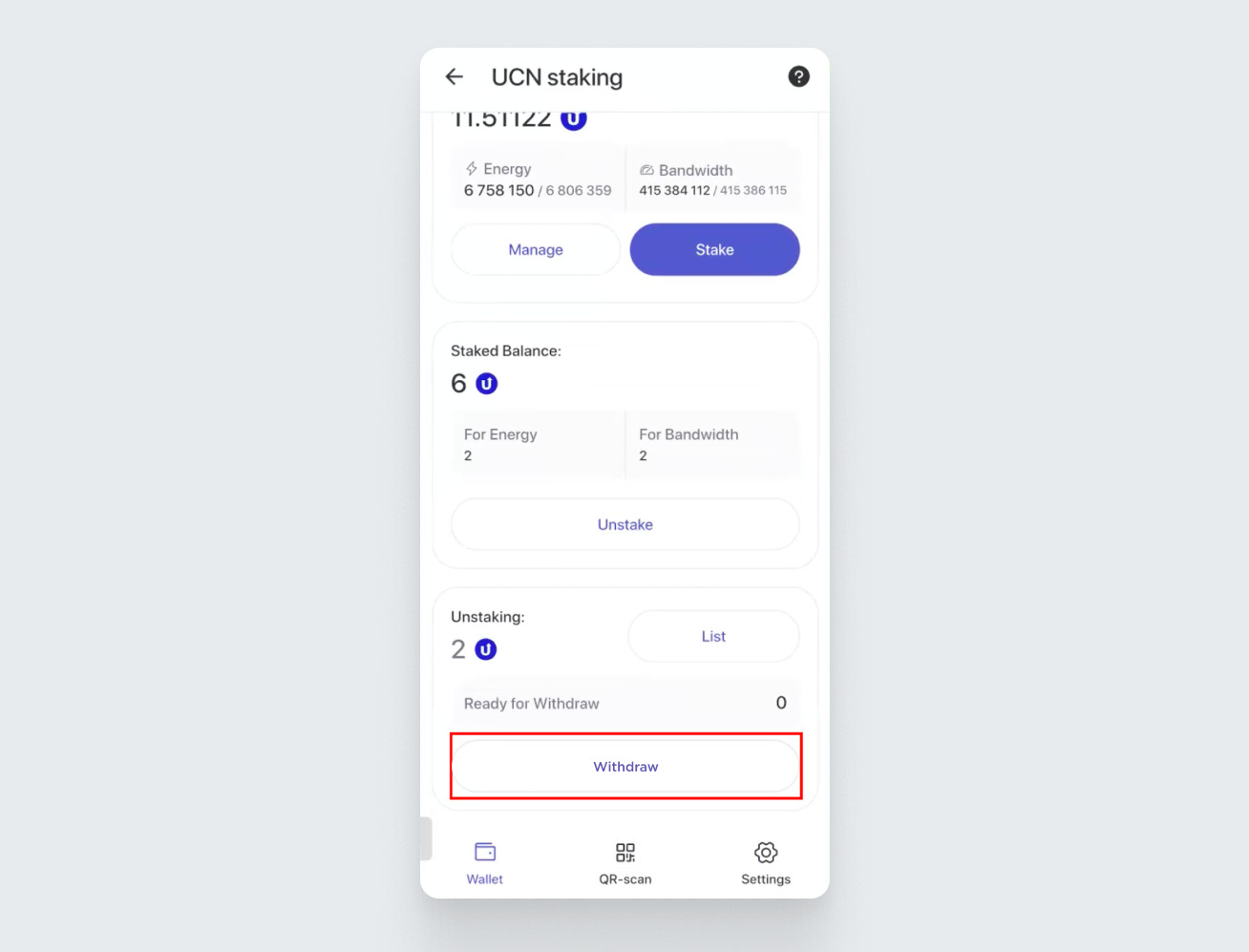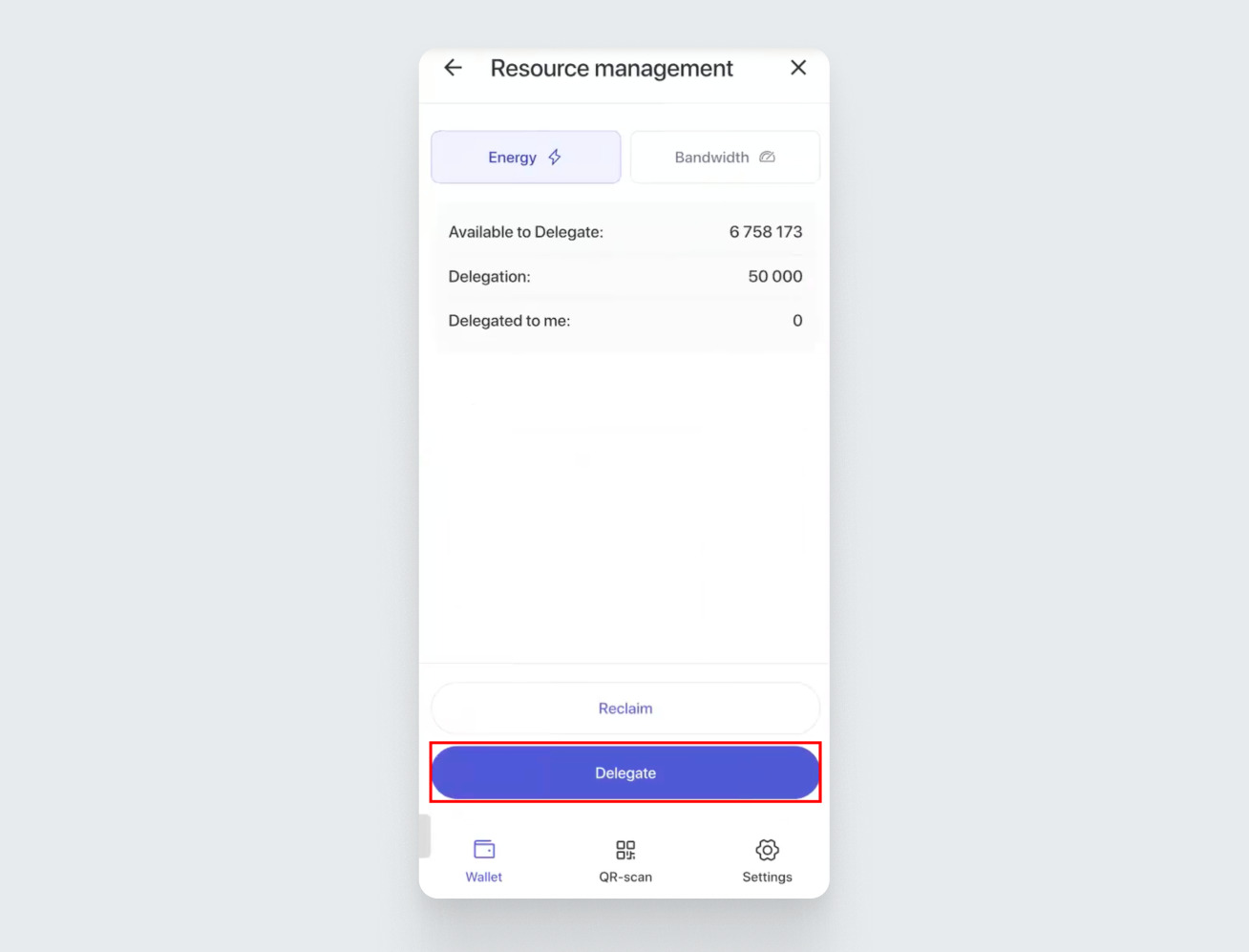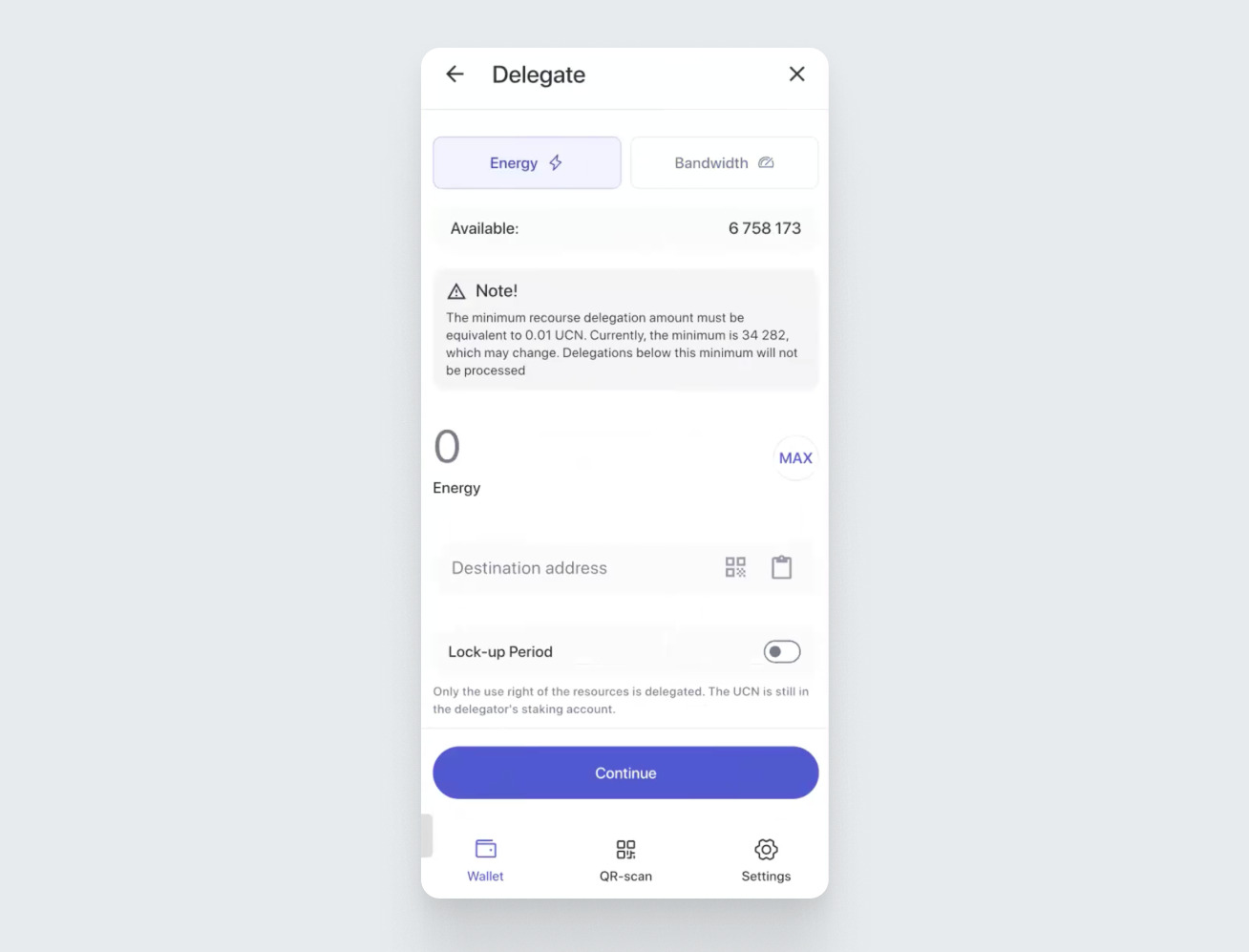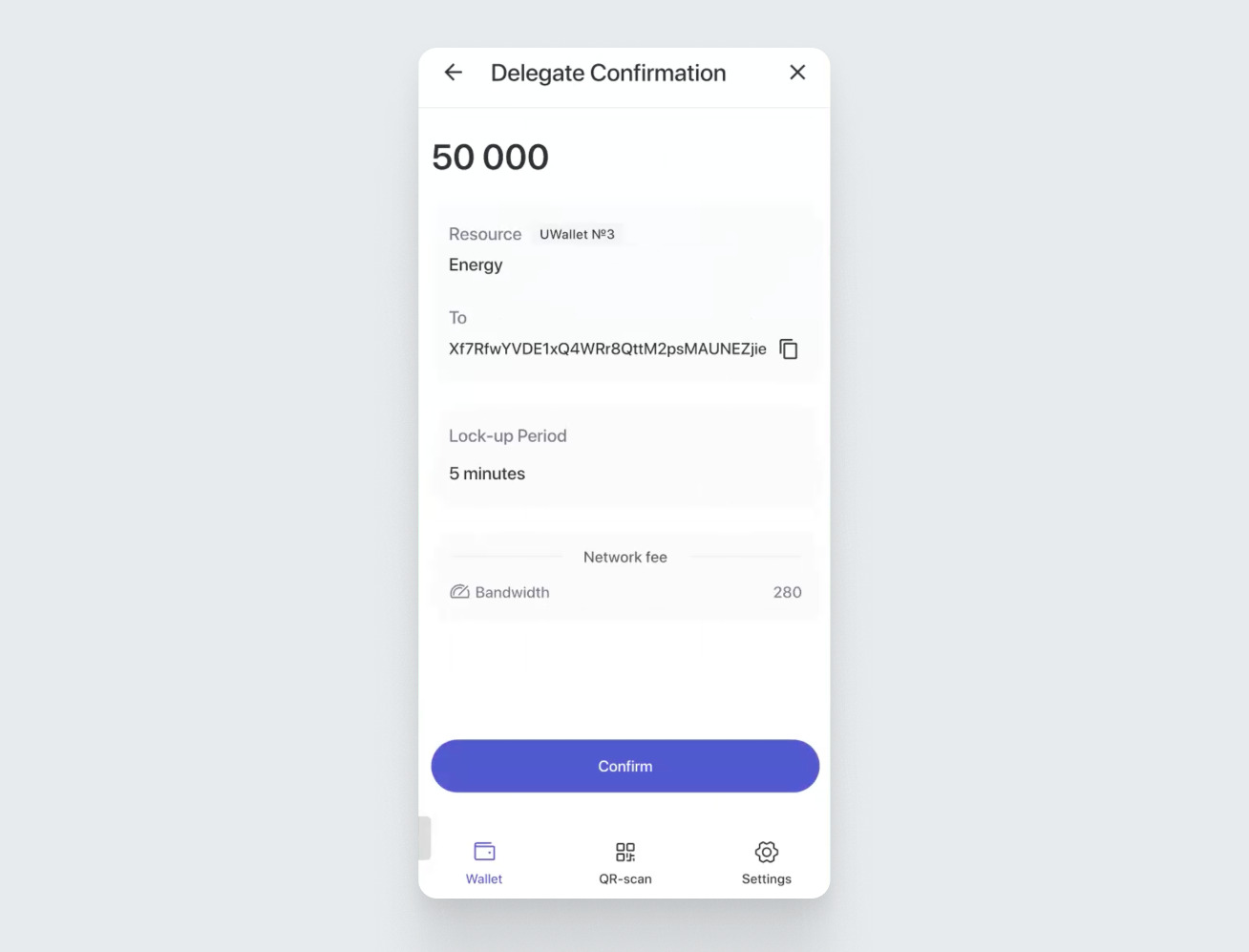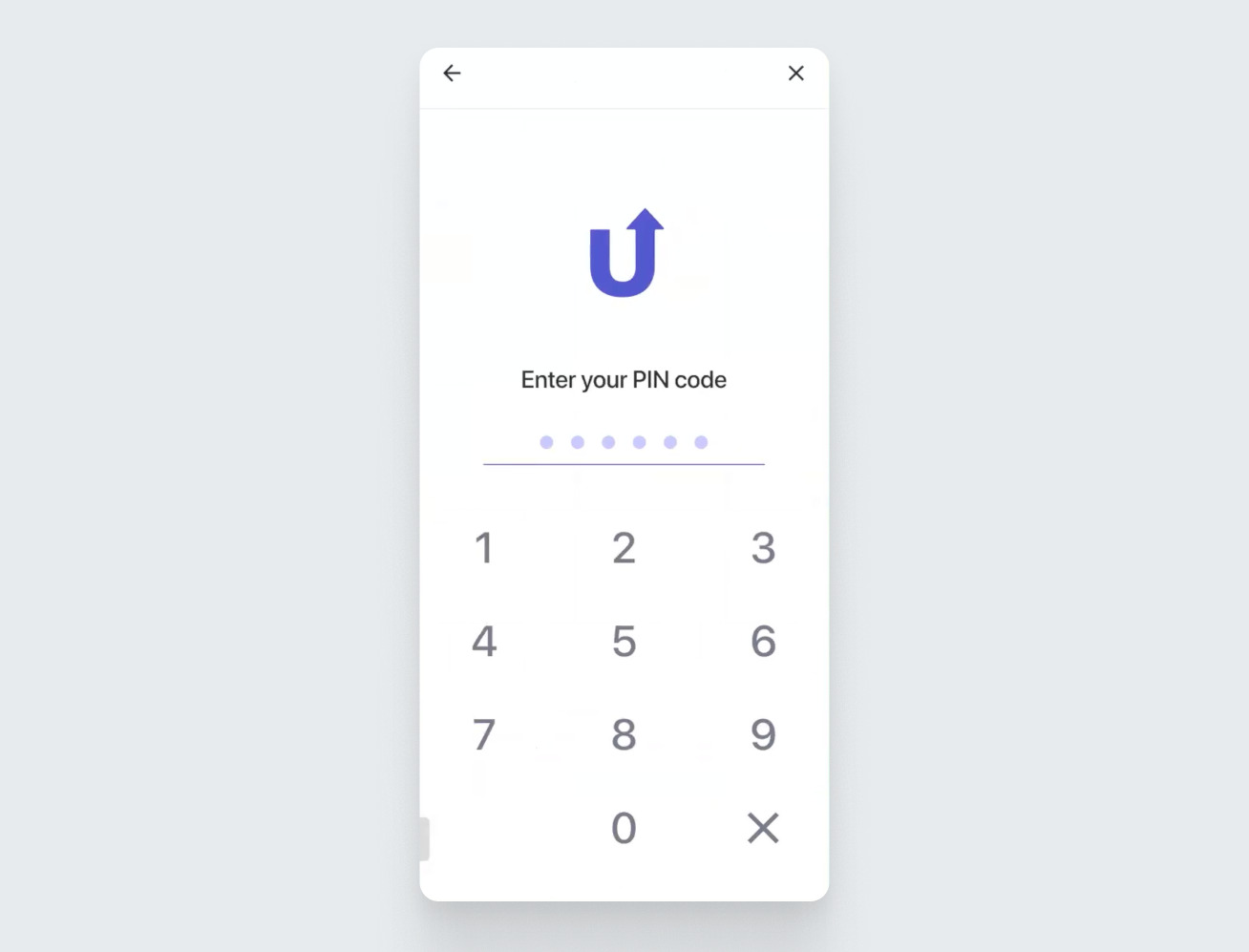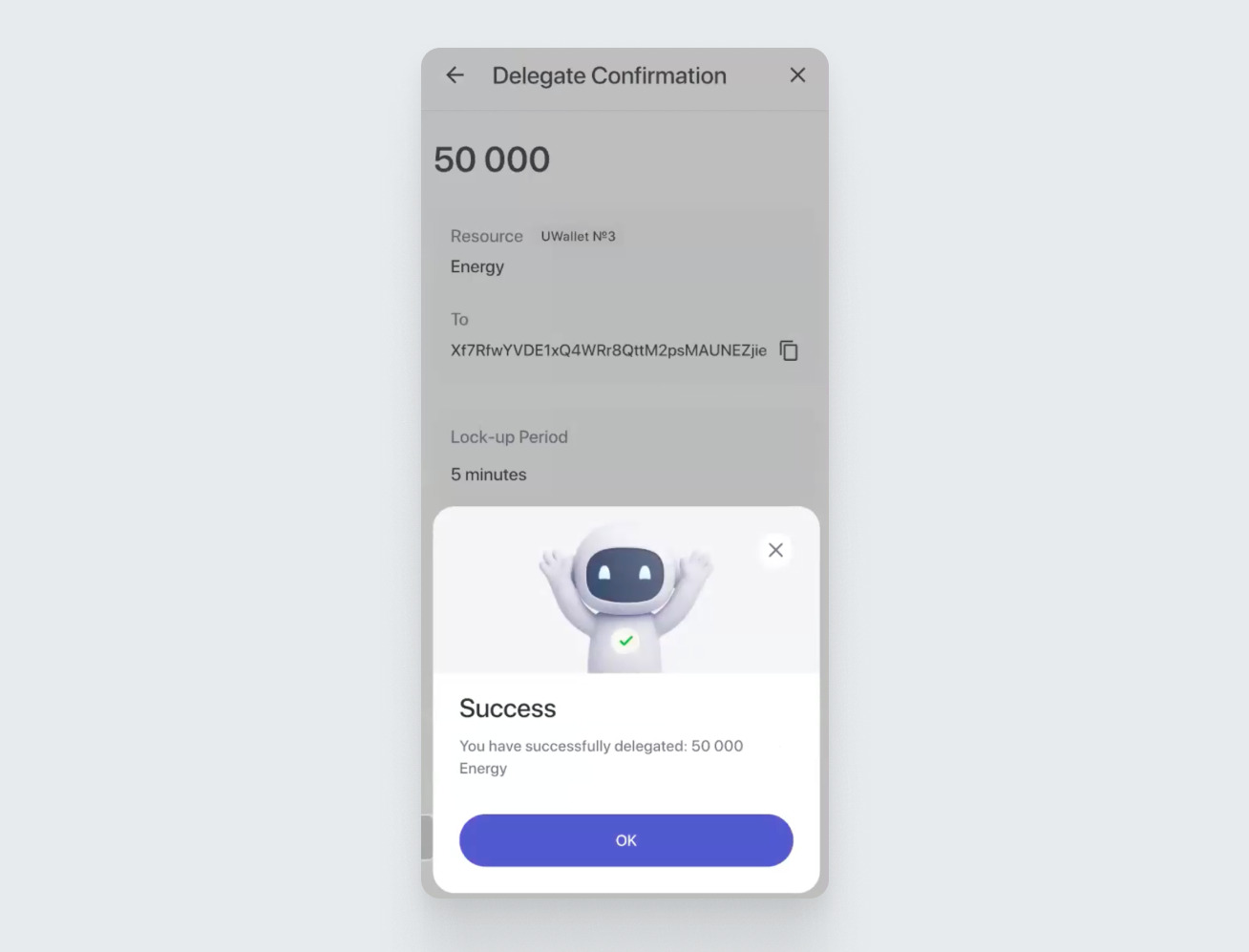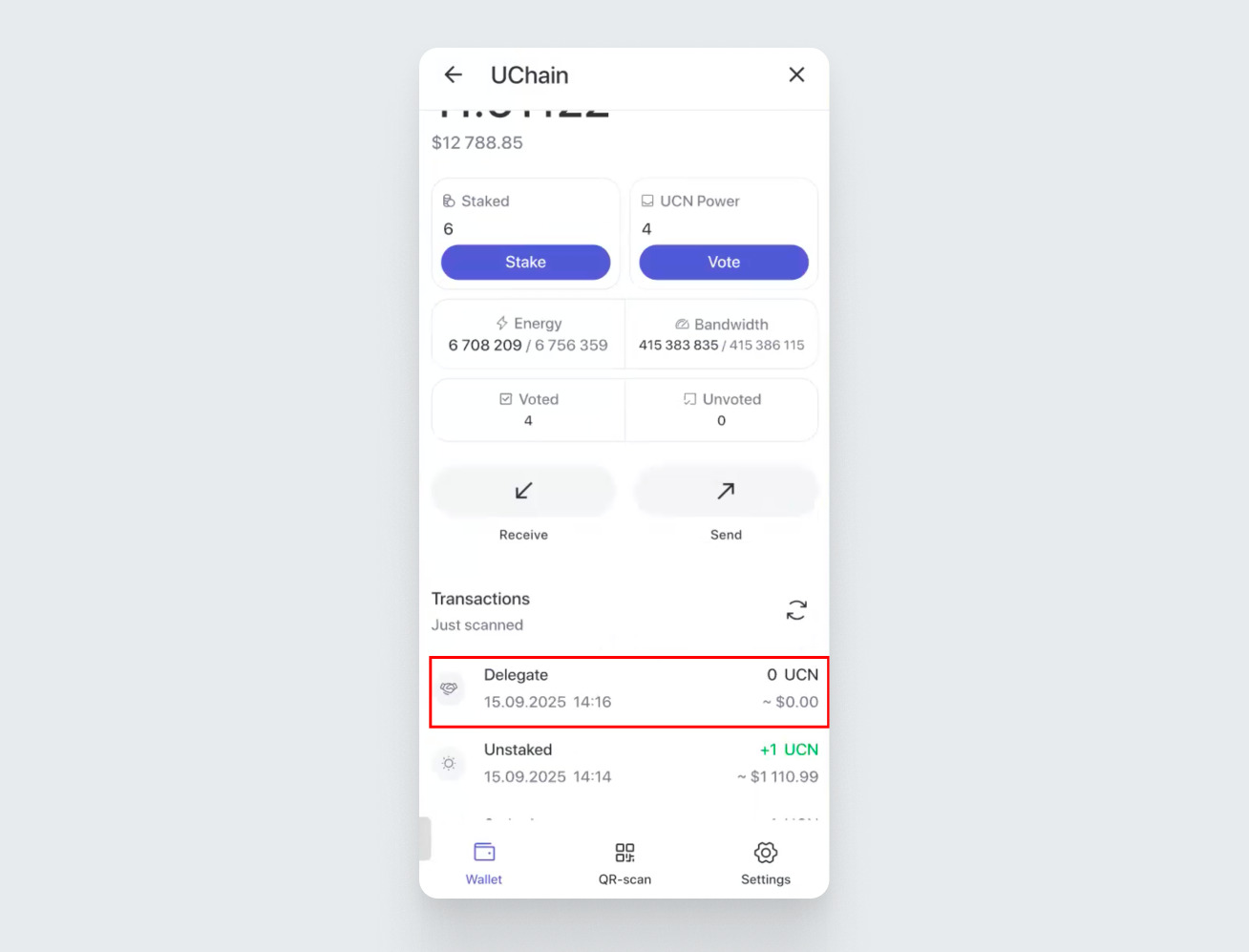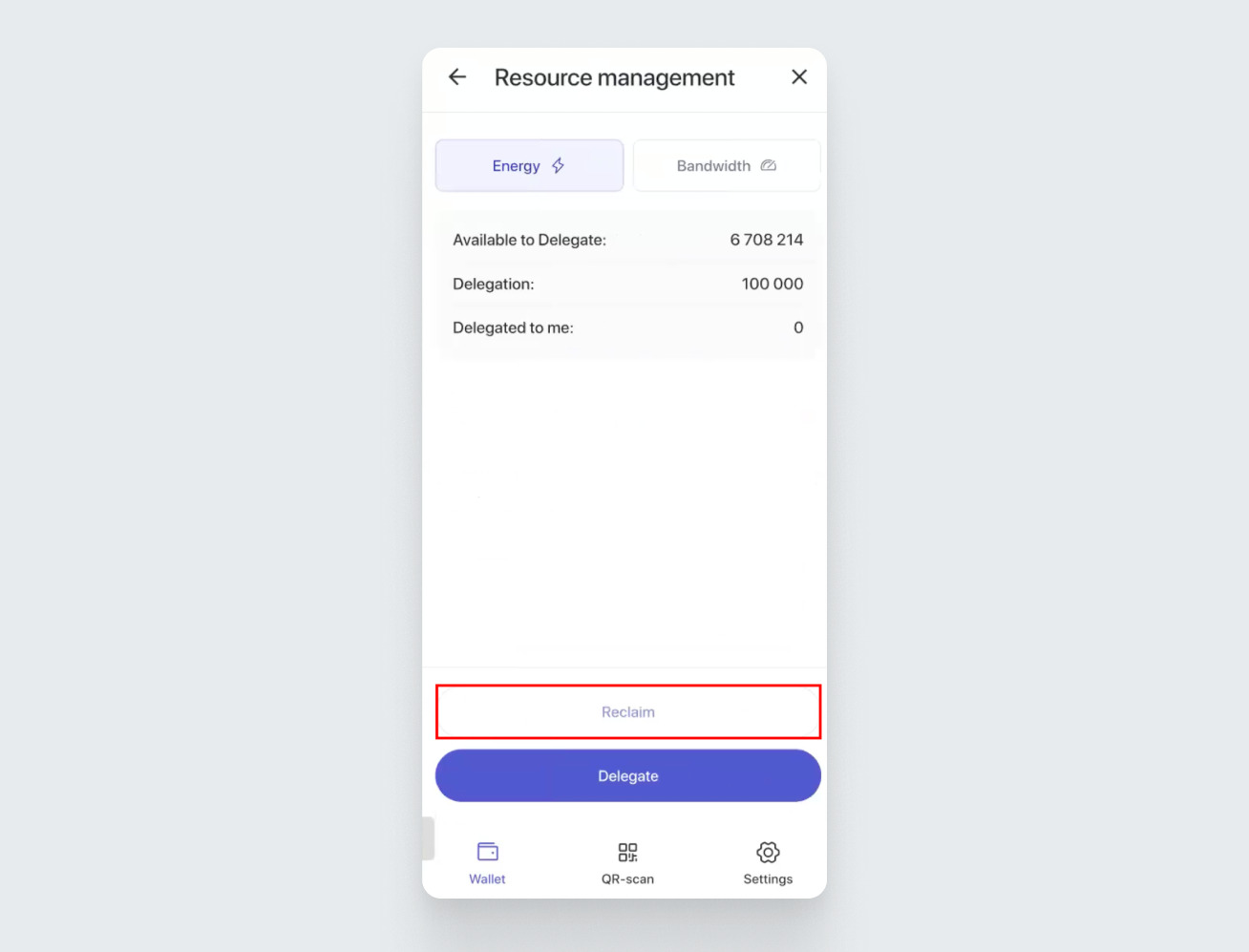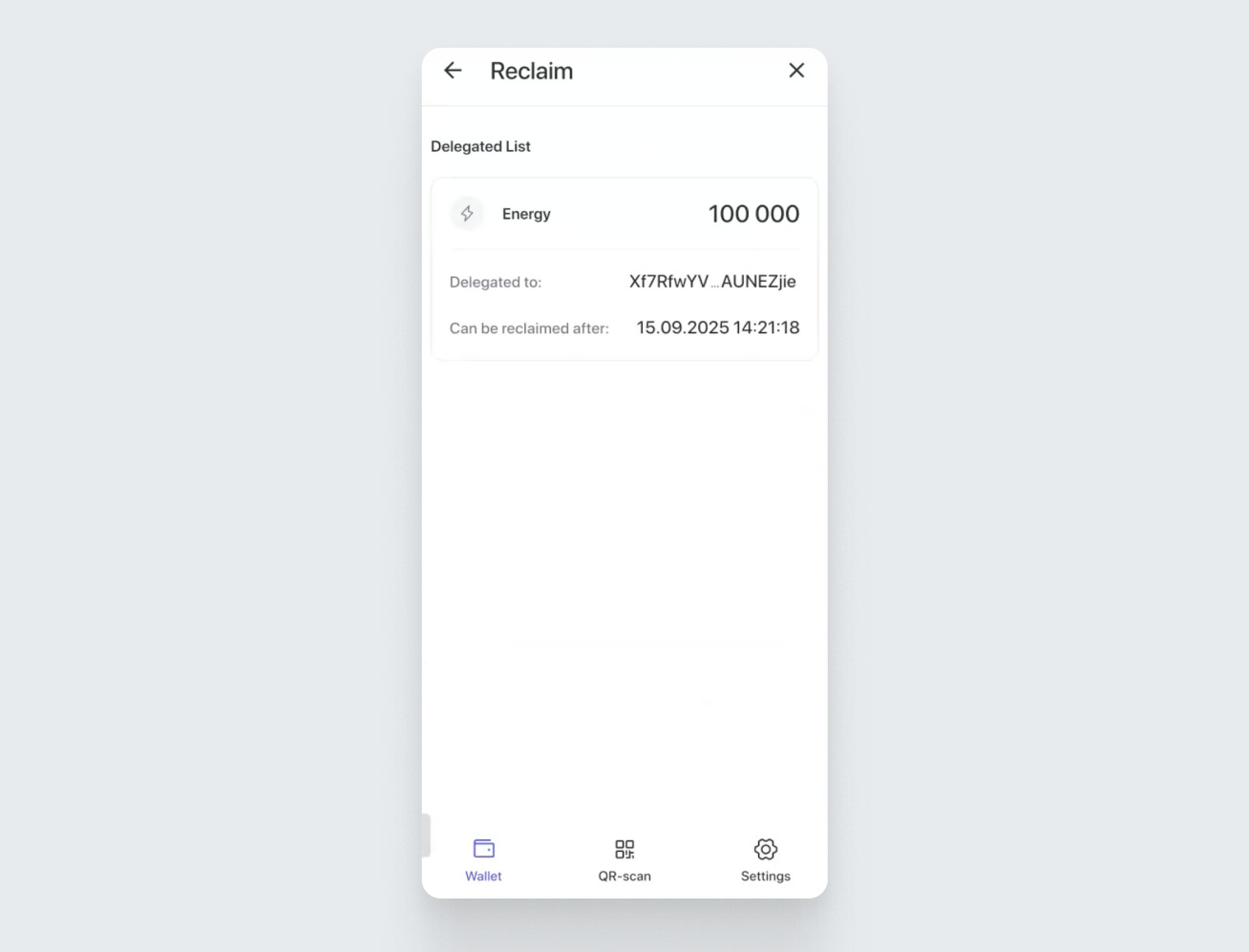Staking on the UChain blockchain is a process where users stake (lock) their UCN coins to support the network and, in return, receive key network resources such as Bandwidth and Energy, which are required to execute transactions and smart contracts. This guide explains how to manage UCN staking in the UWallet app. It also demonstrates how to delegate resources to other users, making their interaction with the technology even more efficient.
Staking Process
Open the UWallet app. In the list of cryptocurrencies, find the UCN coin and tap on it.
In the window that opens, the widget displays two balance values: “Staked” and “UCN Power”. These show how many UCN are staked and how many votes are available to the user. UCN coins can be staked for either Energy or Bandwidth. 1 UCN Power = 1 UCN coin staked for Energy or Bandwidth. You can use them once the voting functionality is launched on the UCN blockchain. Note: Votes are counted only for whole numbers. For example, if you stake 1.5 UCN, you will receive 1 vote.
To open the staking menu, tap the “Stake” button:
A new window will appear with detailed staking information.
The top widget displays:
Available Balance — the amount of UCN available for staking.
Energy — your current Energy amount.
Bandwidth — your current Bandwidth amount.
UCN Power — the amount of UCN Power, a resource required for voting. 1 UCN Power = 1 UCN coin staked for Energy or Bandwidth.
To continue the staking process, tap the “Stake” button again. A screen will appear where you can select the resource type for staking and the amount of UCN coins you want to stake:
On this screen, you will see:
- Your available UCN balance.
- Two buttons: “Energy” (selected by default) and “Bandwidth” — to choose the type of resource you will receive for staking UCN.
Below, you will find an input field where you need to enter the amount of UCN you want to stake. The minimum staking amount is 1 UCN. You can also stake fractional amounts, for example, 1.01 UCN.
Enter the number of UCN you wish to stake, then tap the confirmation button at the bottom of the screen.
You will then be asked to enter your PIN code to confirm the staking transaction. Note: You can unfreeze your staked coins at any time, but the unfreezing process takes 30 days.
Alternatively, you can confirm the transaction via biometric verification.
If everything is done correctly, you will see a message confirming successful UCN staking and your final amount:
Tap OK to return to the UCN window. In the transaction list, you will see a staking transaction labeled “Staked.”
If you go to the staking menu, you will see that the resource values have changed.
To return staked resources, go to the staking menu and tap the “Unstake” button.
A screen will open where you need to choose the type of resource for which you want to return coins and specify the amount you wish to return:
After that, tap the “Unstake” button at the bottom of the screen.
A confirmation screen will appear — tap “Unstake” again to proceed. Please note that the current unlock period is 30 days.
Confirm the action with your PIN code. If done correctly, you will see a message confirming successful completion of the unstaking and the available balance:
Tap OK to return to the UCN window. In the transaction list, you will see the staking transaction labeled “Unstaked.”
Note that after unstaking, a 1-month unstaking period begins. UCN withdrawal will be available after this period ends.
Information about coins available for withdrawal is displayed in the “Unstaking” widget — the third widget in the staking section:
The “Available” widget shows the amount of UCN available for withdrawal.
To view more details about the status of frozen coins, tap the “List” button:
A list of coins currently in the unstaking process will appear
Each transaction includes a countdown timer indicating when the coins will become available for withdrawal.
At the bottom of the screen is a “Cancel All” button — tapping it will stop the process, and the coins will remain frozen.
To withdraw coins, tap the “Withdraw” button in the “Unstaking” widget and follow the on-screen instructions. The withdrawal process is similar to freezing and unfreezing, as demonstrated above.
Resource Delegation Process
Delegation on the UCN blockchain allows you to transfer your resources, such as Energy and Bandwidth, to other users. By freezing your UCN coins, you gain these resources and can delegate them so that others can conduct transactions at a lower cost or even for free. You choose the duration for which you want to delegate the resources, and after this period, you can return them. This is a convenient way to help other network participants and optimize the use of your resources.
In the staking section, tap the “Manage” button.
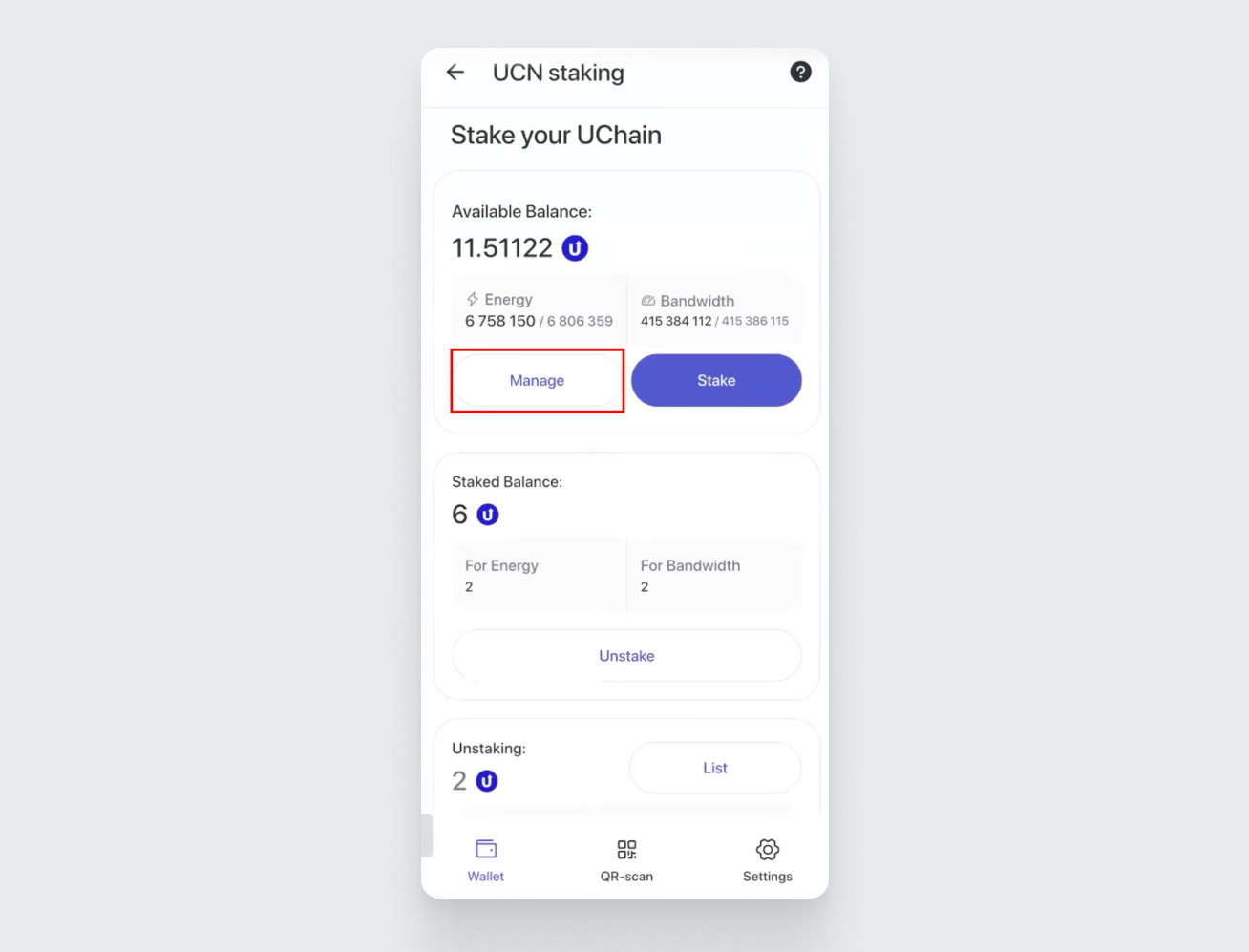
A screen will open where you can see how much Energy and Bandwidth are available for delegation. Select the resource you want to delegate at the top of the screen and tap the “Delegate” button at the bottom:
On the next screen, enter the amount of Energy you want to delegate. Below, enter the UCN wallet address of the user to whom you want to delegate (transfer) the Energy. Note that the minimum amount of resources that can be delegated must be 1 UCN or more.
Below, you can set a lock period — the time during which the resource will belong to the other user. After this period ends, you can reclaim the resource. If no lock period is set, you can return the delegated resources at any time.
To set the lock period, move the lock period toggle and choose the desired duration.
Tap “Continue”, review the terms, network fees, and confirm the details by pressing “Confirm”:
After that, tap the “Confirm” button, and UWallet will prompt you to enter your PIN code. Enter it.
If done correctly, a message will confirm that the delegation was successful:
The delegation transaction will appear in your transaction history.
Tapping on the transaction will open a window with detailed information: the address the resources were sent to, the type of resource, and the amount.
To return delegated resources, go to “Resource Management” and tap the “Reclaim” button.
A screen will open showing which resources you delegated and to which address. Tap “Reclaim” to return them. Note that the “Reclaim” button will be available only after the delegation period you selected has ended.
You can return the entire resource at once or in parts by entering the amount in the input field. Enter the amount to return and tap “Continue.”
A screen will appear where you need to review the terms and confirm the action. On this screen, you will also see the network fee.
Confirm the action with your PIN code. If done correctly, you will see a message indicating that the resource has been successfully reclaimed.
In the “Stake” section, you will see that all your resources have returned and are ready to be managed.
In this guide, we have shown you how staking works — a technology that significantly expands the capabilities of all users in the ecosystem. Use staking to save on transactions and contribute to the development of the UChain blockchain!
If you have any questions, contact support, and we will be happy to assist you.
Wishing you successful operations!